WooCommerce Starter Guide (Store Setup)
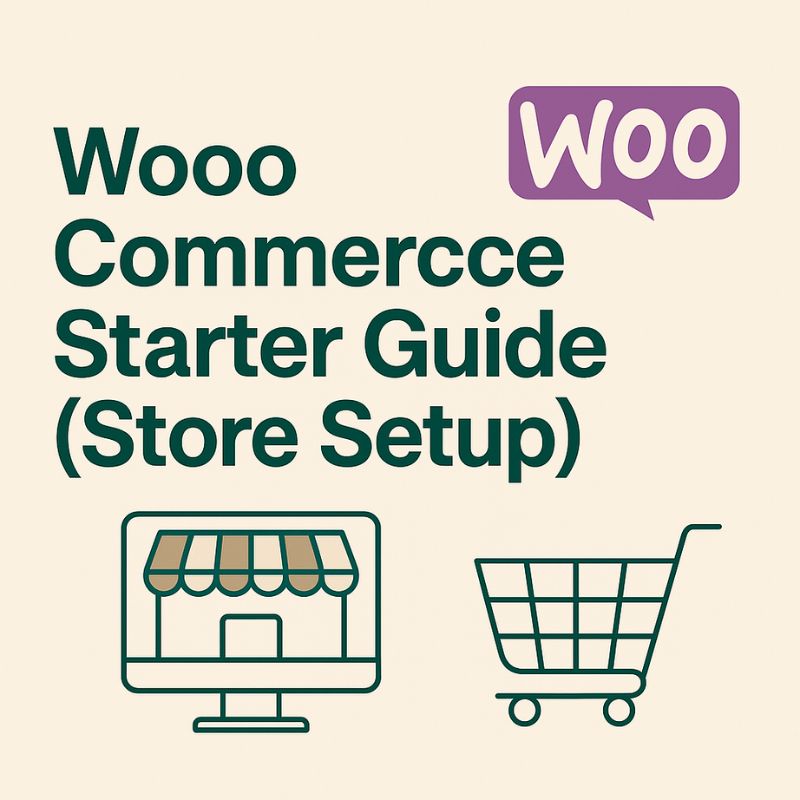
WooCommerce Store Setup: A Complete Starter Guide
WooCommerce Store Setup is the fastest way to turn a WordPress site into a fully functional online shop. Right from installation to checkout optimization, this beginner-friendly tutorial walks you through every essential step. Moreover, you will learn practical settings, reliable payment options, and smart SEO techniques so that your store launches smoothly and grows consistently.
Why Choose WooCommerce Store Setup for Your Store?
WooCommerce is a free, open-source eCommerce plugin built for WordPress. Because it is modular and highly customizable, you can start small and scale confidently. Furthermore, the ecosystem includes thousands of themes and extensions; therefore, you rarely hit a feature ceiling. In addition, it integrates well with popular SEO tools, so you can secure higher visibility from day one.
For broader context, you can explore related website performance and browser articles on your own site, such as the Google Chrome Guide 2025 and the Firefox Browser Guide 2025. Consequently, you will understand how browser behavior can affect storefront speed and conversion.
Prerequisites Before WooCommerce Store Setup
Before you begin, you need a domain, a reliable hosting plan, and a clean WordPress installation. If you are brand-new to WordPress, consider this helpful primer: Start a WordPress Blog. After you complete these basics, you can install WooCommerce in minutes. Notably, selecting PHP 8.x, enabling HTTPS, and turning on server-level caching will improve performance from the outset.
Step 1: Install WooCommerce for Store Setup
To install the plugin, go to Plugins > Add New, search for “WooCommerce,” and click Install Now. Then, hit Activate. Immediately afterward, the setup wizard appears and, as a result, you can configure your store systematically without guesswork. This marks the first official stage of your WooCommerce Store Setup journey.
Step 2: Run the WooCommerce Store Setup Wizard
The wizard collects core store details: address, currency, and product type (physical, digital, or both). Additionally, it offers recommended extensions; however, avoid installing everything at once. Instead, start lean, test stability, and then add tools deliberately. Consequently, you will prevent bloat and keep the admin experience fast.
Step 3: Choose a Theme for WooCommerce Store Setup
Your theme directly affects speed, UX, and conversion. Therefore, select a WooCommerce-compatible theme that supports responsive layouts, clear typography, and accessible components. Moreover, test the cart and checkout templates on mobile devices; in many niches, most purchases occur on phones. In case you rely on page builders, verify compatibility to avoid layout conflicts.
Step 4: Create and Verify Essential Pages
WooCommerce automatically generates key pages: Shop, Cart, Checkout, and My Account. If any page is missing, go to WooCommerce > Status > Tools and use the page installation tool. Afterward, confirm the correct page mapping under WooCommerce > Settings > Advanced. As a result, all purchase flows will function consistently during your WooCommerce Store Setup.
Step 5: Add Products in Your WooCommerce Store Setup
Head to Products > Add New. First, write a clear product name and a compelling long description. Next, craft a concise short description that highlights benefits, not just features. Additionally, select accurate categories and tags so users and search engines find items quickly. Finally, set pricing, inventory, shipping class, and attributes (size, color, or material).
For digital items, enable “Virtual” and “Downloadable”; consequently, shipping fields will hide automatically. Moreover, use structured data (schema from WooCommerce) by filling product fields properly, because this improves rich results. In other words, better data leads to better discovery.
Step 6: Configure Payments and Checkout
From WooCommerce > Settings > Payments, enable gateways such as Stripe or PayPal. Because PCI compliance matters, never process card data on your own server. Instead, use off-site or tokenized solutions provided by reputable gateways. Consequently, you will reduce risk while maintaining a frictionless checkout experience.
Step 7: Shipping and Tax Settings
Create shipping zones (domestic, regional, and international). Then, add methods—Flat Rate, Free Shipping, or Local Pickup. Additionally, integrate carrier APIs when you need real-time rates. Regarding taxes, either use automated calculation extensions or configure rates manually under WooCommerce > Settings > Tax. Therefore, customers will always see accurate totals before payment.
Step 8: Optimize Performance During WooCommerce Store Setup
Speed influences SEO and conversions; therefore, prioritize caching and compression. Use a caching plugin, enable object caching when possible, and minify assets cautiously. Furthermore, adopt a CDN for global audiences. On the other hand, avoid over-optimization that breaks scripts; always validate changes on a staging site first.
Step 9: Essential Plugins for WooCommerce Store Setup
Although WooCommerce can run alone, a few plugins accelerate growth: Yoast SEO for content optimization, an analytics connector for insights, a caching plugin for speed, and a security plugin to harden logins. Additionally, consider an SMTP plugin for reliable email delivery. However, install selectively; too many plugins increase maintenance overhead and, consequently, risk conflicts.
Step 10: Configure Emails and Notifications
Go to WooCommerce > Settings > Emails to customize templates (logo, colors, and wording). Because branded messages reinforce trust, keep them consistent with your site. In addition, test all events: new order, canceled order, failed order, and completed order. Consequently, customers receive timely updates and support teams react faster.
Step 11: Strengthen SEO With WooCommerce Store Setup
Set a clear focus keyphrase per page, write a descriptive SEO title, and include the keyphrase in the meta description. Because internal linking boosts topical authority, connect relevant articles across your site. For example, you can link to high-value tutorials like WordPress Browser Plugins and Start a WordPress Blog. Moreover, use meaningful anchor text rather than generic phrases. As a result, both users and search engines understand context instantly.
Step 12: Test Your WooCommerce Store Setup Checkout
Before launch, simulate purchases using gateway sandbox modes. Then, verify taxes, shipping, coupons, and order emails. Additionally, test edge cases: out-of-stock items, invalid addresses, and cart abandonment. Consequently, you will catch friction points early and protect your first-impression metrics.
Step 13: Marketing and Continuous Improvement
Educational content attracts qualified traffic; therefore, publish buying guides, comparisons, and tutorials. Meanwhile, maintain a consistent schedule so readers return regularly. Finally, repurpose long articles into emails and short social posts to multiply reach. In conclusion, an ongoing content strategy ensures steady traffic for your WooCommerce Store Setup.
Conclusion
Setting up a store can feel complex at first; however, WooCommerce Store Setup becomes straightforward once you follow a structured plan. By moving step by step—and by improving performance, SEO, and UX iteratively—you will establish a resilient foundation for growth. Finally, keep learning from analytics and customer feedback; in conclusion, continuous refinement turns a good shop into a great brand.
