Official Download Links for Popular Browsers
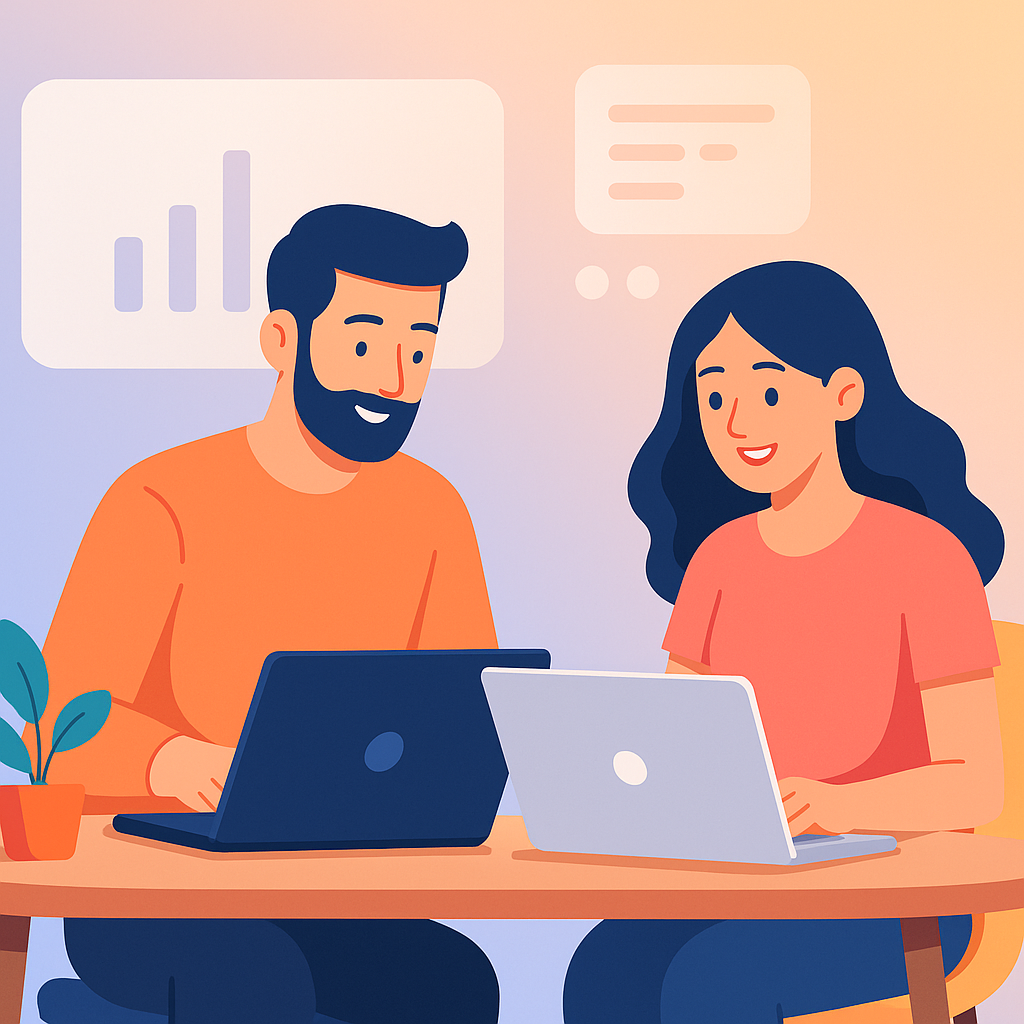
Official Browser Download Links
Using Official Browser Download Links helps you avoid counterfeit installers and bloated bundles. Moreover, vendor pages deliver signed packages with predictable auto-updates. In addition, this guide consolidates verified sources for Chrome, Firefox, Edge, Safari, and Opera so installations stay safe, smooth, and consistent.
Quick Navigation
- Why Official Browser Download Links Matter
- Official Browser Download Links by Vendor
- Pre-Download Safety Checklist (official download sources)
- Verify Authenticity After Download (trusted browser download links)
- What to Compare Across Modern Browsers (official download perspective)
- Post-Install Security & Smart Defaults for Official Browser Downloads
- Productivity & Study Add-ons (trusted browser downloads)
- Troubleshooting Issues with Official Download Sources
- Additional Safe-Browsing Tips (Bookmark Official Browser Download Links)
- FAQs on Official Browser Download Links
- Conclusion: Choose Official Browser Download Links
Why Official Browser Download Links Matter
Third-party mirrors may appear convenient; however, they often introduce malware, tracking scripts, and unwanted adware. By contrast, official download sources provide digitally signed installers and timely security patches. Consequently, authenticity improves, stability increases, and long-term maintenance becomes simpler. Therefore, choosing the official vendor site is always the safer approach.
- Security: Signed installers reduce tampering and man-in-the-middle risks.
- Clean setup: No sneaky toolbars or forced bundles; therefore, performance stays crisp.
- Update cadence: Frequent fixes arrive automatically, which strengthens protection.
- Privacy: Fewer hidden data-collection tricks; as a result, your information remains yours.
For safer habits, review Safe Browsing Tips and Incognito Mode Guide. Meanwhile, keep this page bookmarked for future setups.
Official Browser Download Links by Vendor
Use the direct entries below to reach each vendor’s first-party page. Furthermore, bookmarking this article on PM2Browser ensures you return to verified sources instead of risky mirrors.
- Google Chrome → google.com/chrome
Guide: Google Chrome Guide 2025 - Mozilla Firefox → mozilla.org/firefox
Guide: Firefox Browser Guide 2025 - Microsoft Edge → microsoft.com/edge
Guide: Microsoft Edge 2025 - Apple Safari (macOS) → Apple Support: Safari
- Opera → opera.com/download
Guide: Opera Browser 2025
Pre-Download Safety Checklist (official download sources)
A short checklist can prevent expensive mistakes. For example, validate domains, prefer HTTPS, and avoid sponsored results that imitate real pages. As a result, your installers remain genuine and free of surprises.
Verify Authenticity After Download (trusted browser download links)
Verification takes only seconds; however, it prevents costly headaches. Therefore, check digital signatures, publisher names, and—when available—hashes before you run any installer. In addition, scanning with antivirus adds another layer of confidence.
- Digital signatures: On Windows, open Properties → Digital Signatures; on macOS, Gatekeeper notarization applies.
- Hashes: If the vendor publishes checksums, compare them; consequently, tampering becomes detectable.
- Freshness: Prefer current stable builds rather than outdated archives.
In addition, harden your browser with curated add-ons: Best Ad Blockers 2025 and Browser Security Extensions.
What to Compare Across Modern Browsers (official download perspective)
The ideal choice depends on your workflow; however, a concise framework helps. Therefore, evaluate performance, protection, ecosystem depth, and sync quality. Meanwhile, consider how each option fits the devices and tasks you use every day. Finally, remember that personal preference also matters.
Post-Install Security & Smart Defaults for Official Browser Downloads
Installing from vendor pages is the first step. Next, configure privacy and performance; as a result, the browser remains fast and respectful of your data. Additionally, schedule periodic maintenance to keep things tidy and responsive. Ultimately, small habits ensure big improvements over time.
Productivity & Study Add-ons (trusted browser downloads)
Smart extensions can declutter your day. For example, an ad blocker reduces distractions, and a note-taking tool keeps research close at hand. In short, a minimal, well-maintained set outperforms a bloated toolbox and keeps pages snappy.
- Best Ad Blockers 2025 — fewer annoyances, faster loads.
- Browser Security Extensions — stronger protection with minimal friction.
- Best Browser Extensions for Students 2025 — study-first picks.
- Note-Taking Tools — capture, organize, and recall faster.
Troubleshooting Issues with Official Download Sources
Problems happen; however, most are straightforward to resolve. Therefore, try these steps in sequence, and if one fails, proceed to the next. Consequently, you’ll isolate the root cause quickly and finish the setup without stress.
Additional Safe-Browsing Tips (Bookmark Official Browser Download Links)
Security is a habit; therefore, keep these principles in mind every session. Moreover, avoid pop-ups that claim your browser is outdated and always return to the verified sources above. Meanwhile, periodic checks strengthen your long-term protection.
FAQs on Official Browser Download Links
Are third-party download sites ever safe?
Even reputable mirrors can lag behind or package extras you do not want. Therefore, the safest path is always the developer’s first-party page listed above.
How do I know my installer hasn’t been tampered with?
On Windows, right-click the installer → Properties → Digital Signatures and confirm the signer (e.g., Google LLC, Mozilla Corporation). On macOS, Gatekeeper and notarization verify downloads; consequently, tampering becomes unlikely.
How often should I clear my cache and cookies?
It depends on usage; however, monthly is a solid baseline. For steps, follow our
Clear Cache & Cookies Guide.
Conclusion: Choose Official Browser Download Links
Ultimately, the simplest way to stay secure is to download from the right place. By relying on vendor pages for Chrome, Firefox, Edge, Safari, and Opera, you avoid counterfeits and enjoy clean, auto-updating software. Additionally, keep improving your setup with privacy-protecting extensions, periodic maintenance, and mindful habits. Finally, when in doubt, return to this page or
