How to Enable Dark Mode in Any Browser
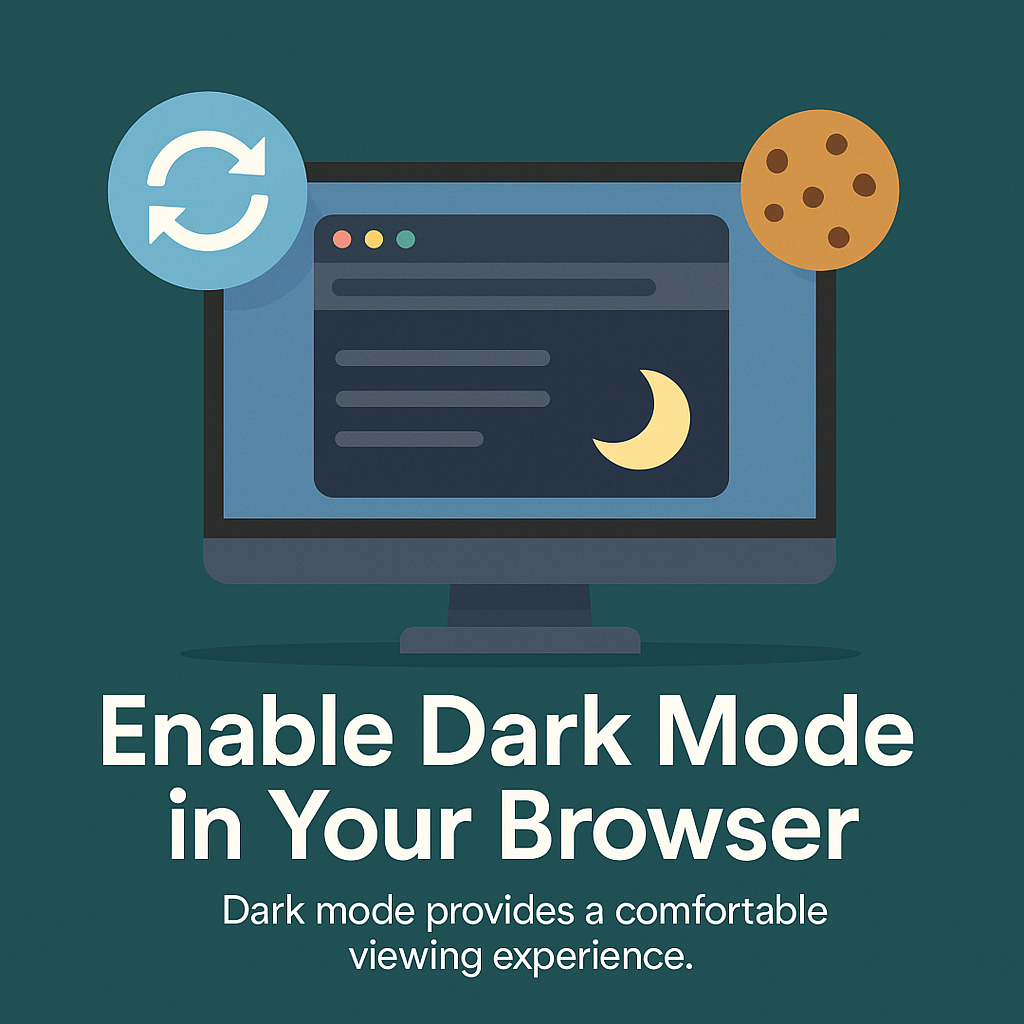
How to Enable Dark Mode in Any Browser
When you enable dark mode browser settings, you do more than just change the look of your browser. Dark mode offers visual comfort, potential battery savings, and a modern aesthetic. Furthermore, it can make reading easier in low-light conditions. In this detailed guide, you will discover exactly how to enable dark mode in major browsers, troubleshoot issues, automate the feature, and use it alongside other customization tools for the best experience possible.
Dark mode enhances comfort, style, and usability while browsing.
What Is Dark Mode?
Dark mode is a display setting that replaces bright backgrounds with darker tones and lighter text. Consequently, your screen produces less light, which reduces glare and eye strain. In addition, many people prefer the sleek, modern look it provides. This mode can apply to your browser’s interface and, in some cases, to the websites you visit.
Why Enable Dark Mode?
There are numerous reasons to enable dark mode browser settings. First of all, it can make long reading sessions more comfortable. Secondly, on OLED and AMOLED screens, dark mode may save battery life because black pixels consume less power. Moreover, some users find that dark mode helps them focus better on the content, especially when working at night. Lastly, it offers a stylish and modern aesthetic for your digital workspace.
- Eye Comfort: Ideal for low-light or nighttime use.
- Battery Efficiency: Especially beneficial on certain screen types.
- Focus Enhancement: Less glare allows you to concentrate better.
- Visual Appeal: Gives a fresh, modern look to your browser.
How to Enable Dark Mode in Google Chrome
Enabling dark mode in Chrome is straightforward. However, it’s important to note that some steps may vary depending on your device and operating system.
- Open Chrome and click the three-dot menu in the top-right corner.
- Select Settings → Appearance.
- Under “Theme,” choose Dark.
Additionally, Chrome follows your system-wide theme. Therefore, enabling dark mode at the OS level will automatically apply it to Chrome. For more customization options, see our Google Chrome Guide 2025 or the Official Google Chrome Help.
How to Enable Dark Mode in Mozilla Firefox
Firefox allows you to enable dark mode manually or follow your system theme. As a result, you have flexibility depending on your needs.
- Open Firefox and click the menu (three horizontal lines) in the top-right corner.
- Go to Settings → General.
- Under “Language and Appearance,” select the Dark theme.
Furthermore, Firefox supports downloadable themes from its add-ons store, giving you even more control. For advanced tips, check our Firefox Browser Guide 2025 or the Official Mozilla Dark Mode Guide.
How to Enable Dark Mode in Microsoft Edge
Microsoft Edge offers a quick dark mode toggle, making it one of the easiest browsers to switch themes.
- Open Edge and click the three-dot menu.
- Go to Settings → Appearance.
- Under “Default theme,” select Dark.
Edge also supports forced dark mode for web content via experimental flags. As a result, even websites without native dark mode can display in dark colors. For details, refer to the Official Microsoft Edge Guide.
Enable Dark Mode for All Websites
Not all websites automatically adjust to dark mode. Nevertheless, there are ways to apply dark mode universally. For example, Chrome users can navigate to chrome://flags and enable the “Force Dark Mode for Web Contents” option. Similarly, Firefox users can install the popular “Dark Reader” extension, while Edge users can activate dark mode in edge://flags.
For more extension suggestions, see our Best Browser Extensions for Students 2025.
Automating Dark Mode
Manually switching dark mode on and off works fine, but automation can be more convenient. For instance, many systems allow you to schedule dark mode based on the time of day. Moreover, browser extensions can handle the process automatically, enabling dark mode after sunset and reverting to light mode in the morning. This way, you always have the optimal setting without thinking about it.
Dark Mode and Privacy
While dark mode primarily affects visuals, it can be part of a larger browsing strategy. Combining dark mode with privacy features—such as those listed in our Best Ad Blockers 2025—can reduce eye strain and limit exposure to intrusive ads. Consequently, you enjoy a cleaner, more secure browsing experience.
Troubleshooting Dark Mode Issues
Occasionally, enabling dark mode can cause design conflicts on certain websites. For example, text might become unreadable if a site is not optimized for dark backgrounds. In such cases, you can:
- Whitelist the site in your dark mode extension.
- Switch back to light mode temporarily.
- Adjust brightness and contrast settings in your browser or OS.
Extra Appearance Customization
Dark mode is just the beginning. You can customize your browser’s appearance further with custom themes, unique fonts, and productivity add-ons. In addition, using tools like our Note-Taking Tools can help you maintain a stylish yet functional workspace.
FAQs About Enabling Dark Mode
Q: Does dark mode improve battery life?
A: Yes, on OLED/AMOLED screens, dark mode can save battery because black pixels consume less power.
Q: Can I enable dark mode only for specific sites?
A: Yes, with extensions like Dark Reader, you can apply dark mode on a site-by-site basis.
Q: Will dark mode affect all images?
A: No, it mainly changes the background and text colors; images generally remain unchanged.
Related Reading
- Clear Cache & Cookies Guide
- PrivacyTools.io – Online Privacy Resources
Final Thoughts
In conclusion, when you enable dark mode browser features, you improve visual comfort, save battery on certain devices, and enjoy a modern browsing experience. Furthermore, with automation and customization options, dark mode can be tailored to your preferences. Therefore, try enabling it today and pair it with security tools for a more enjoyable and safer time online.
