Easy Steps to Improve Your Online Protection
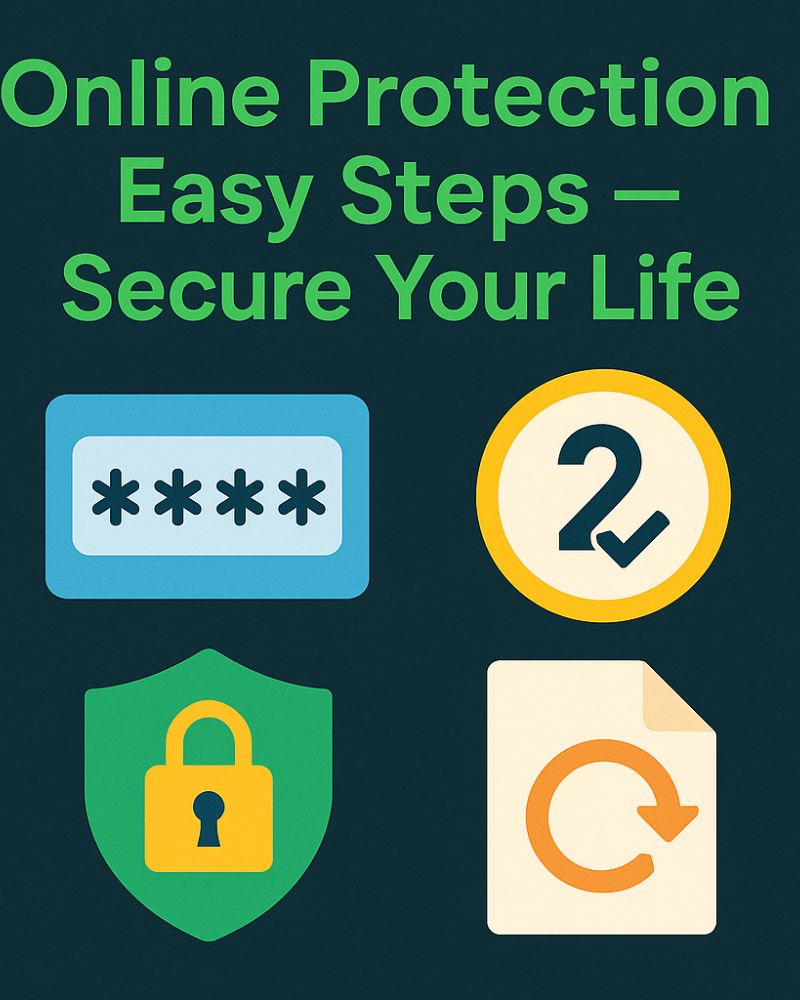
Online Protection Easy Steps – Secure Your Life
Online Protection Easy Steps give you a clear path to better security without overwhelm. Follow simple actions that work in the real world: long unique passwords, two-factor authentication, timely updates, safer browser settings, protected Wi-Fi, reliable backups, and smart monitoring. This guide explains each step and shows how to apply it today.
Why Online Protection Easy Steps Matter
Most incidents start with small mistakes. Reused passwords, outdated apps, and rushed clicks create easy openings. However, layered habits stop common attacks before they spread. When one layer fails, another stands in the way. Therefore, a short checklist beats complicated tools you never use.
Getting Started with Online Protection Easy Steps
Begin with the accounts that control everything else. Secure email first because password resets go there. Then protect banking and cloud storage. Next, apply the same tactics to social and shopping logins. Finally, review devices at home so family members follow these rules as well.
1) Passwords for Online Protection Easy Steps
Passwords are your first line of defense. Create passphrases of 12–16+ characters using unrelated words and separators. Avoid names, birthdays, and predictable patterns. Never reuse a password across sites; breaches spread by reuse. If any site is compromised, change that password and every place that used the same one.
Online Security Measure: Use a Password Manager
A password manager generates strong logins and stores them safely. As a result, you remember only a single master passphrase. Enable biometric unlock on phones for speed. Keep an emergency access method for trusted family or a business partner if appropriate.
2) Two-Factor Authentication — Online Protection Easy Steps
Two-factor authentication (2FA) adds a code or physical approval to sign-in. Even if a password leaks, the attacker still fails. Prefer an authenticator app or a hardware key instead of SMS where possible. Turn on 2FA for email, social platforms, financial apps, and cloud storage first, then for everything that offers it.
Internet Protection Tip: Backup Codes
When you enable 2FA, services provide backup codes. Store them offline in a safe place. If a device is lost, these codes restore access without support delays. Review access logs afterward and remove old devices you no longer use.
3) Update Software and Extensions
Updates patch known vulnerabilities that attackers automate against. Therefore, turn on automatic updates for operating systems, browsers, and apps. Remove extensions you do not recognize or need. Restart devices weekly so patches complete. In addition, check routers and smart devices for firmware updates every month.
Online Protection Easy Steps: Weekly Device Checks
Set a recurring reminder for a quick “update sweep.” Verify desktop, laptop, and phone status. Then skim through installed extensions and uninstall anything unused. This small routine prevents long-standing gaps.
4) Safer Browsing with Online Protection Easy Steps
Your browser touches dozens of sites daily. Harden it to reduce tracking and drive-by risks. Block third-party cookies if your workflow allows. Switch notifications to “Ask first.” Set camera, microphone, and location to prompt. Clear site data for old services you no longer use. Finally, avoid installing random extensions from unknown publishers.
Use these step-by-step internal guides for quick setup:
- Google Chrome Guide 2025
- Firefox Browser Guide 2025
- Microsoft Edge 2025
- Opera Browser 2025
- Chrome vs Brave
Digital Safety Steps: Review Site Permissions
Open your browser’s permissions page. Revoke camera, microphone, and notification access for sites that do not need it. Then scan the autoplay, pop-up, and download settings. Reducing privileges lowers the blast radius if a site misbehaves.
5) Secure Your Network
Home Wi-Fi is the gateway to every device. Change the router’s default admin password on day one. Use WPA3, or WPA2 if that is all your hardware supports. Disable WPS and remote management unless you really need them. On public Wi-Fi, avoid banking or private work unless you use a reputable VPN.
Online Security Measures: Safer Public Wi-Fi
When you must connect to open networks, turn off file sharing. Use a VPN to encrypt traffic between your device and the VPN server. Log out when finished and forget the network so devices do not auto-join later.
6) Backups and Recovery
Backups are your safety net. Follow the 3-2-1 rule: three copies of data, two different media, and one offsite. Keep at least one copy disconnected when not in use. Test a restore quarterly; a backup you cannot restore will not help on the worst day.
Online Protection Easy Steps for Data Restore
Create a short recovery checklist: where your backups live, how to restore, and who to call if hardware fails. Keep the checklist printed or stored separately from your primary device. Practice once so the process is familiar.
7) Phishing and Ongoing Monitoring
Phishing emails and messages often use urgency, fear, or rewards. Check the sender domain carefully and hover over links. If anything looks odd, open a new tab and type the site address yourself. Turn on account alerts for logins, password changes, and new devices. Early warnings prevent bigger problems.
Internet Protection Tips: Spot Red Flags
Watch for spelling errors, mismatched domains, and attachments you did not expect. Never send credentials over chat or email. If the request involves money or gift cards, verify by phone or an official channel before acting.
Trusted Resources for Online Security Measures
- CISA — alerts, checklists, and practical guidance.
- Have I Been Pwned — check if your email appears in known breaches.
- EFF — privacy tools and tutorials.
- OWASP — best practices for web and app security.
Wrap-Up: Online Protection Easy Steps in Action
Security improves fastest when you act in small, steady moves. Set a weekly reminder, check updates, scan permissions, and review alerts. Then rotate weak or reused passwords and expand 2FA to every account that supports it. Finally, back up important files and test the restore. With these Online Protection Easy Steps, you build layers that hold up under pressure and keep you safer over time.
Want guided, browser-specific checklists? Start here:
Chrome 2025,
Firefox 2025,
Edge 2025,
Opera 2025, and
Chrome vs Brave.
