How to Clear Cache & Cookies: A Step-by-Step Guide
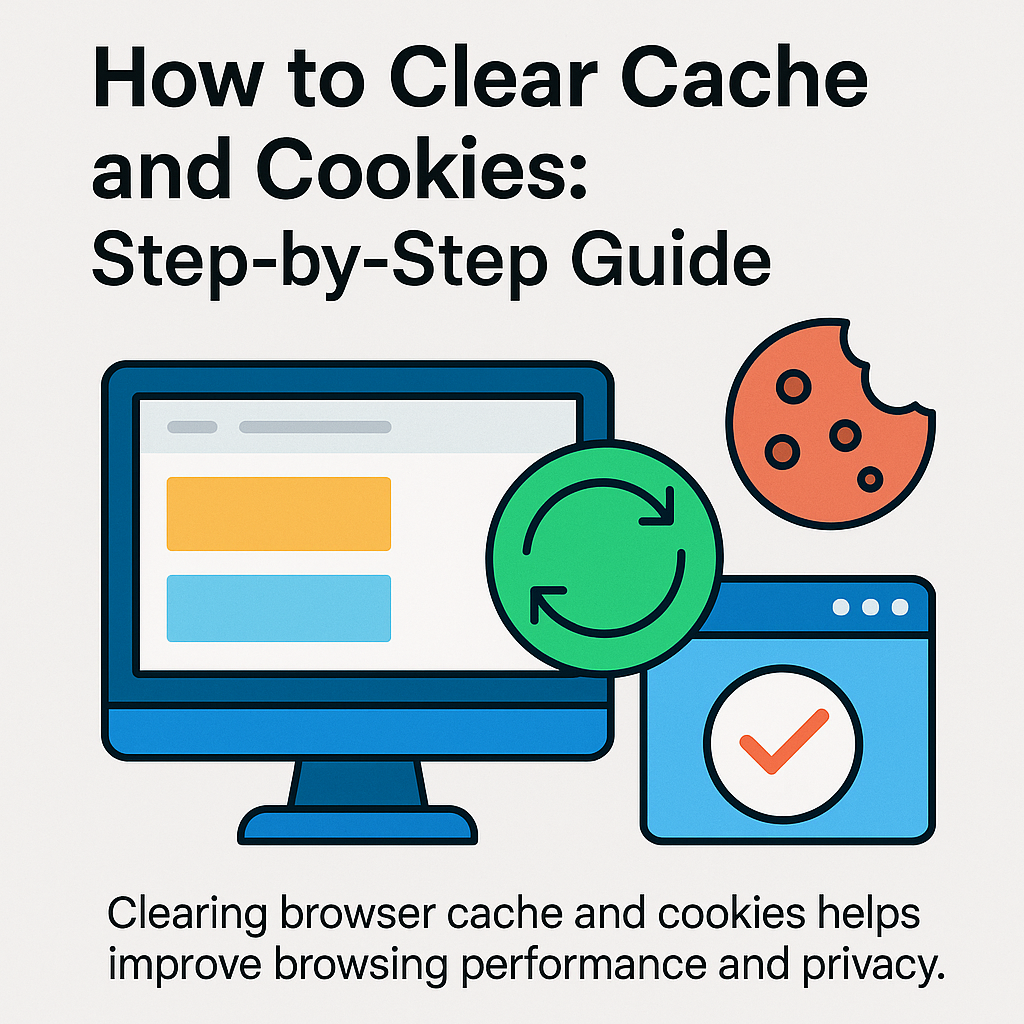
How to Clear Cache and Cookies: Step-by-Step Guide
Clearing your browser’s cache and cookies can solve many browsing issues, improve speed, and protect your privacy. In fact, doing so regularly ensures that your browser runs smoothly and displays the most updated content. In this guide, we’ll clearly explain how to clear cache and cookies in major browsers like Google Chrome, Mozilla Firefox, and Microsoft Edge. Moreover, we will share useful tips, best practices, and tools to help you automate the process.
Clearing browser cache and cookies helps improve browsing performance and privacy.
What Are Cache and Cookies?
Before you learn how to remove them, it is essential to understand what cache and cookies actually are. The cache is a storage area in your browser that saves website data such as images, scripts, and style sheets. As a result, pages you revisit can load much faster. On the other hand, cookies are small files stored on your device to remember your login details, preferences, and browsing history. Consequently, they help create a more personalized browsing experience.
- Cache: Speeds up page loading by reusing stored data.
- Cookies: Store personalization, session data, and tracking information.
Why Should You Clear Cache and Cookies?
Over time, cache and cookies can accumulate and cause problems. For instance, you may experience slow browsing speeds, outdated content, or unexpected login issues. In addition, old cookies might store sensitive information that could be exploited by malicious websites. Therefore, clearing them periodically can:
- Improve browsing speed.
- Ensure updated website content.
- Fix login and display errors.
- Enhance privacy and security.
Regular maintenance is essential. For example, our Google Chrome Guide 2025 covers advanced optimization steps that complement clearing cache and cookies.
How to Clear Cache and Cookies in Google Chrome
Google Chrome is one of the most popular browsers, and clearing its cache and cookies is straightforward. Follow these steps carefully:
- Open Chrome and click the three-dot menu in the top-right corner.
- Go to Settings → Privacy and security.
- Click Clear browsing data.
- Select Cookies and other site data and Cached images and files.
- Choose a time range, for example, All time for a complete reset.
- Finally, click Clear data.
For additional Chrome tips, see our Chrome vs Brave comparison. Furthermore, you can read the Official Google Chrome Help for more details.
How to Clear Cache and Cookies in Mozilla Firefox
Mozilla Firefox users can also clear their cache and cookies in just a few steps:
- Open Firefox and click the menu (three horizontal lines) in the top-right corner.
- Go to Settings → Privacy & Security.
- Scroll to Cookies and Site Data and click Clear Data.
- Check both Cookies and Site Data and Cached Web Content.
- Click Clear and confirm your choice.
To explore more Firefox tips, check our Firefox Browser Guide 2025. Additionally, you can visit the Official Mozilla Firefox Help page.
Clearing Cache and Cookies in Microsoft Edge
Microsoft Edge makes it easy to clear browsing data. Here is how you can do it:
- Open Edge and click the menu (three dots) in the top-right corner.
- Select Settings → Privacy, search, and services.
- Under Clear browsing data, click Choose what to clear.
- Select Cookies and other site data and Cached images and files.
- Click Clear now to complete the process.
You can also read the Official Microsoft Edge Help guide for more options.
How Clearing Cache & Cookies Improves Privacy
When you clear cookies, you remove stored data that websites use to track your online activities. Consequently, this helps protect you against targeted advertising, reduces tracking, and minimizes profiling risks. Moreover, combining this habit with tools like Opera Browser 2025 or Browser Security Extensions provides even better protection against cyber threats.
Best Practices for Managing Cache and Cookies
While clearing cache and cookies is beneficial, managing them smartly ensures a balance between performance and convenience. Therefore, we recommend the following:
- Clear them at least once a month.
- Enable your browser’s “Clear on Exit” option for sensitive sessions.
- Use private browsing mode when visiting unfamiliar websites.
- Install a trusted ad blocker, such as those mentioned in Best Ad Blockers 2025.
Alternatives to Manual Clearing
Instead of clearing manually every time, you can use browser extensions that automatically remove cache and cookies at set intervals. This not only saves time but also ensures you never forget. For more ideas, see our article on Best Browser Extensions for Students 2025. Additionally, automated privacy tools can run in the background and protect your browsing data continuously.
Related Tools and Resources
Final Thoughts
In conclusion, clearing your browser cache and cookies regularly is an effective way to solve common web issues, enhance speed, and improve privacy. Furthermore, when combined with strong security practices, such as using privacy-focused browser extensions, this habit significantly boosts your online safety. Therefore, start making it part of your monthly routine today for a smoother and safer browsing experience.
Outbound links: Added relevant outbound links for better SEO.
