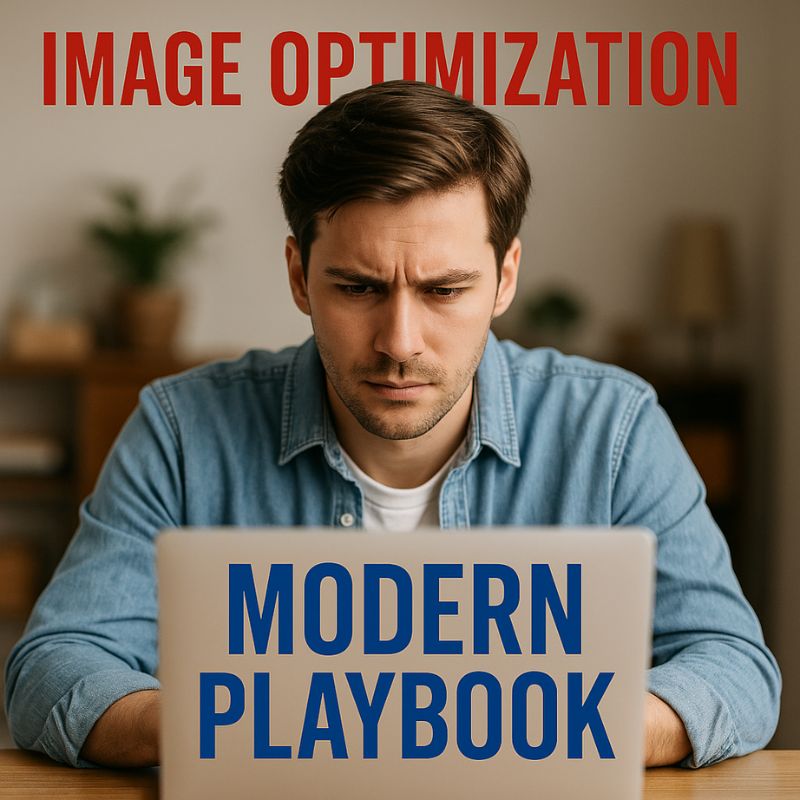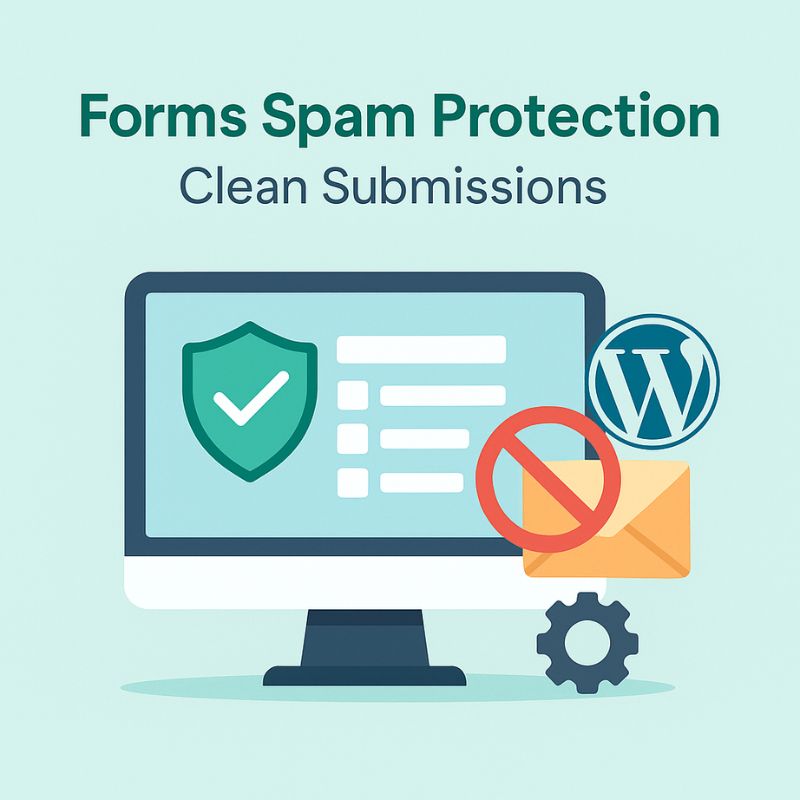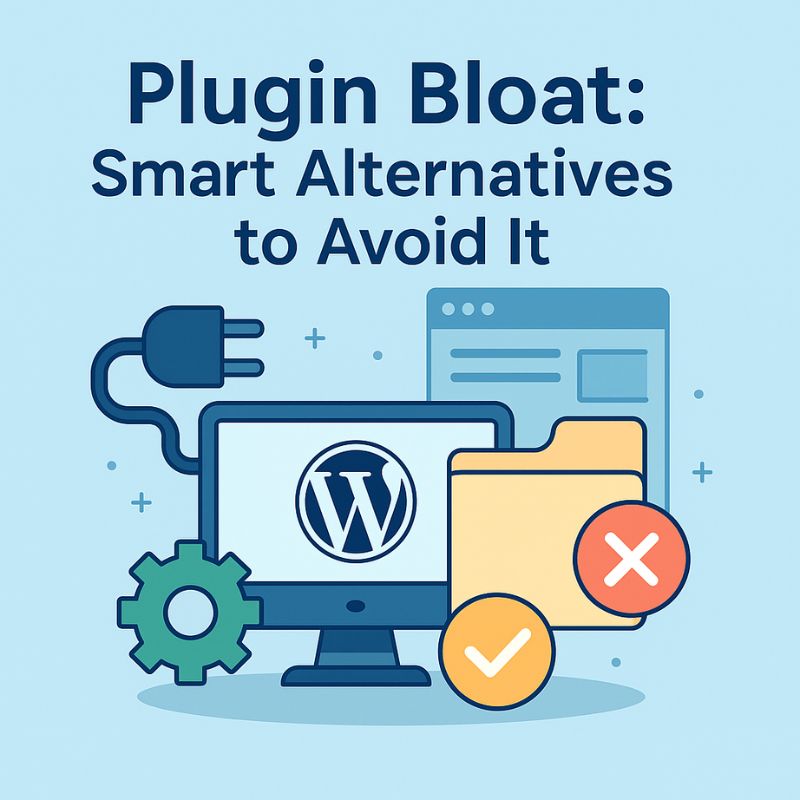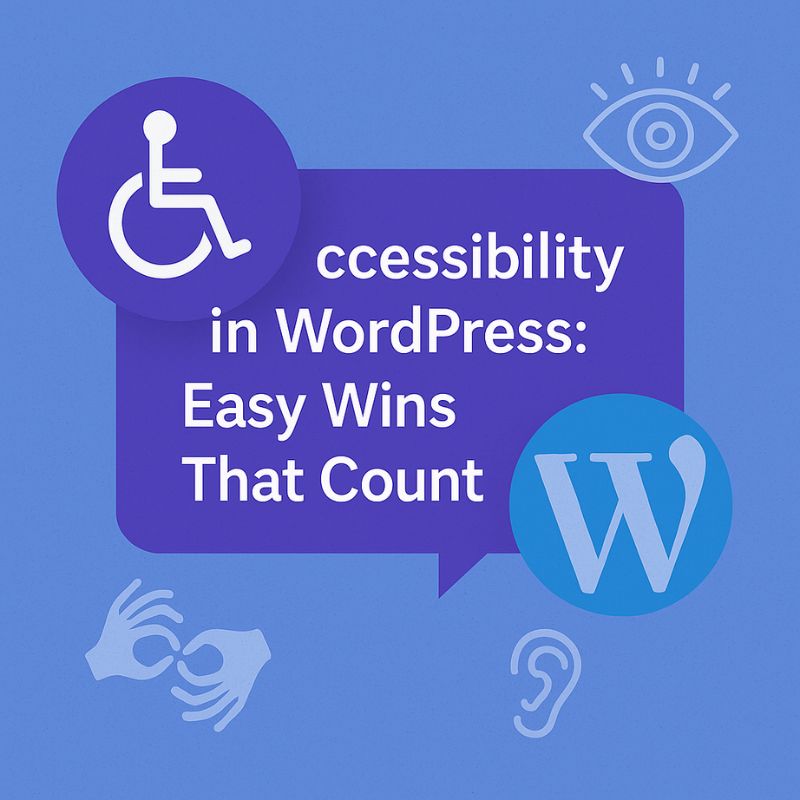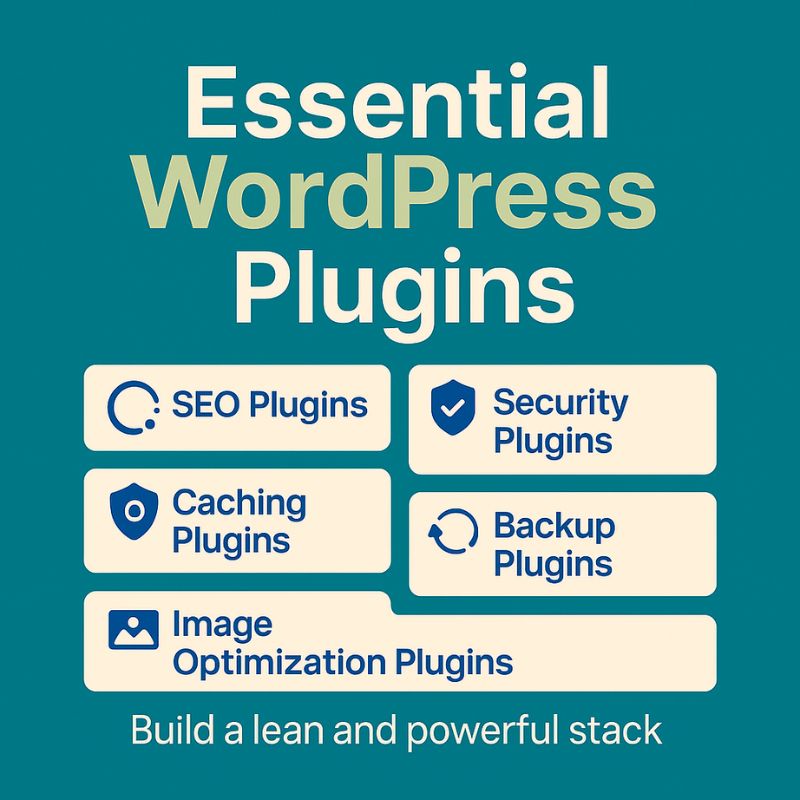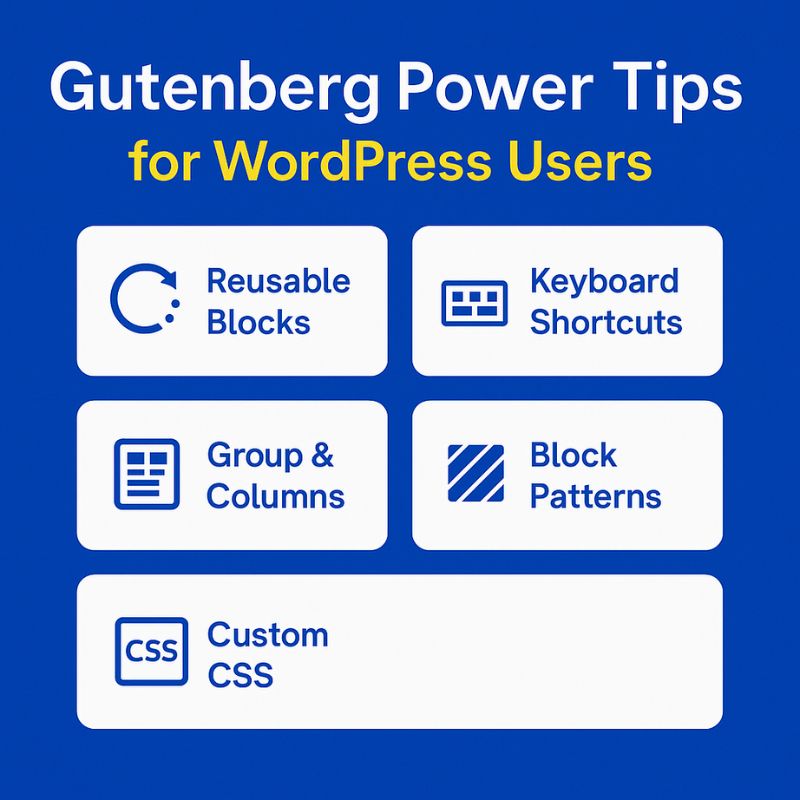CDN for WordPress: When It’s Worth It
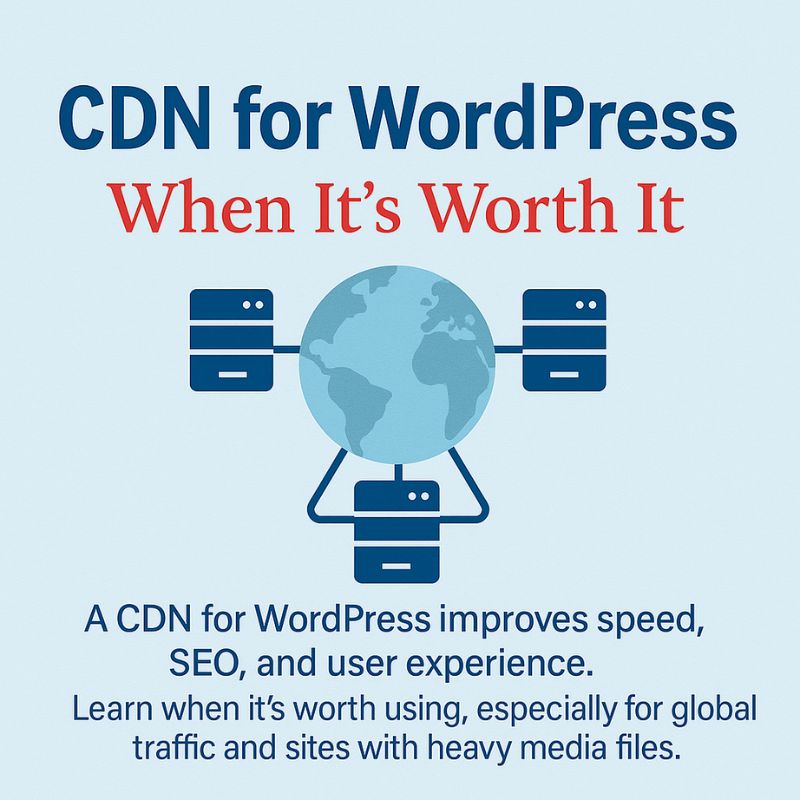
CDN WordPress: When It’s Worth Using for Your Site
If you run a WordPress website, chances are you want it to be fast, secure, and optimized for search engines. A CDN WordPress setup can help you achieve all three goals at once. Although many beginners wonder whether a CDN is necessary, the truth is that for growing websites, a CDN can make a dramatic difference. In this guide, we will explain when a CDN is worth it, how it works, and why it is crucial for SEO and user experience.
What is a CDN and How Does It Work?
A Content Delivery Network (CDN) is a group of distributed servers located worldwide. Instead of forcing every visitor to load files from your origin server, the CDN delivers static files such as images, CSS, and JavaScript from the nearest edge server. Consequently, load times decrease, pages feel snappier, and your site becomes more reliable. Moreover, CDNs also add security layers, such as DDoS protection and SSL optimization, which makes them even more valuable for WordPress site owners.
Why Speed Matters for WordPress SEO
Google has made it clear that speed is a ranking factor. Therefore, websites that load quickly stand a better chance of appearing higher in search results. In addition, faster websites reduce bounce rates and improve engagement. For example, an e-commerce store using a CDN will see users spending more time browsing products, which often leads to more sales. As a result, investing in a cdn wordpress setup is not only about user experience but also about better SEO rankings.
When Should You Use a CDN?
There are several scenarios where a CDN is not just helpful but almost essential:
- Global Traffic: If your visitors are spread across countries, a CDN ensures everyone gets fast content delivery.
- High Traffic Spikes: During viral posts or sales campaigns, CDNs balance traffic loads effectively.
- Media-Heavy Content: Sites hosting images, video, or downloads benefit the most.
- Security Concerns: Many CDNs provide advanced firewalls and SSL, adding extra protection.
On the other hand, if your website is small, serves a local audience, and has low traffic, you might not need a CDN immediately. However, as soon as your traffic grows or your audience expands, adding one becomes a smart decision.
When a CDN Might Not Be Necessary
Although CDNs are powerful, they are not required for every site. For instance, a small local bakery with a simple site targeting only nearby customers might not benefit much. Instead, using caching plugins, image optimization, and lightweight themes could be more cost-effective. However, keep in mind that as your site grows, a CDN will eventually provide clear advantages.
Popular CDN Providers for WordPress
Choosing the right provider is important. Some reliable options include:
- Cloudflare – Free and paid plans, simple integration.
- Amazon CloudFront – Highly scalable and secure.
- KeyCDN – Affordable and developer-friendly.
- Fastly – Known for speed and flexibility.
Adding a CDN to WordPress Step by Step
- Sign up with a CDN provider.
- Update DNS settings to route traffic through the CDN.
- Install a plugin such as CDN Enabler.
- Enable HTTPS for better SEO and security.
- Test performance with Google PageSpeed Insights.
In addition, you should regularly monitor performance and adjust caching rules. Therefore, your site will remain optimized in the long run.
CDN vs. No CDN: Performance Difference
Studies show that websites using CDNs load up to 50% faster than those without. Moreover, uptime improves because CDNs reroute traffic automatically if one server goes down. For example, a WordPress blog targeting both Europe and Asia will load much quicker when using a CDN, ensuring readers everywhere enjoy the same experience.
Best Practices for Using a CDN with WordPress
To maximize results, follow these best practices:
- Combine a CDN with a caching plugin for faster delivery.
- Use optimized images before uploading to WordPress.
- Regularly test your site speed with tools like GTmetrix.
- Ensure all scripts and stylesheets are minified.
Furthermore, always keep your CDN settings aligned with your SEO strategy. For example, ensure canonical tags are correct to avoid duplicate content issues.
Common Mistakes to Avoid
While setting up a CDN, some users make mistakes. For instance, forgetting to enable HTTPS or failing to update DNS settings can cause issues. However, these mistakes are avoidable if you follow provider instructions carefully. In conclusion, a correct setup will guarantee maximum performance benefits.
Internal Links for Further Reading
Explore more guides on our website:
- Google Chrome Guide 2025
- Firefox Browser Guide 2025
- Microsoft Edge 2025
- Opera Browser 2025
- Chrome vs Brave
- Start a WordPress Blog
- WordPress Browser Plugins
Outbound Resources
For more information, check these resources:
Conclusion: Is CDN WordPress Worth It?
Ultimately, using a cdn wordpress solution can future-proof your website. Therefore, if your site serves global users, hosts heavy content, or depends on conversions, a CDN is a wise investment. Moreover, it improves speed, enhances SEO, and provides extra security. In conclusion, for long-term growth and success, adding a CDN to WordPress is one of the smartest moves you can make today.