Incognito Mode vs Regular Mode: Key Differences
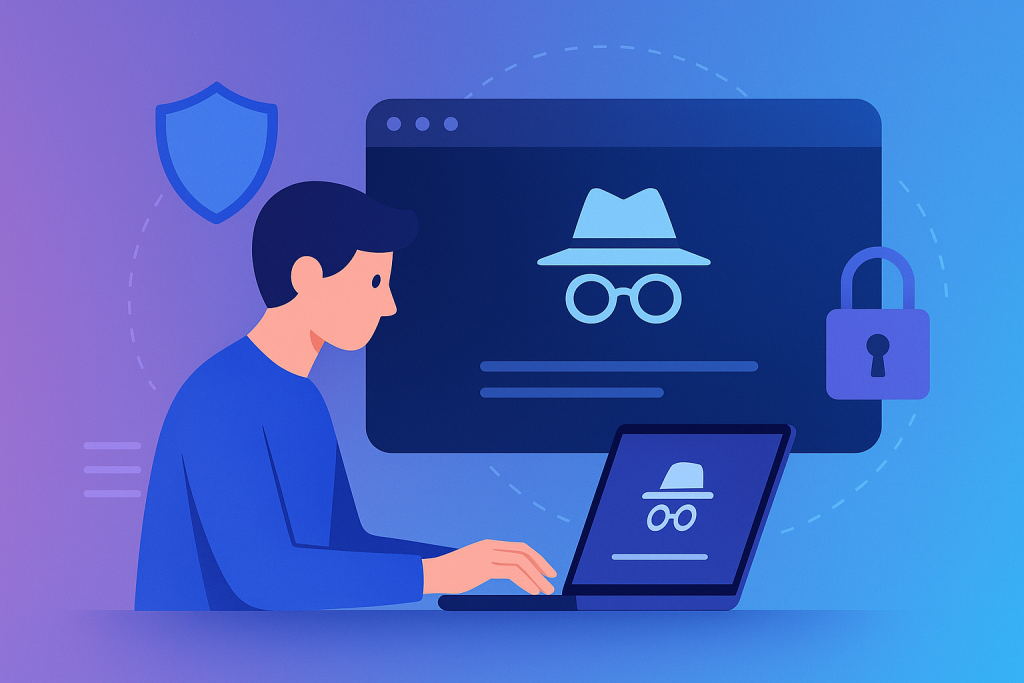
Incognito Mode: Complete Private Browsing Guide for 2025
If you want fast, local privacy while you browse, private browsing mode is the simplest place to start. It reduces traces on your device and, at the same time, lets you test sites in a clean state. Because expectations often differ from reality, this guide clarifies how private browsing mode works, when to use it, and what its limits are—so you can stay safer in 2025. For step-by-step details, see our Incognito Mode Guide.
Table of Contents
What is Private Browsing?
In most browsers, private browsing mode (often branded as “Incognito” or “Private Window”) opens a temporary session separate from your everyday profile. As a result, your local history isn’t saved, site cookies are cleared when you close the window, and form entries aren’t stored by the browser. Additionally, the isolated session lets you sign in to a second account without logging out of the first.
Still, privacy here is local to your device. Your ISP, employer or school, and the websites you visit can observe traffic at the network and server level. To clean up stored data outside of private sessions, use our Clear Cache & Cookies Guide.
How Private Browsing Works
When you open a private window, the browser launches a fresh, temporary profile. Consequently, persistent cookies from the main profile are unavailable, previously logged-in states don’t carry over, and—once you close the window—temporary files are discarded.
- No local storage: Temporary artifacts are removed after closing; therefore, fewer traces remain on your device.
- Separate cookies: Because cookies are isolated, you can test sign-ins side by side; in addition, debugging becomes easier.
- Isolated cache: Assets load like it’s your first visit; consequently, you see the site as a new user would.
Benefits of Private Browsing
- Shared devices: After the session, credentials and history aren’t saved; therefore, others can’t review them.
- Neutral suggestions: Prior queries don’t influence what you see; moreover, testing becomes fairer.
- Clean testing: For example, marketers and developers can verify onboarding without persistent cookies.
- Two accounts at once: Keep your main account in a normal window while a second account runs in a private one.
For extra protection alongside private sessions, explore Browser Security Extensions.
Limits to Be Aware Of
- Your IP is still visible: Consequently, websites and analytics tools can identify network location.
- Network monitoring persists: Employers, schools, and ISPs may log traffic; therefore, sensitive browsing still requires caution.
- No malware filtering: Private windows don’t block phishing or malicious downloads.
Therefore, pair private sessions with safer habits; for practical advice, read Safe Browsing Tips.
Best Practices in Private Browsing Mode
- Use a VPN: Hide your IP and encrypt traffic with ProtonVPN or NordVPN; as a result, intermediaries see only encrypted data.
- Clear cookies and cache periodically: Additionally, remove residual identifiers—see Clear Cache & Cookies Guide.
- Block ads and trackers: Reduce profiling with tools in Best Ad Blockers 2025.
- Harden the browser: Likewise, add protections from Browser Security Extensions.
Enable Incognito in Google Chrome
- Open Chrome.
- Press Ctrl + Shift + N (Windows) or Command + Shift + N (Mac).
- Notice the dark theme; consequently, you’re now in a separate, temporary session.
For additional Chrome privacy tips, visit Google Chrome Guide 2025.
Enable Private Windows in Mozilla Firefox
- Open Firefox.
- Press Ctrl + Shift + P (Windows) or Command + Shift + P (Mac).
- Look for the purple mask icon; similarly, that indicates a private window.
In addition, see feature highlights in our Firefox Browser Guide 2025.
Practical Use Cases for Private Browsing Mode
- Signing in on a shared device; consequently, your local history remains clean afterward.
- Researching gifts; therefore, on-device suggestions stay unaffected.
- Testing site flows; for instance, verifying cookie banners from a fresh state.
- Running two accounts simultaneously; similarly, one in a normal window and one in a private one.
Common Misconceptions
Myth: “Private windows protect me from hackers.”
Reality: However helpful they are for local privacy, they do not filter malware or block phishing.
Myth: “No one can see my browsing in a private window.”
Reality: Nevertheless, ISPs, network admins, and websites can still observe traffic patterns.
When It Makes Sense
- Shared computers and kiosks.
- Clean testing for marketing and QA.
- Switching accounts quickly.
- Reducing personalization during research (results vary by site).
Beyond Private Browsing
Ultimately, private windows are a smart starting point. Even so, combine them with stronger tools for meaningful privacy gains; for example:
- VPN services: They encrypt traffic end-to-end; consequently, intermediaries see less detail.
- Privacy-focused browsers: Consider Brave and Tor Browser; additionally, compare mainstream options in Chrome vs Brave.
- Useful extensions and tools: Explore Best Browser Extensions for Students 2025 and Note-Taking Tools.
More Reading
Best Ad Blockers 2025 · Browser Security Extensions · Google Chrome Guide 2025 · Firefox Browser Guide 2025 · Clear Cache & Cookies · Safe Browsing Tips
Final Thoughts
In conclusion, private browsing mode significantly reduces local footprints; nevertheless, it is not a complete security solution. Therefore, adopt safe-browsing habits, add a reputable VPN, and enable protective extensions. Finally, if you need step-by-step details on the Incognito implementation, revisit our Incognito Mode Guide.

