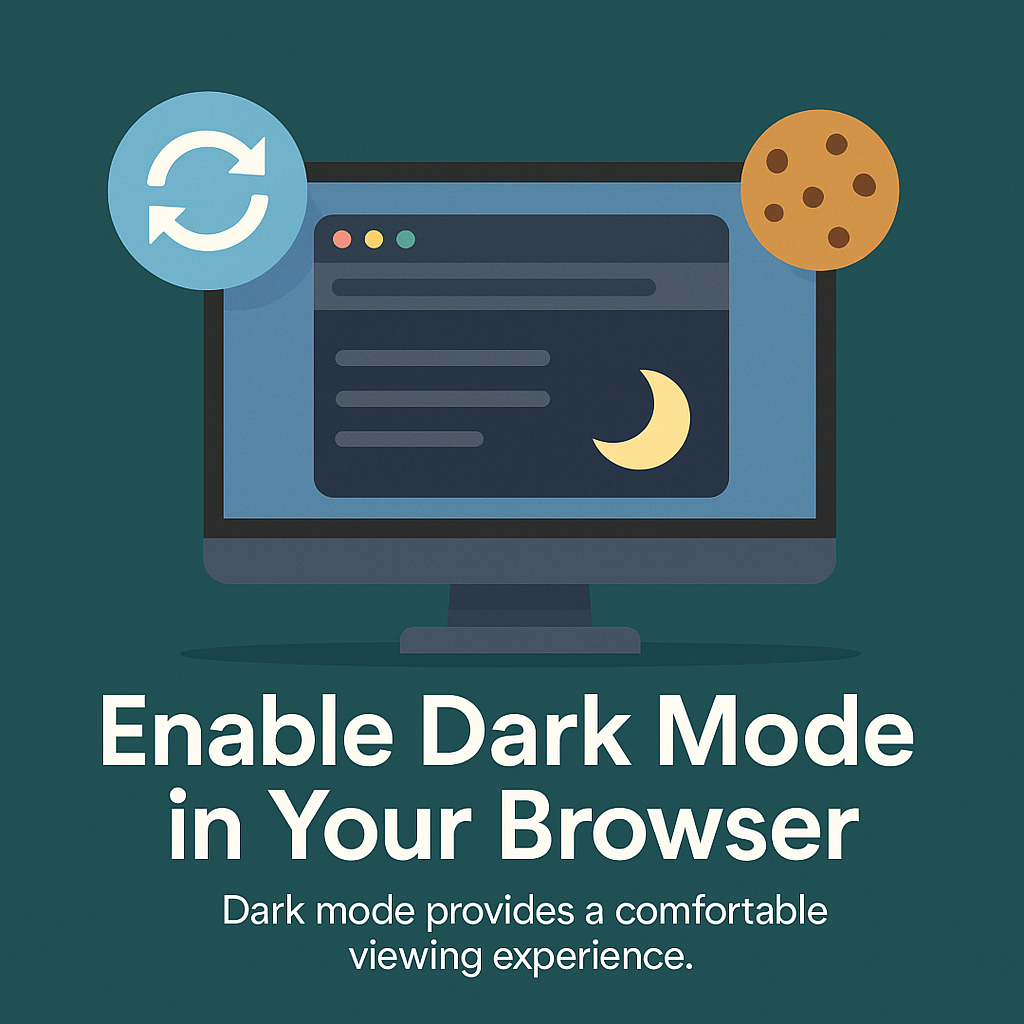Benefits of Using Dark Mode While Browsing

Dark Mode Benefits – Why You Should Use It
The Dark Mode Benefits go far beyond changing how your browser looks. They can influence comfort, focus, and even battery life, making your time online more pleasant and efficient. While some people switch to dark mode purely for its sleek style, many discover that it can improve how they feel after hours of screen time. In this guide, you’ll learn what dark mode is, why it’s useful, how to enable it, and how to maximize its advantages in everyday browsing.
Understanding Dark Mode
Dark mode alters the usual light-background and dark-text layout to a darker backdrop with lighter text. As a result, your screen emits less light, which can feel gentler on your eyes—especially in dim environments. In addition, this mode can reduce screen glare and create a more balanced viewing experience. Because many modern browsers and apps now support dark mode natively, you can enjoy a consistent interface without installing extra software.
Eye Comfort and Reduced Glare
One of the most noticeable Dark Mode Benefits is the reduction of glare, particularly in low-light settings. Staring at bright white backgrounds for hours can lead to discomfort, watering eyes, and even headaches. By contrast, darker interfaces soften the brightness, which allows your eyes to relax. Moreover, when paired with features like blue-light filters, dark mode can help you work comfortably late into the night without the same level of fatigue.
Battery Life and Energy Savings
On OLED and AMOLED screens, black pixels are essentially switched off, which means less power consumption. Therefore, enabling dark mode can extend your battery life, especially during tasks that involve a lot of reading or minimal image content. While the benefit is smaller on LCD displays, you might still save energy indirectly by keeping your brightness lower. Consequently, for mobile and laptop users, dark mode is both a comfort and a performance feature.
Better Focus and Fewer Distractions
Bright, high-contrast designs can draw attention away from what you are actually reading or watching. However, darker themes naturally highlight the content rather than the interface. This calmer visual background can make it easier to concentrate for extended periods. For example, students writing essays, developers coding, or designers editing images may find they can work longer without feeling as mentally drained. In addition, combining dark mode with tools from our Note-Taking Tools guide can create a distraction-free and organized workspace.
A Stylish and Modern Interface
Beyond the practical advantages, dark mode simply looks good. It gives browsers and websites a sleek, modern appearance that many people prefer. For instance, switching between light and dark modes can make your workspace feel refreshed without major changes. If you enjoy customizing your browser, check out our Google Chrome Guide 2025 and Firefox Browser Guide 2025 for appearance tweaks and theme ideas.
How to Enable Dark Mode in Major Browsers
Google Chrome
Open Chrome and click the three-dot menu.
Go to Settings → Appearance.
Select the Dark theme or follow your system’s dark mode setting.
For more customization, see the Official Chrome Help and our Chrome Guide.
Mozilla Firefox
Open Firefox and click the menu icon.
Select Settings → General.
Under “Language and Appearance,” choose the Dark theme.
More information is available on the Official Mozilla Support page and our Firefox Guide.
Microsoft Edge
Open Edge and click the three-dot menu.
Go to Settings → Appearance.
Under “Default theme,” select Dark.
Learn more in Microsoft’s own Edge Dark Mode guide.
Making Websites Match Your Browser Theme
Not all websites will automatically switch to dark mode. However, you can use browser extensions like Dark Reader to apply custom dark themes to sites that lack them. On the other hand, some browsers offer “force dark mode” experimental flags that automatically invert site colors, though this can occasionally cause visual issues. Therefore, it’s wise to test these settings and adjust for individual websites if readability suffers.
Automating Dark Mode for Convenience
Manually changing between light and dark modes can be tedious. Consequently, many users prefer to automate the process. Both operating systems and browsers now allow you to schedule dark mode to activate at sunset and disable at sunrise. As a result, you enjoy the comfort of a darker interface during the evening without sacrificing daytime visibility.
Combining Dark Mode with Privacy and Security Tools
While dark mode is mainly a visual change, pairing it with privacy and security tools can significantly improve your browsing. For example, using our Best Ad Blockers 2025 will keep intrusive ads from disrupting your view, while Browser Security Extensions will safeguard your data. In combination, these tools create a cleaner, safer, and more enjoyable browsing environment.
Potential Drawbacks to Keep in Mind
Despite its benefits, dark mode isn’t perfect. Some people find reading white text on black for extended periods more difficult. Additionally, certain websites may not display well in forced dark mode, with images or charts appearing incorrectly. In such cases, switching back to light mode temporarily or whitelisting the site in your dark mode extension can solve the problem.
Best Practices for Using Dark Mode
- Use native dark mode where available for the best compatibility.
- Combine it with blue-light filtering for nighttime browsing.
- Adjust brightness to avoid overly harsh contrasts.
- Whitelist websites that don’t display correctly in forced dark mode.
- Automate dark mode switching for convenience.
Frequently Asked Questions
Q: Does dark mode always save battery?
A: No. It saves battery most effectively on OLED and AMOLED screens; on LCDs, the impact is smaller.
Q: Can I set dark mode for specific sites only?
A: Yes. Extensions like Dark Reader allow you to toggle themes on a site-by-site basis.
Q: Is dark mode better for everyone’s eyes?
A: Not always. Some people find light mode easier to read in bright environments. Therefore, consider your surroundings before choosing.
Final Thoughts
Ultimately, the Dark Mode Benefits are clear: less glare, more focus, potential battery savings, and a stylish modern appearance. However, the best experience comes from using it wisely—switching modes as needed, combining it with privacy tools, and customizing it to your comfort. By doing so, you can make your time online more comfortable, productive, and visually pleasing.