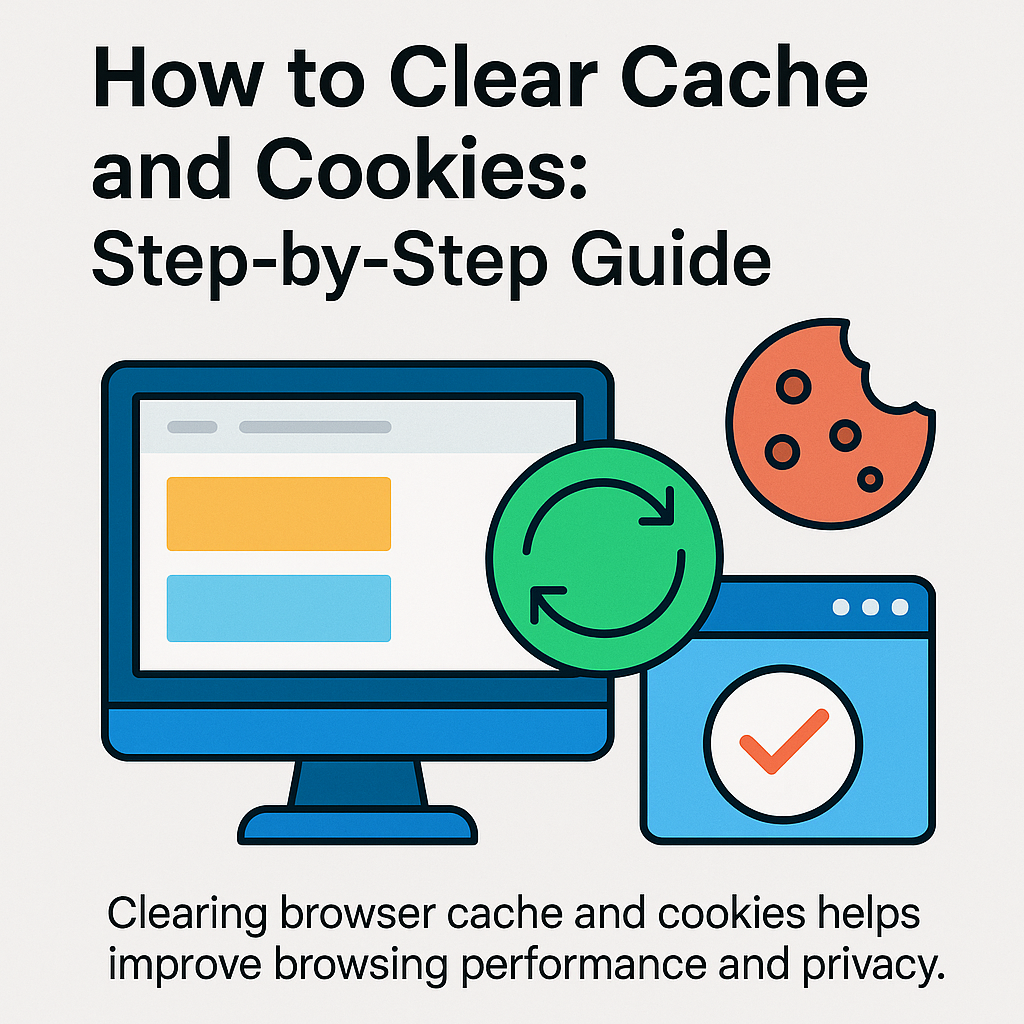Why You Should Regularly Clear Cache
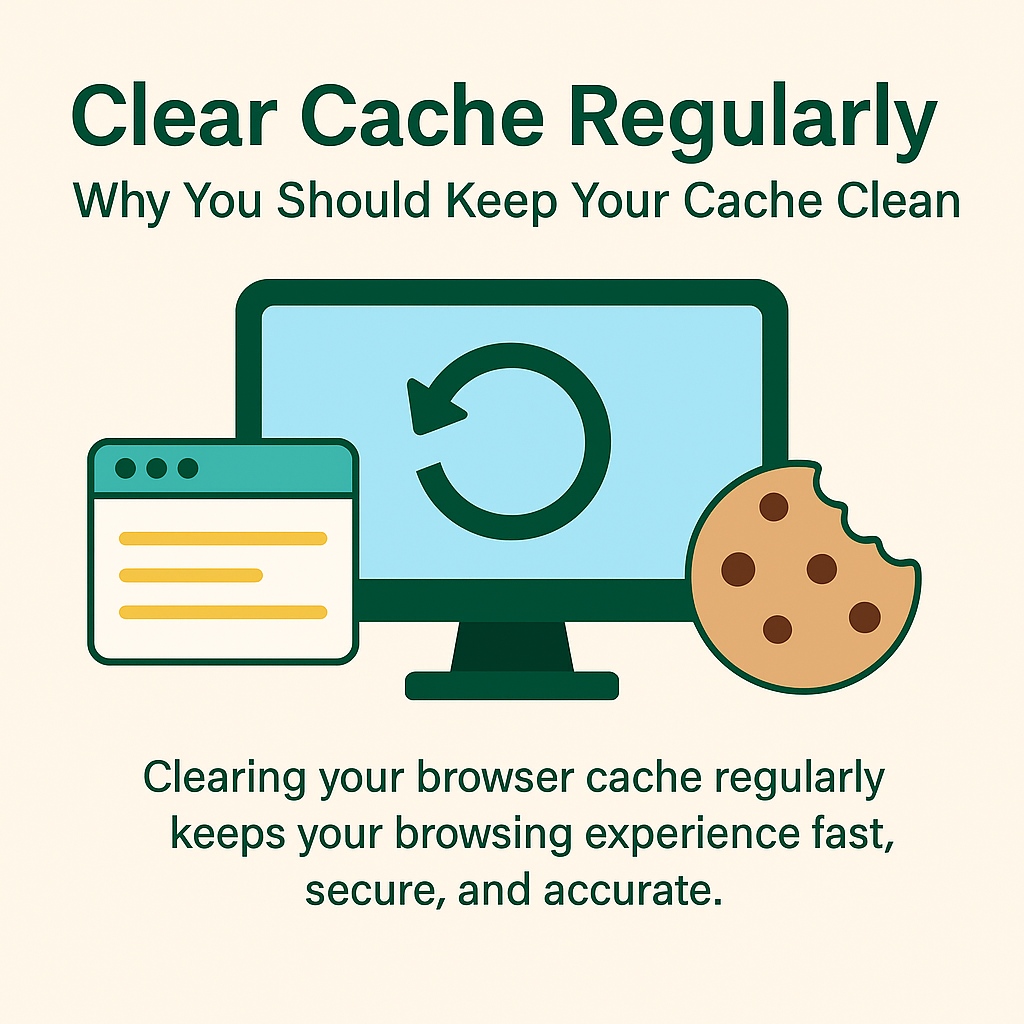
Why You Should Regularly Clear Your Browser Cache
When you clear cache regularly, you keep your browser fast, responsive, and secure. Many internet users underestimate the importance of this simple maintenance task. However, clearing your cache can resolve website errors, enhance privacy, and ensure that you always see the most up-to-date content. In this guide, you’ll learn exactly why cache clearing matters, how often you should do it, and step-by-step methods for all major browsers.
Clearing your browser cache regularly keeps your browsing experience fast, secure, and accurate.
What Is Browser Cache?
Your browser cache is a storage area where web data such as images, scripts, and stylesheets are saved temporarily. As a result, when you revisit a site, your browser can load these files from your local device instead of downloading them again. This can make browsing much faster. Nevertheless, if the cache becomes overloaded or contains outdated files, it can cause problems rather than solve them.
Why You Should Clear Cache Regularly
Over time, cached files can become stale or corrupted. Consequently, you might see outdated versions of websites, encounter formatting issues, or struggle with login errors. Therefore, when you clear cache regularly, you:
- Ensure that you are always viewing the latest version of web pages.
- Free up storage space, which can improve browser speed.
- Resolve technical glitches and formatting errors.
- Reduce privacy risks by removing stored tracking data.
For example, our Google Chrome Guide 2025 and Firefox Browser Guide 2025 explain in detail how cache management improves browser performance.
Performance Benefits of Clearing Cache
One of the most immediate benefits of clearing your cache is faster page loading times. When outdated files conflict with updated website code, pages may load slowly or incorrectly. By removing these files, your browser is forced to fetch fresh data from the server. As a result, you get an accurate and more responsive browsing experience.
Moreover, a cleaner cache means less unnecessary data stored on your device, which can free up space for other applications and files. This is particularly important if you use devices with limited storage, such as older smartphones or Chromebooks.
Security and Privacy Advantages
Beyond performance, clearing your cache regularly offers significant security and privacy benefits. Cached data can sometimes include sensitive information like session tokens or temporary login details. If this data is compromised, hackers could exploit it. In addition, clearing your cache helps prevent websites from tracking your activities over long periods of time.
Furthermore, when combined with browser tools like Browser Security Extensions, cache clearing becomes part of a comprehensive online protection strategy.
How Often Should You Clear Cache?
Although there’s no universal rule, most experts suggest clearing your cache at least once a month. However, if you notice that websites are loading incorrectly or certain pages are not updating, it’s wise to clear it immediately. Additionally, if you use shared computers or public networks, you should clear your cache at the end of each session to protect your privacy.
How to Clear Cache in Google Chrome
- Open Chrome and click the three-dot menu in the top-right corner.
- Select Settings → Privacy and security.
- Click Clear browsing data.
- Choose Cached images and files.
- Select your preferred time range and click Clear data.
For additional Chrome optimization techniques, refer to our Google Chrome Guide or the Google Chrome Help page.
How to Clear Cache in Mozilla Firefox
- Open Firefox and click the menu (three horizontal lines).
- Go to Settings → Privacy & Security.
- Under Cached Web Content, click Clear Now.
For further tips, see our Firefox Browser Guide or the Official Mozilla Firefox Help.
How to Clear Cache in Microsoft Edge
- Open Edge and click the three-dot menu.
- Go to Settings → Privacy, search, and services.
- Click Choose what to clear under Clear browsing data.
- Select Cached images and files and click Clear now.
For more information, visit the Microsoft Edge Support site.
Combining Cache Clearing with Cookie Management
For best results, consider managing cookies alongside clearing your cache. Cookies store information about your interactions with websites, and over time, they can contribute to slowdowns or privacy risks. Therefore, clearing both cache and cookies periodically can greatly improve browsing performance. You can follow our Clear Cache & Cookies Guide for detailed steps. Additionally, using privacy tools such as Best Ad Blockers can block unwanted tracking entirely.
Automating the Process
While manually clearing your cache is simple, automating it can save time and ensure you never forget. There are several browser extensions that can handle this for you, running silently in the background. For instance, tools listed in our Best Browser Extensions for Students 2025 can be configured to clear cache every time you close your browser.
Extra Tips for Efficient Browsing
Clearing your cache is just one step toward maintaining a healthy browser. Moreover, regularly updating your browser, disabling unused extensions, and practicing safe browsing habits all contribute to a smoother online experience. In addition, using productivity tools like our Note-Taking Tools can help organize your workflow while keeping your browsing environment clutter-free.
Related Resources
- Google Chrome Guide 2025
- Firefox Browser Guide 2025
- Clear Cache & Cookies Guide
- PrivacyTools.io – Online Privacy Resources
Final Thoughts
In conclusion, when you clear cache regularly, you maintain a faster, safer, and more reliable browsing experience. This habit not only prevents frustrating website errors but also protects your personal information. Therefore, make cache clearing a regular part of your digital hygiene, and pair it with privacy extensions for optimal results.