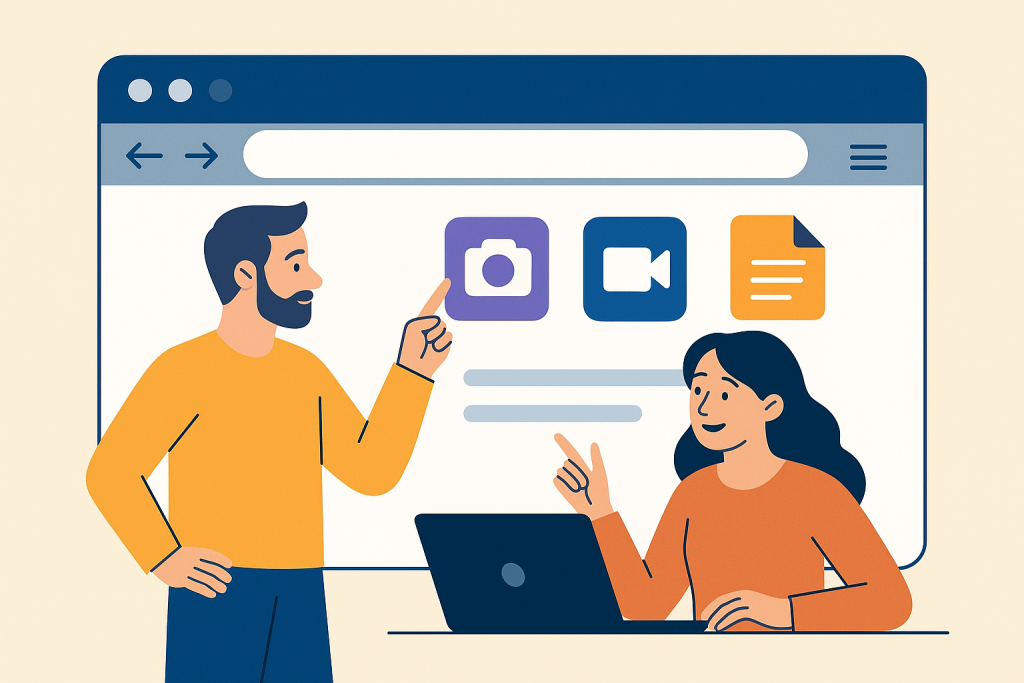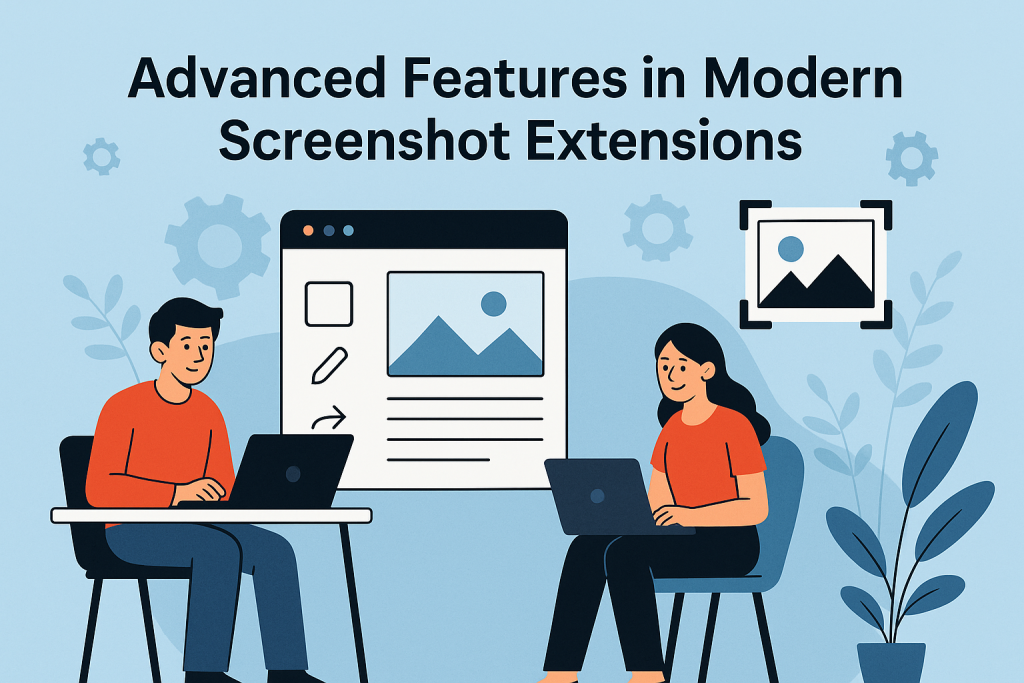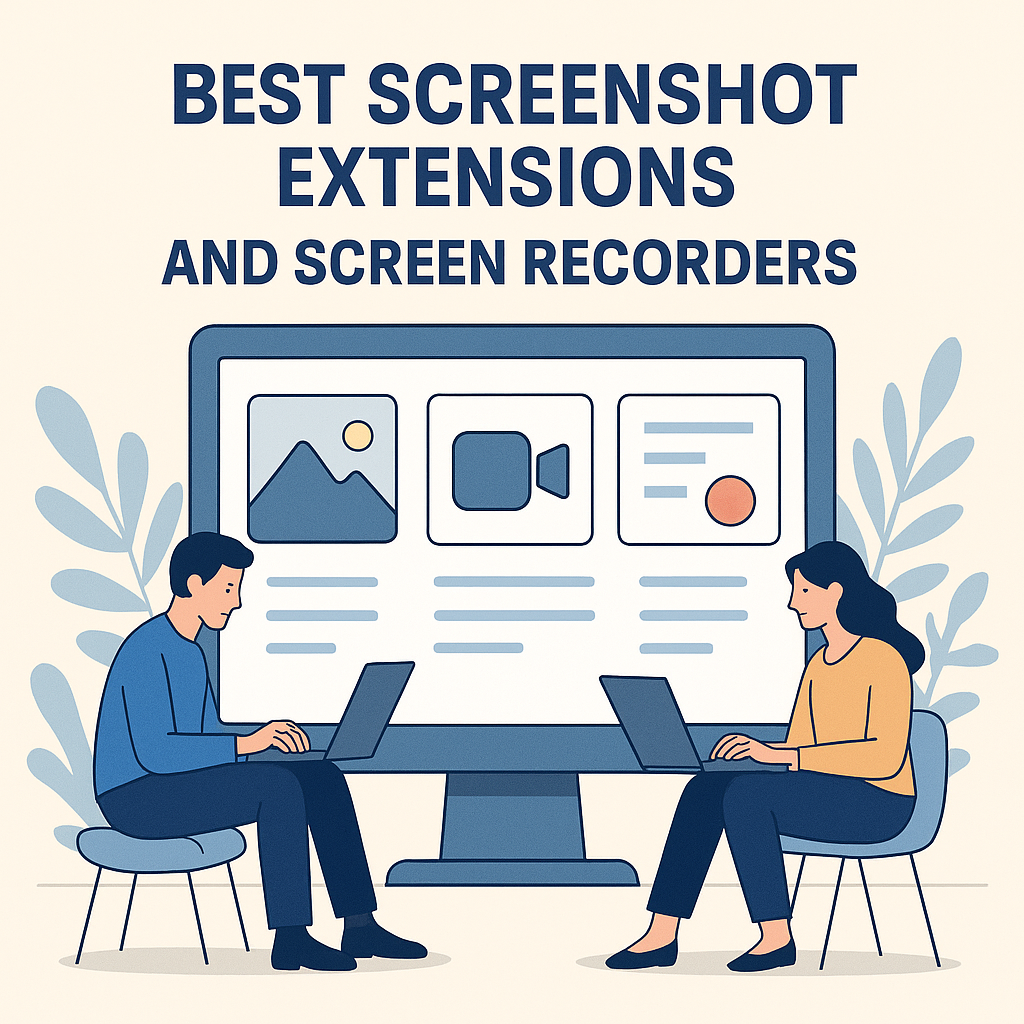Comparing Screen Recording Tools for Browsers
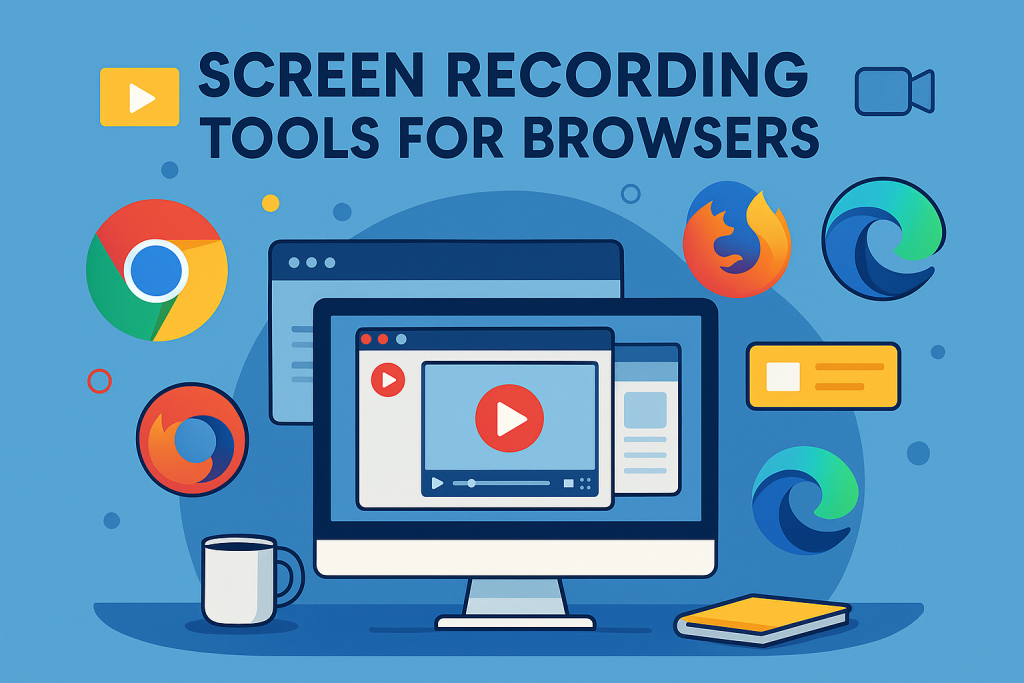
Best Screen Recording Tools for Browsers – A Complete Comparison
Introduction to Screen Recording Tools for Browsers
In today’s fast-paced digital world, screen recording tools have become an essential resource for educators, marketers, and business professionals. They allow users to capture on-screen activities, demonstrate processes, and create tutorials directly within their browsers. Moreover, these tools eliminate the need for heavy desktop software installations, making them more accessible for people working across devices. As a result, both casual users and professionals can quickly produce and share high-quality recordings.
Why Choose Browser Video Capture Tools?
Browser-based video capture tools offer several advantages over traditional desktop programs. Firstly, they work directly from your browser without requiring installation, which saves valuable time. Secondly, they are compatible across devices, allowing you to record from any computer with an internet connection. Furthermore, many browser recorders provide free versions with enough features to satisfy most everyday needs. Consequently, they are ideal for remote teams, educators, and content creators.
Benefits of Screen Recording Extensions
Using a dedicated browser extension for recording can significantly improve productivity. Extensions allow you to start recording with a single click, choose between recording a tab, a specific window, or the entire desktop, and add annotation tools for clearer communication. Additionally, these extensions often integrate with cloud storage, enabling instant sharing with colleagues or students. Therefore, they streamline collaboration and reduce the need for lengthy explanations.
Common Applications for Screen Recording Tools
People use screen recording tools for various purposes. Educators record lectures and tutorials for students to revisit later. Customer support teams create step-by-step troubleshooting videos to resolve user issues more efficiently. In addition, marketers use these tools to produce engaging product demos and social media content. Consequently, screen recorders serve multiple industries, bridging the communication gap between service providers and audiences.
Privacy and Security in Browser Recorders
Whenever you record your screen, privacy and security should be top priorities. Browser video tools that offer encryption and strong privacy policies ensure your content is safe. Moreover, some tools allow you to restrict access through password-protected links or domain-specific viewing permissions. Therefore, it is wise to review a tool’s security features before committing to it, especially for professional use.
Boosting Productivity with Video Capture Extensions
Screen capture tools can dramatically enhance workplace productivity. By replacing long emails with concise instructional videos, teams can save hours of time. Furthermore, visual explanations are easier to understand than lengthy written descriptions, reducing the risk of miscommunication. As a result, projects move forward faster, and client satisfaction improves.
Free vs Paid Screen Recording Solutions
Free browser recorders are excellent for basic needs such as short tutorials, quick demonstrations, and personal use. However, paid versions often include advanced features like unlimited recording time, high-definition video, enhanced editing capabilities, and advanced sharing options. Consequently, the decision between free and paid tools depends on your specific workflow requirements and budget.
Key Features to Look for in Browser Screen Recording Tools
When selecting a screen recording solution, certain features should be non-negotiable. These include HD video quality, microphone and system audio capture, annotation tools, and easy export options. Moreover, integration with popular platforms like Google Drive, Dropbox, or project management tools can further simplify your workflow. Therefore, consider your daily tasks before deciding on the most suitable tool.
Learning More About Browser Tools
For more in-depth browser knowledge, you can explore our detailed guides such as Google Chrome Guide 2025 and Firefox Browser Guide 2025. Additionally, our resources on Best Ad Blockers 2025 and Browser Security Extensions provide further tips to enhance browser performance and security. For external expert comparisons, you can visit TechRadar’s Best Screen Recorders for additional insights.
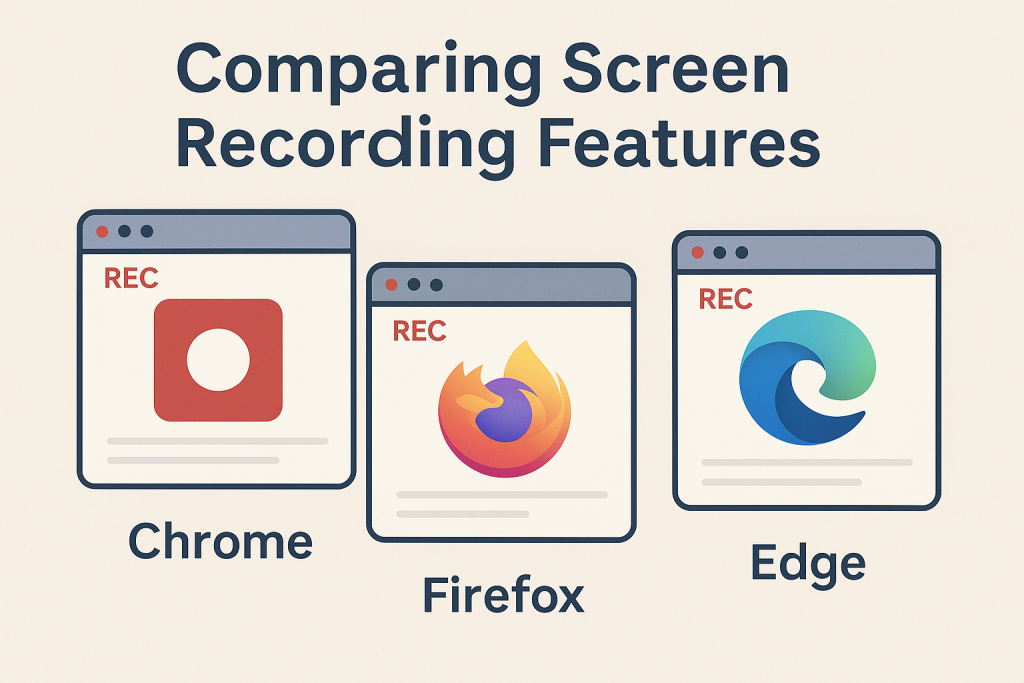
Comparing Popular Screen Recording Tools for Browsers
When selecting a screen recording tool for your browser, it is essential to compare features, ease of use, and compatibility. Some tools excel in providing high-definition video capture, while others focus on advanced editing capabilities. Additionally, several options offer cloud integration for quick sharing, making them ideal for remote teams. By reviewing each tool’s strengths, you can choose the right solution for your workflow.
Top Browser Recorders with Free Plans
Free browser recorders remain a popular choice for users who require only basic features. These tools typically provide limited recording time, watermarked videos, and fewer editing options. However, they are excellent for quick tasks, such as recording a tutorial or capturing a meeting. Moreover, many free tools can be upgraded to premium versions when you need additional features.
Premium Video Capture Tools for Professionals
For advanced users, premium video capture tools offer extended recording limits, higher resolution, and more comprehensive editing options. Many of these professional solutions also include advanced audio mixing, multi-screen recording, and priority customer support. Consequently, they are well-suited for educators, marketers, and businesses that rely heavily on video content.
Screen Capture Extensions with Cloud Integration
One of the most valuable features in modern screen recording tools is cloud integration. This allows users to store recordings online instantly and share them via a link without downloading large files. Furthermore, cloud-based tools ensure that your work is accessible from any device, providing greater flexibility and collaboration opportunities.
Cross-Browser Compatible Recording Solutions
Some recording solutions are designed to work seamlessly across different browsers, including Chrome, Firefox, Edge, and Opera. As a result, you can switch between devices or browsers without losing access to your favorite recording tool. This flexibility is particularly beneficial for teams using varied systems and platforms.
Lightweight Screen Video Tools for Quick Tasks
Lightweight screen video tools are perfect for short recordings that require minimal setup. These tools typically load quickly and do not require heavy system resources. Therefore, they are ideal for users with older devices or slower internet connections.
Browser Screen Recorders with Editing Features
Editing features are essential for producing professional-quality videos. Some browser screen recorders include built-in trimming, annotation, and subtitle tools. This means you can refine your recordings without switching to separate video editing software. Consequently, this saves time and streamlines your workflow.
Mobile-Friendly Online Screen Recorders
Mobile-friendly online screen recorders enable users to capture their screens on tablets or smartphones. This is particularly useful for app developers, educators, and influencers who create mobile tutorials. Furthermore, many of these tools support direct uploads to social media platforms, saving additional time.
Explore More Browser Tools
For additional browser tips and guides, visit our resources on Google Chrome Guide 2025, Firefox Browser Guide 2025, Best Ad Blockers 2025, and Browser Security Extensions.
For external expert reviews, you may also check PCMag’s Best Screen Recording Software.
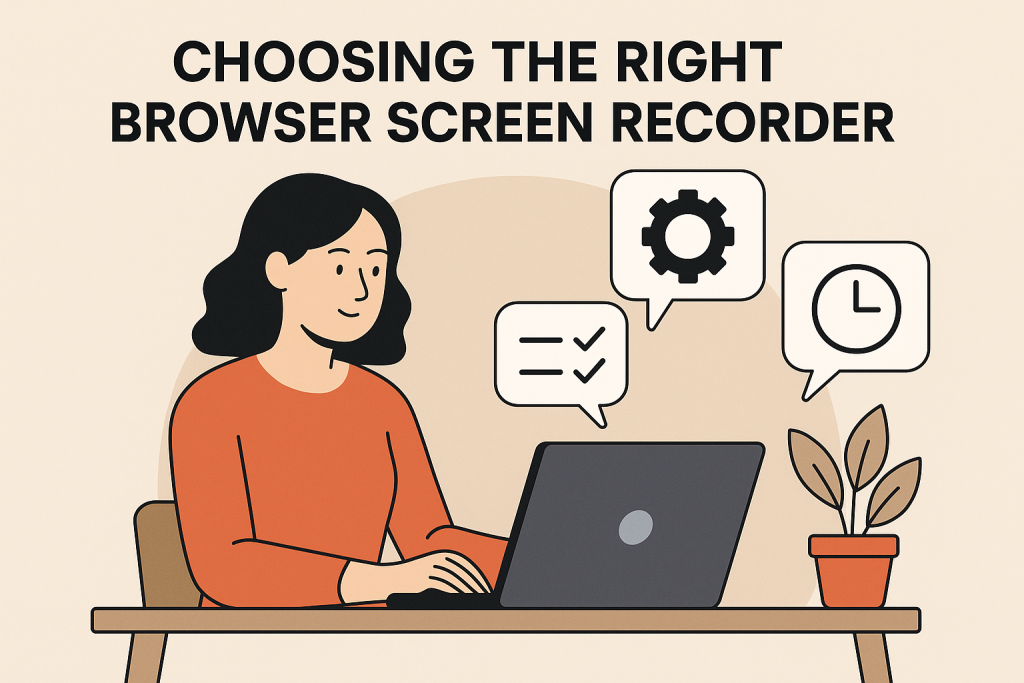
Advanced Features in Modern Screen Recording Tools
Modern screen recording tools are packed with advanced features that cater to a variety of professional needs. These include multi-source audio recording, real-time annotations, webcam overlays, and background blur options. Furthermore, some tools integrate directly with project management platforms, allowing teams to attach videos to specific tasks. As a result, productivity increases while communication becomes more efficient.
Collaboration-Friendly Browser Recorders
Collaboration is a major priority in remote and hybrid work environments. Browser recorders designed for teamwork allow multiple users to contribute to the same project. Additionally, they offer secure sharing, comment threads, and even live video review sessions. Therefore, these tools are invaluable for marketing teams, educators, and software developers.
Video Capture Tools for Training and Education
In the education sector, video capture tools have become a staple for delivering lessons and demonstrations. They allow instructors to record lectures, explain concepts visually, and share materials for self-paced learning. Moreover, interactive features such as quizzes and clickable links can be embedded into videos, increasing student engagement.
Screen Capture Extensions with Editing and Export Options
Some screen capture extensions provide a complete workflow from recording to publishing. Users can trim videos, add text captions, and apply filters without switching to separate software. Furthermore, flexible export options allow recordings to be saved in multiple formats, making them suitable for various platforms and devices.
Online Screen Recorders with Social Media Integration
For content creators, online screen recorders that integrate directly with social media platforms are game changers. These tools allow instant posting to YouTube, Facebook, or Instagram after recording. Consequently, creators can maintain a consistent posting schedule without spending time on manual uploads.
Lightweight Browser Tools for Quick Demos
When speed is a priority, lightweight browser tools are the ideal solution. They launch quickly, record efficiently, and require minimal system resources. As a result, they are perfect for quick demonstrations, product walkthroughs, or simple troubleshooting videos.
Maximizing Productivity with Screen Recording Tools
Using the right recording tool can dramatically improve productivity. By replacing lengthy meetings with concise instructional videos, teams can save time and resources. Moreover, visual explanations reduce misunderstandings, helping projects progress more smoothly.
Choosing the Best Tool for Your Workflow
Selecting the best screen recording solution involves considering your goals, preferred features, and budget. Whether you need a free tool for occasional recordings or a premium package with advanced capabilities, the right choice will streamline your work. Therefore, it’s worth testing a few options before making a final decision.
Further Reading on Browser Tools
For more insights, you can explore our in-depth guides such as Google Chrome Guide 2025 and Firefox Browser Guide 2025. You may also find valuable tips in our articles on Best Ad Blockers 2025 and Browser Security Extensions.
For external expert reviews, visit TechRadar’s Best Screen Recorders.