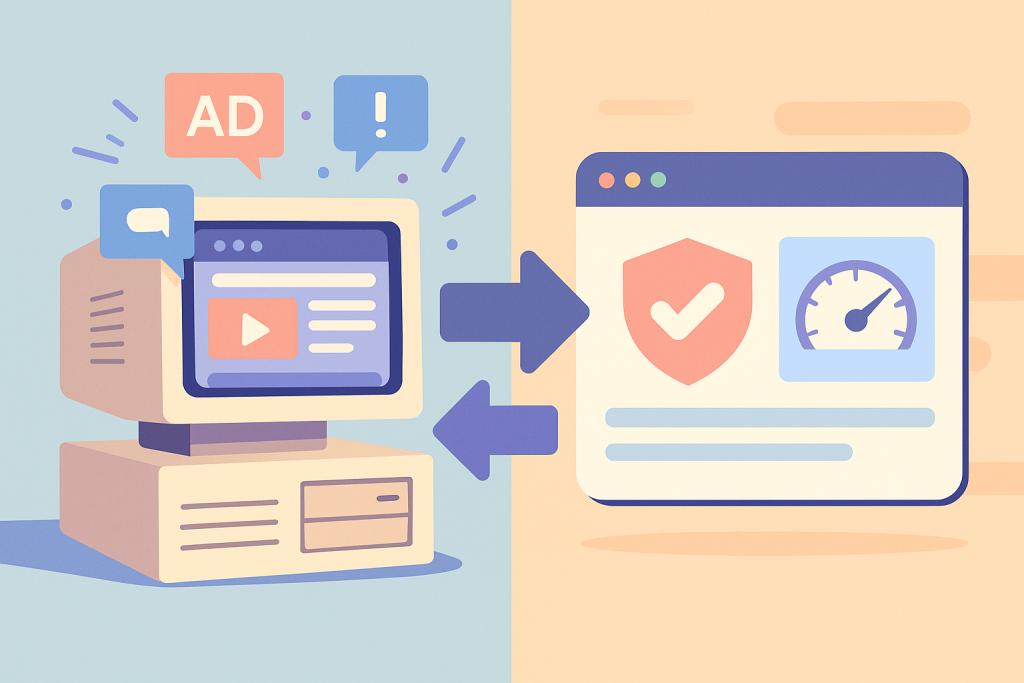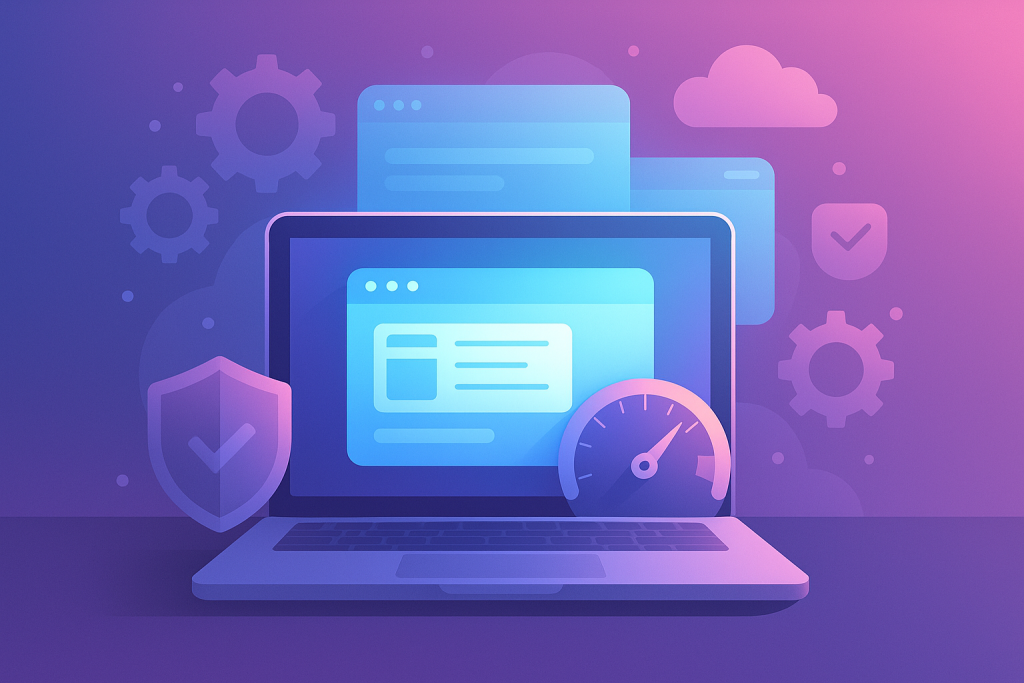Best Browsers for Low RAM Machines
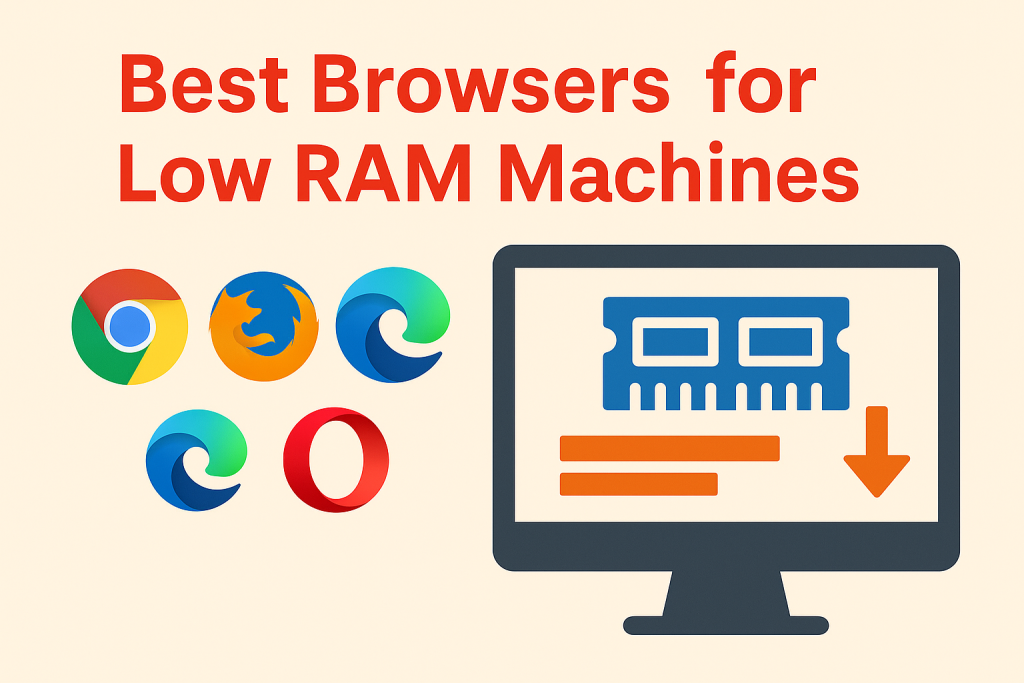
Best Browsers Low RAM: 2025 Hands-On Guide
If you have an older computer with only 2–4GB RAM, you probably know the pain of constant lag and frozen tabs. However, choosing the Best Browsers Low RAM can completely change your experience. Moreover, modern browsers now include memory-saving features that make even weak PCs usable. As a result, you don’t need a costly upgrade right away; instead, you just need the right setup.
Quick takeaway: Pick a lightweight browser, cut unnecessary add-ons, use tab suspension, and adjust settings. Additionally, follow the recommendations below to make your PC run faster and smoother. For more tutorials, visit PM2 Browser.
Why Best Browsers Low RAM Matter in Everyday Use
The web has become heavy with auto-playing videos, animated ads, and bloated code. Consequently, browsers consume large amounts of memory. Furthermore, low-RAM PCs simply cannot handle such pressure without crashing. Therefore, switching to browsers optimized for efficiency ensures stable multitasking. For example, enabling a memory saver can reduce usage by 30–40%, according to TechRadar reports.
Our Method: Testing Lightweight Browsers for Low Memory Machines
To recommend effectively, we tested multiple browsers under identical conditions. Moreover, we tracked memory use with 5, 10, and 20 tabs open. Additionally, we compared load time, recovery from crashes, and extension impact. As a result, only browsers that balanced performance with compatibility made this list.
Top Picks: Best Browsers Low RAM (2025 Edition)
Microsoft Edge – Best Browsers Low RAM for Windows
Edge includes Sleeping Tabs and Efficiency Mode. Moreover, according to Microsoft Support, these reduce RAM by up to 32%. Consequently, Windows laptops last longer on battery. Additionally, CPU usage drops while multitasking.
Opera Browser for Low RAM Users
Opera’s Turbo Mode compresses data before it loads. As a result, weak PCs get faster page speeds. Moreover, Opera’s official guide confirms built-in ad blocking also saves RAM. Additionally, it offers a sidebar workspace that helps organize tasks without overloading memory.
Brave – Lightweight Browser with Privacy
Brave blocks ads and trackers by default, which, according to Brave Features, can save up to 35% resources. Moreover, autoplay video blocking further reduces spikes. Therefore, Brave is one of the Best Browsers Low RAM when you also value privacy.
Firefox Setup for Low RAM Machines
Firefox is customizable; additionally, you can reduce content processes in settings. Moreover, automatic tab unload helps free memory from unused tabs. See full optimization in our Firefox Browser Guide 2025.
Chrome Memory Saver – Heavy but Usable
Chrome is RAM-hungry by default. However, its Memory Saver feature reduces background tab usage. Moreover, trimming unnecessary extensions makes it competitive with lighter browsers. Learn more from our Google Chrome Guide 2025.
Ultra-Light Browsers for Very Old PCs
For PCs with less than 2GB RAM, Falkon, Midori, or Pale Moon are solid choices. Moreover, they have small footprints, making them useful for simple reading and form-filling. However, expect limited compatibility with modern web apps.
Essential Setup Tips for Best Browsers Low RAM
- Enable tab suspension (Edge, Chrome, Firefox). Consequently, background memory drops.
- Remove unused extensions. Moreover, use bookmarklets where possible.
- Disable auto-playing videos. Additionally, reduce media quality when streaming.
- Lower process counts (especially in Firefox). As a result, memory peaks flatten.
- Use Reader Mode for heavy content. Furthermore, it improves readability and saves resources.
Low RAM Browser Profiles You Can Copy
- Windows (4GB): Edge or Brave with tab sleeping at 2 minutes.
- Linux (4GB): Firefox capped to 3 processes with tab unload.
- Old PCs (2GB): Falkon or Pale Moon without extensions.
Best Browsers Low RAM: Recommended Add-ons
- uBlock Origin – blocks trackers (GitHub Project).
- SingleFile – saves pages offline; moreover, allows you to close tabs sooner.
- Tab Suspender – useful when your browser lacks native sleeping.
Troubleshooting Low Memory Browser Issues
If your browser still feels slow, open Task Manager. Additionally, disable heavy extensions and clear storage. Moreover, try toggling hardware acceleration—it helps some machines but hurts others. As a result, you will quickly see which mode works best for your system.
Which Best Browsers Low RAM Should You Choose?
Edge is the easiest for beginners. Brave is best for privacy. Firefox is highly customizable. Moreover, Falkon and Pale Moon are perfect for very old PCs. Chrome can work but only after enabling Memory Saver. Consequently, your choice depends on balance between privacy, performance, and compatibility.
FAQ
Q1: What’s the single biggest fix? → Enable tab sleeping/unloading.
Q2: Do ad blockers help? → Yes; moreover, they reduce memory usage by blocking trackers.
Q3: Is one browser always fastest? → No. However, tuning matters more than engine speed.
Q4: Should I use multiple browsers? → Sometimes. For example, keep one for work and another for media.
Conclusion
In conclusion, the Best Browsers Low RAM are those that combine light design with smart memory-saving features. Moreover, with proper setup, even a decade-old PC can browse smoothly. Therefore, instead of upgrading hardware immediately, try these adjustments first—you may be surprised by the results. Explore more guides on Chrome, Firefox, Edge, Opera, and Chrome vs Brave at the PM2 Browser site.