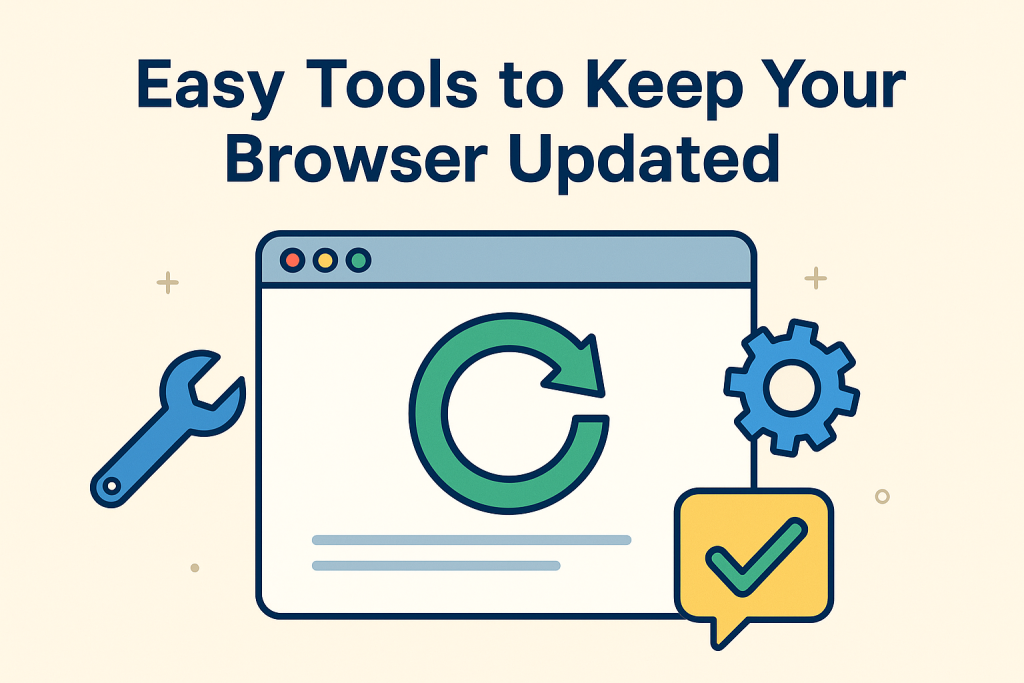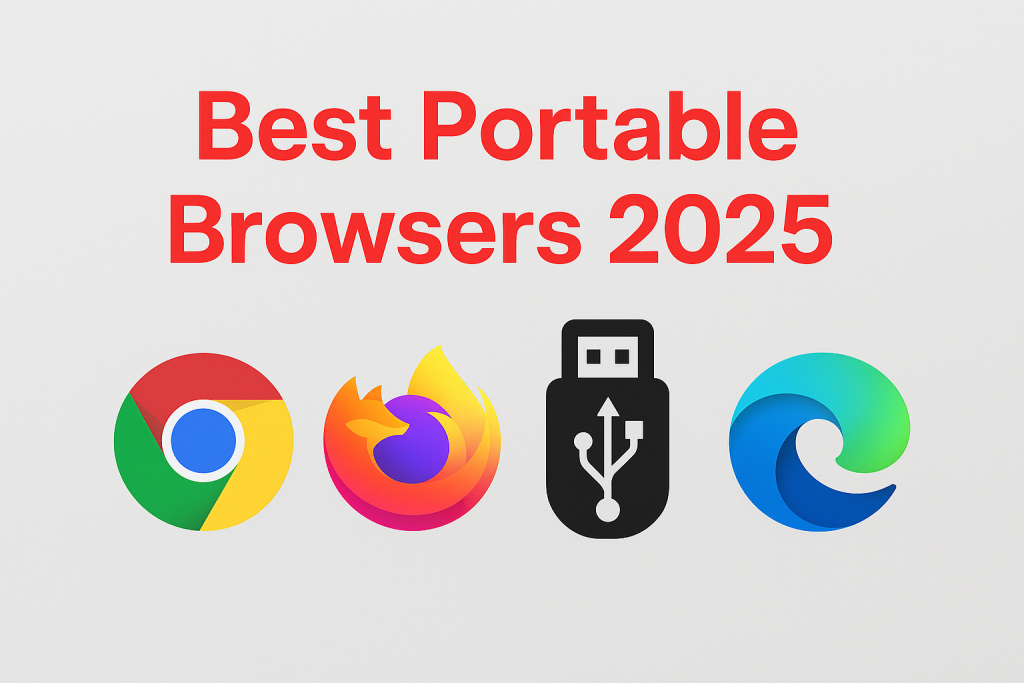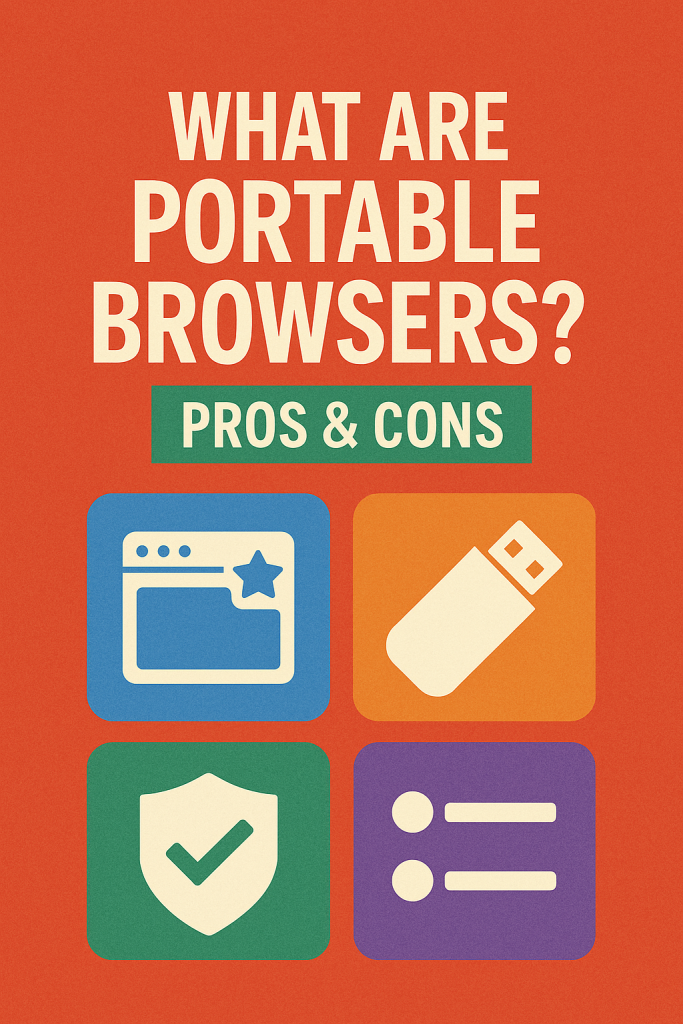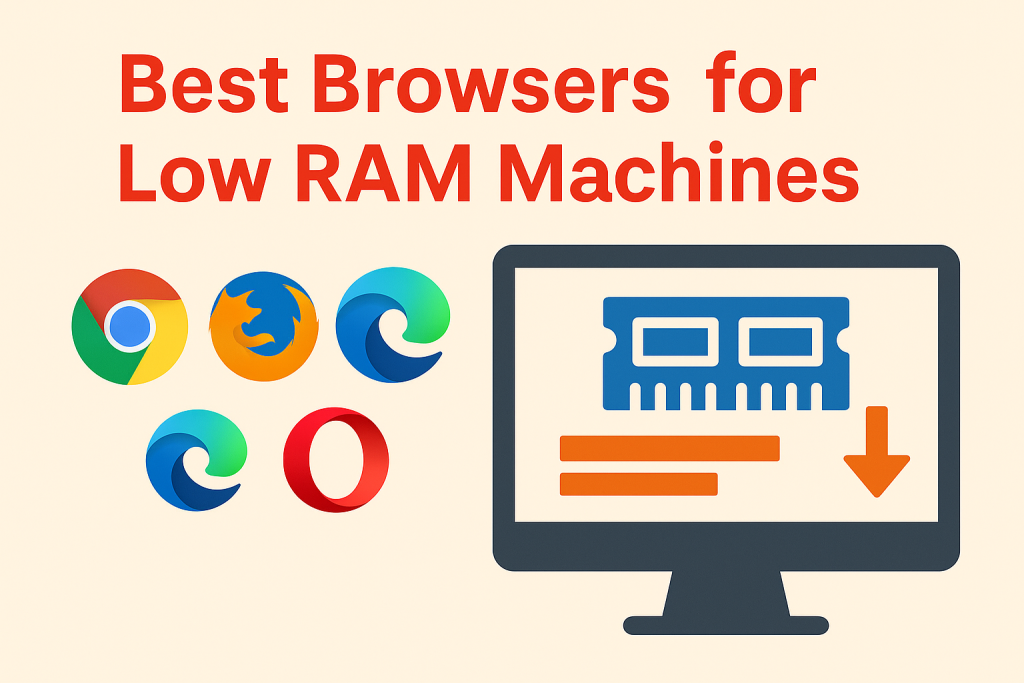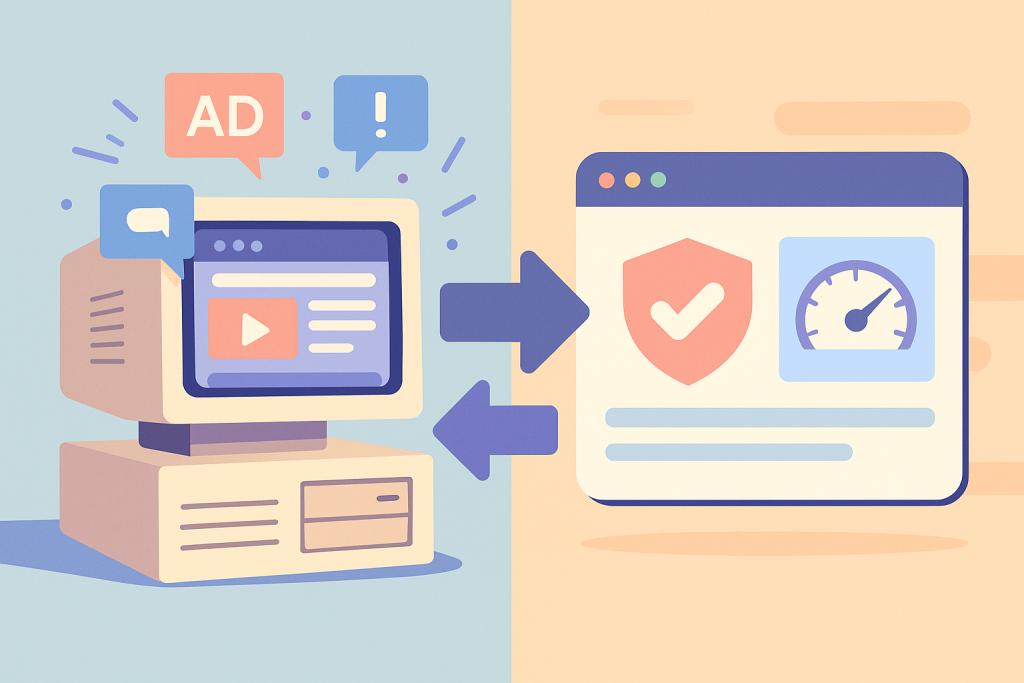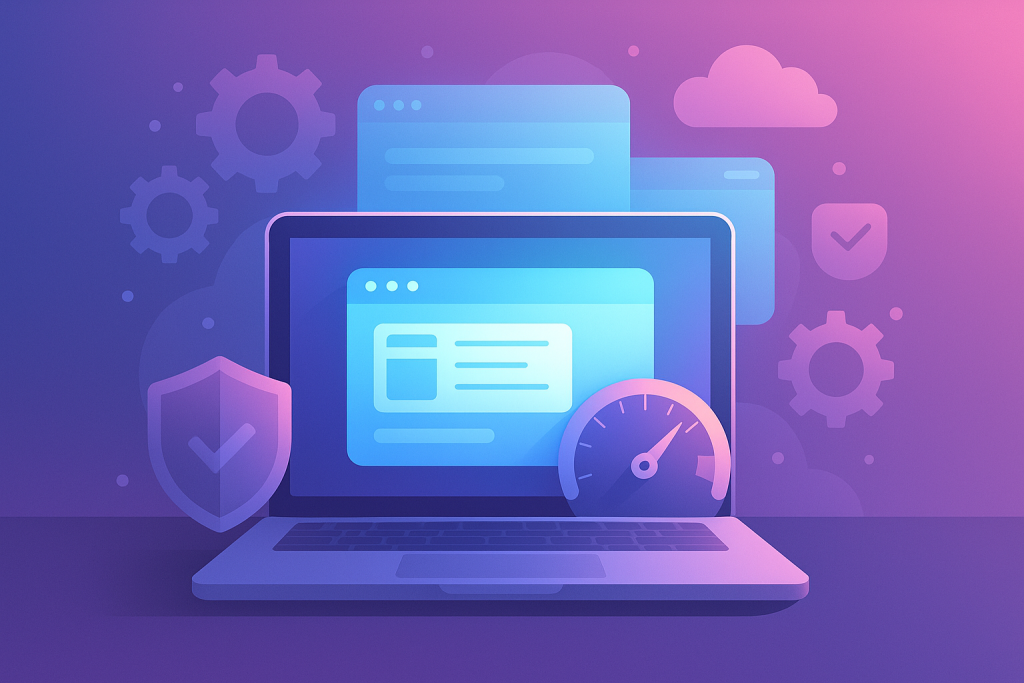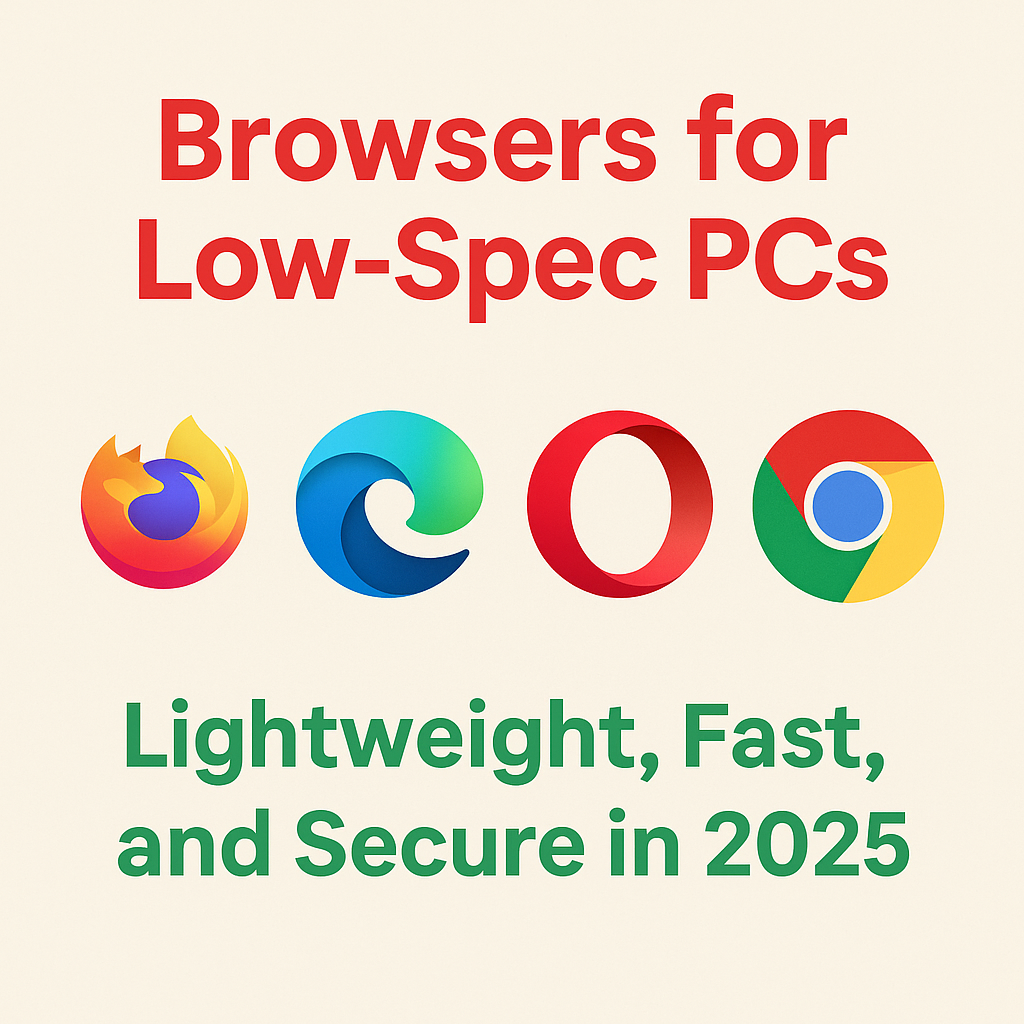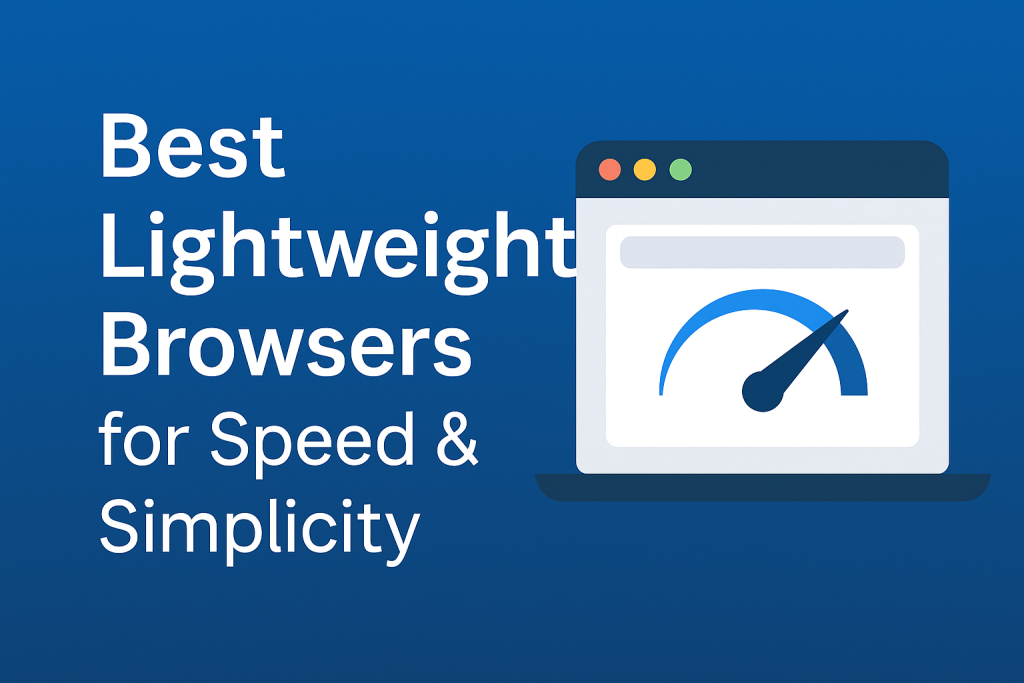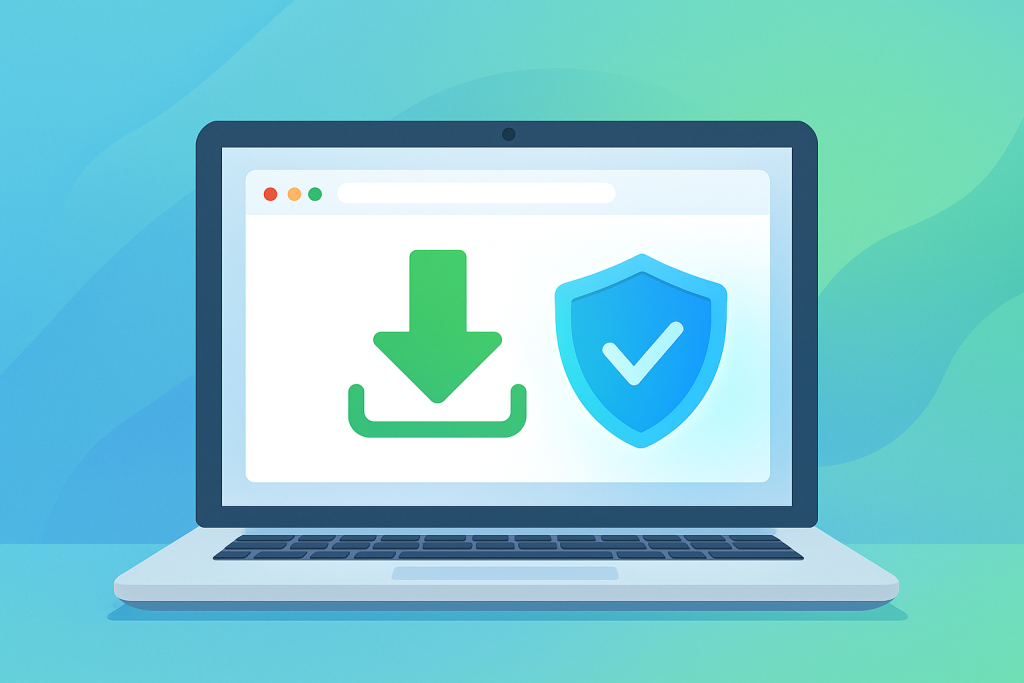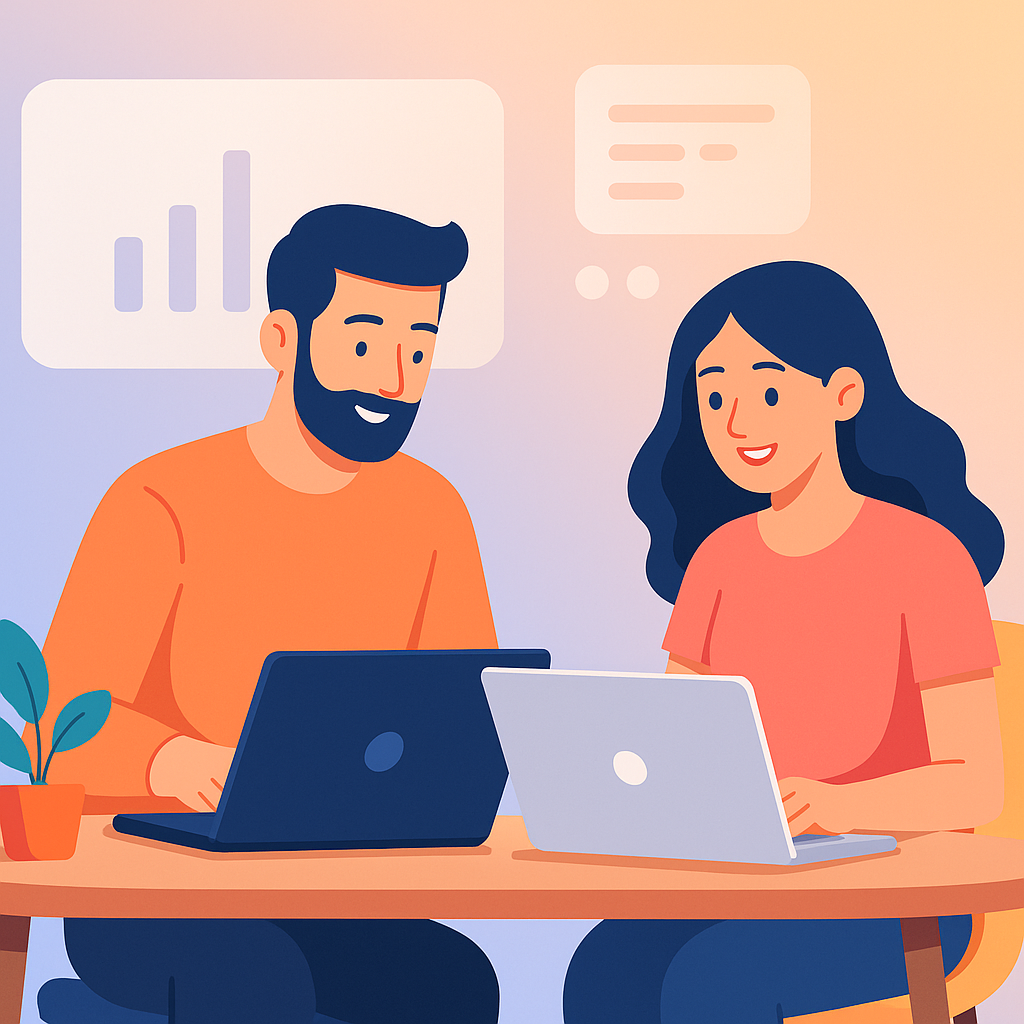Automatic vs Manual Browser Updates: What’s Better?
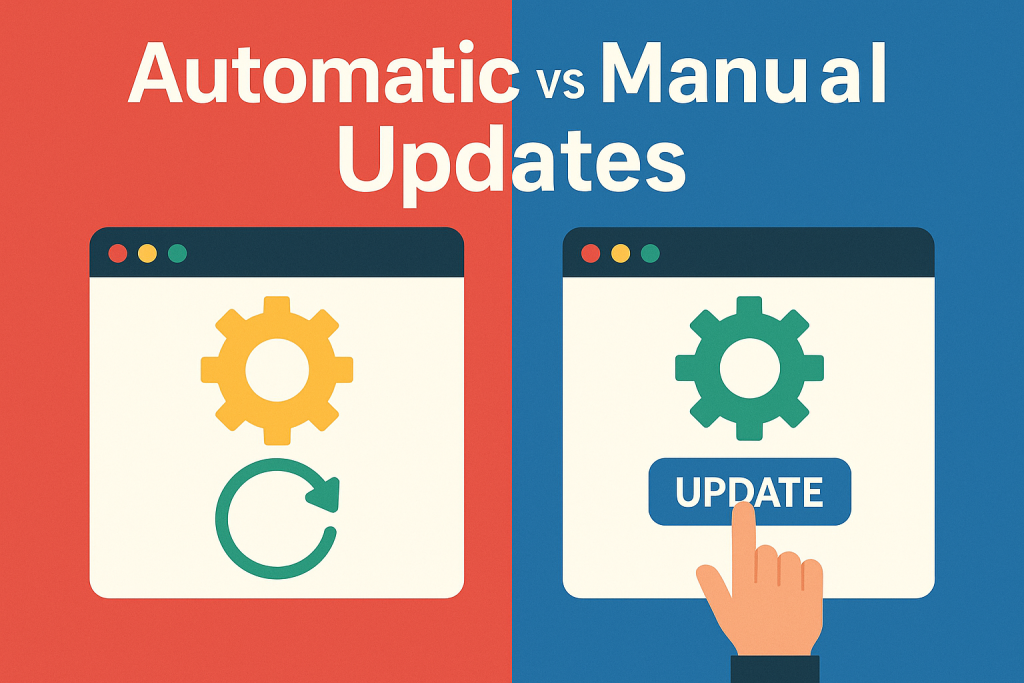
Automatic vs Manual Browser Updates
Automatic vs Manual Updates matter because keeping your browser current is the simplest way to stay safe online. Moreover, updates improve speed, stability, and compatibility with modern sites. Therefore, instead of leaving your system exposed, you can choose whether updates happen automatically or manually. In this guide, we compare both approaches so you can decide confidently.
Why Automatic vs Manual Updates Matter
Every release fixes vulnerabilities that attackers may already know. In addition, new versions optimize memory usage and improve rendering on complex pages. However, when updates are delayed, the system remains exposed for longer. Consequently, the way you update directly affects safety and reliability.
Automatic vs Manual Browser Updates Explained
Automatic updating downloads and installs new versions quietly, usually after you close the browser. By contrast, manual updating requires you to open settings, check for new builds, and approve installation. Both methods keep you current; however, the timing and level of effort are different.
How Automatic Updates Work in Browsers
Modern browsers ship with a background service. For example, Google Chrome and Microsoft Edge fetch new packages silently. The installation then finalizes when you relaunch. Therefore, fixes arrive quickly without user action. For step-by-step setup in Chrome, see our Google Chrome Guide 2025.
How Manual Updating Works
Manual control lets you pick the moment. For instance, users open the menu, select About or Check for updates, review notes, and proceed. As a result, power users gain visibility and the chance to test compatibility with extensions, enterprise tools, or site workflows before installing a new version across devices.
Benefits of Automatic vs Manual Updates
Choosing between automation and control is a trade-off. On the one hand, automatic updates minimize exposure and reduce maintenance. On the other hand, manual updates maximize predictability for change-sensitive environments. Therefore, the following sections outline the main advantages of each method so you can align your choice with real needs.
Security Advantages of Automatic vs Manual Updates
Hands-free patching shortens the vulnerability window. Moreover, critical fixes deploy quickly across millions of devices. However, if you rely only on manual checks, you could miss a release during a busy week. As a result, your system might remain open to known exploits until the update is applied.
Convenience in Automatic vs Manual Updates
Automation saves time and attention. In addition, you do not track release calendars or read long changelogs unless you want to. Furthermore, background updates prevent version drift across a household or team. As a result, consistency reduces support headaches and avoids odd bugs caused by mismatched versions.
Why Some Users Prefer Manual vs Automatic Updates
Manual control helps when you run legacy plugins, regulated apps, or lab equipment that must be validated before upgrades. Additionally, developers need to reproduce issues on a specific browser build. Therefore, pausing updates until testing finishes prevents workflows from breaking unexpectedly.
Testing Stability in Browser Update Methods
Occasionally, new builds introduce regressions. However, with manual control, you can wait for a quick point release. In this way, disruptions are limited during critical projects or live campaigns. Teams often test on a staging machine first; then, they roll out the update to everyone else after validation.
Managing Bandwidth and Timing
Bandwidth-limited environments benefit from scheduled installs. For instance, you might plan downloads during off-peak hours or tethered sessions. Additionally, administrators can batch updates with other maintenance windows to minimize downtime and conserve data caps.
Automatic vs Manual Browser Updates: Which Is Best?
For most people, automatic updating is the safer default. It reduces human error and applies patches quickly. However, organizations with specialized software or strict compliance rules often prefer scheduled, manual rollouts. A hybrid approach also works: keep automation on, but delay major releases until quick checks finish.
Performance Tips for Any Update Method
Remove unused extensions to reduce overhead. Moreover, close heavy tabs when they are no longer needed. Additionally, enabling hardware acceleration, if supported, amplifies the speed gains that come with engine upgrades. Opera fans can explore extra tuning ideas in our Opera Browser 2025 guide.
Final Thoughts on Automatic vs Manual Updates
In conclusion, pick the method that fits your risk tolerance and workflow. For most individuals, automation wins because it is fast and forget-proof. Nevertheless, specialized teams may prefer a short test gate followed by automatic rollout. Ultimately, staying current keeps you safer, faster, and more productive every day. For deeper, practical tips, explore our in-depth guides: Google Chrome Guide 2025 and Firefox Browser Guide 2025.