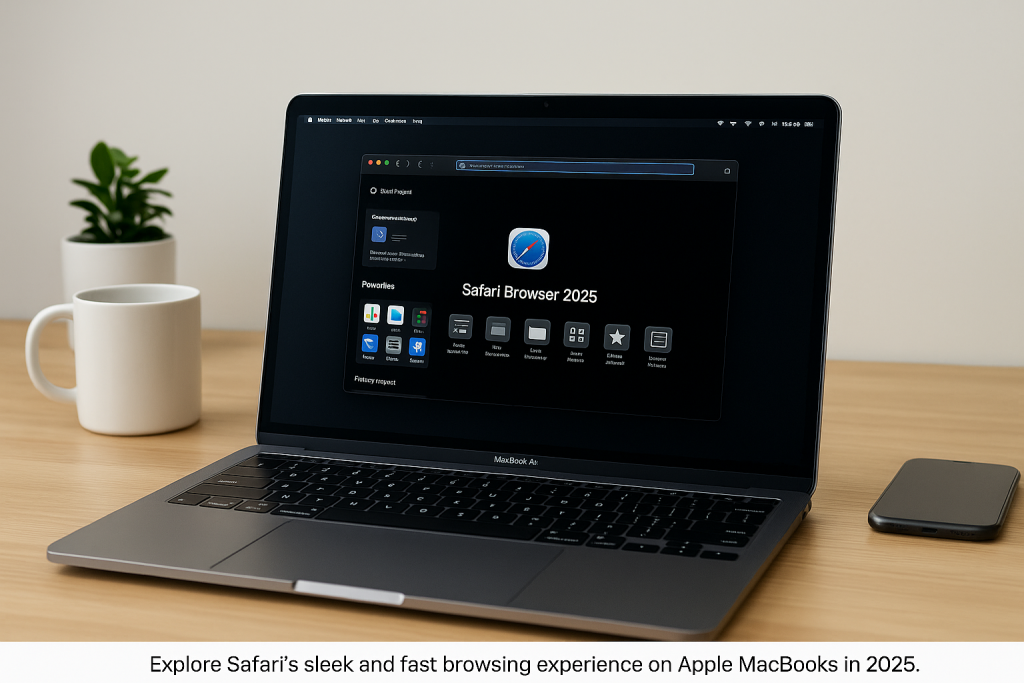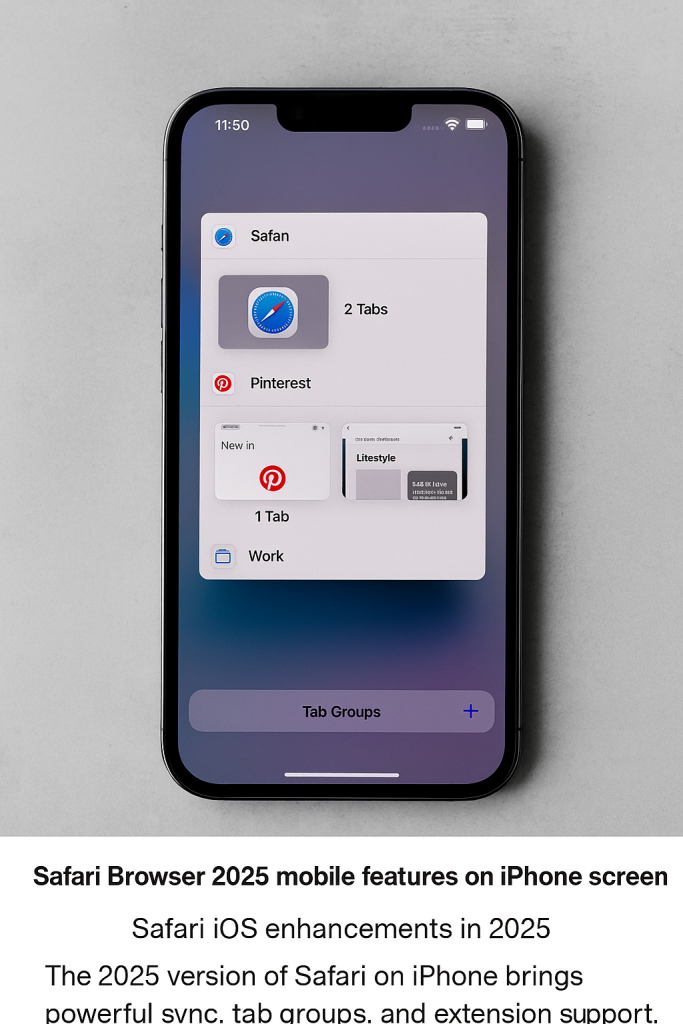Top Security Features of Safari

Top Safari Security Features That Keep You Safe Online in 2025
Understanding Safari Security Features
In today’s digital age, browser security plays a crucial role in protecting your online identity and data. While several web browsers claim to prioritize privacy, Apple’s Safari stands out with its robust, built-in safeguards. Safari Security Features are designed specifically to protect users from online threats, trackers, and malicious sites — all while ensuring a smooth browsing experience.
Many Apple users are not fully aware of the protections they benefit from daily. This article explores how Safari’s key security systems work in real-time, why they matter, and how you can get the most out of them.
Private Browsing Mode: A First Line of Defense
One of the most essential Safari Security Features is its Private Browsing Mode. When enabled, this mode ensures your browsing history, autofill information, and cookies are not stored on your device. This means you can visit websites without leaving behind digital footprints.
Although Private Browsing does not make you invisible to your internet provider or office network, it ensures your local data remains secure. Whether you’re checking your bank account, doing online shopping, or reading health-related content, Private Browsing adds a much-needed layer of privacy.
Intelligent Tracking Prevention (ITP)
Safari’s Intelligent Tracking Prevention (ITP) is a game-changer. Many websites track users across the web using cookies and invisible scripts. However, Safari uses machine learning to identify these trackers and blocks them automatically.
This helps prevent companies from creating user profiles based on your behavior. While other browsers like Google Chrome or Firefox offer tracking protection, Safari’s ITP works silently and seamlessly in the background, without needing any third-party add-ons.
Built-in HTTPS Upgrade
When you visit a website, Safari automatically upgrades the connection to HTTPS whenever possible. This means your data is encrypted during transmission, reducing the risk of it being intercepted.
This Safari Security Feature is crucial for keeping login credentials, personal messages, and payment information secure. If a secure connection isn’t available, Safari will alert you before loading the page.
How Safari Compares to Other Browsers
Compared to Chrome, Firefox, and Microsoft Edge, Safari focuses more on user privacy by default. It doesn’t rely on extensions to block ads or trackers. Instead, these features are built into the browser.
For Apple users, this integration makes Safari not just a fast browser, but also a secure and trustworthy one. You can read more in the full breakdown here:
👉 Safari Browser 2025: Complete Guide
What Apple Says About Safari Security
According to Apple’s official documentation, Safari is built to provide industry-leading privacy and security. It limits how much websites can access your device, keeps sandboxing controls strict, and stops unauthorized redirects.
You can explore Apple’s full security details on their support page:
🔗 Apple Security Overview (official)
Conclusion: Why Safari is a Safe Browser
Safari combines multiple layers of protection to shield users from cyber threats:
- Private Browsing for local privacy
- Intelligent Tracking Prevention to block ads and trackers
- HTTPS auto-upgrade for secure connections
- Built-in protection against harmful websites
In the next part, we’ll explore more advanced Safari Security Features like password monitoring, fraud detection, and sandboxing.
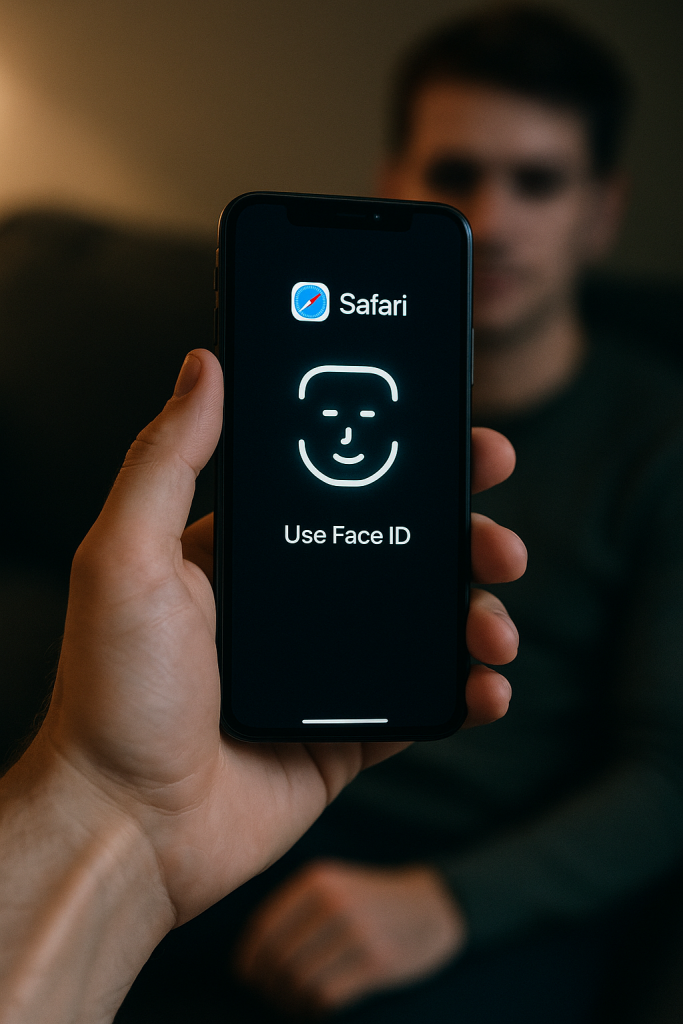
Password Monitoring: Real-Time Security Alerts
One of the underrated yet powerful Safari Security Features is built-in password monitoring. This feature scans your saved passwords and cross-checks them with known data breaches. If any of your credentials are found compromised, Safari immediately alerts you so that you can change your password.
This is a significant security step, especially as data breaches become more frequent. Unlike third-party tools, Safari performs this monitoring privately on your device, maintaining your confidentiality. It also helps you create strong passwords and stores them securely in iCloud Keychain.
Fraudulent Website Warnings
Safari includes built-in protection against deceptive and harmful websites. When you attempt to visit a site that’s known for phishing or malware, Safari presents a clear warning to stop you from proceeding.
This feature relies on real-time threat detection and updated databases. Unlike most other browsers, Safari keeps this protection lightweight so your browsing experience is not slowed down. It offers peace of mind for users browsing unfamiliar or untrusted websites.
Sandboxing: Isolating Risk
Safari uses a process called sandboxing to isolate every browser tab, extension, and webpage into its own container. This means even if one tab encounters malicious code, it cannot access the rest of your system or other tabs.
Sandboxing limits the damage any site can cause. It also stops unauthorized access to your files, camera, or microphone. Apple has integrated this deeply within Safari and macOS, giving you stronger protection by default.
Blocking Auto-Play and Camera Access
Another important addition to Safari Security Features is its automatic blocking of auto-playing media and permission control for camera and microphone. Safari allows you to control which websites can access these features.
By default, Safari blocks camera, microphone, and screen recording access unless explicitly granted. This helps protect your privacy in a world where background surveillance and spying attempts are becoming common.
Safari’s Built-in Extension Control
Extensions can add great features, but they can also become security risks. Safari gives you complete control over which extensions are allowed to run. It asks for explicit permission before granting access to data like browsing history or active tabs.
You can configure extensions on a per-site basis, turning them off for sensitive pages like banking or health-related content. Safari also reviews extensions for safety before they are published on the App Store.
Enhanced Security on Apple Ecosystem
Safari integrates tightly with Apple’s hardware and software, creating a secure environment across all your devices. Face ID, Touch ID, and iCloud Keychain provide additional layers of authentication and encryption that work seamlessly with Safari.
For example, when logging into a website, you can use Face ID or Touch ID for instant and secure access. These features go beyond what typical browsers offer and are part of Apple’s end-to-end security model.
Safari vs Competitors: Security Standpoint
When compared to other browsers like Chrome or Firefox, Safari’s security model relies more on integrated device-level protection. Where Chrome may depend on multiple plugins, Safari makes it simple, secure, and efficient.
You can learn more about how Safari holds its ground from this detailed comparison:
👉 Safari Browser 2025
Helpful Resources for Further Reading
For more technical details on Safari’s security, you can explore Apple’s official privacy page:
🔗 Apple Privacy and Security (official)
In Part 3, we will explore even more Safari Security Features — such as biometric web login, secure autofill, child safety controls, and final recommendations on maximizing browser safety.
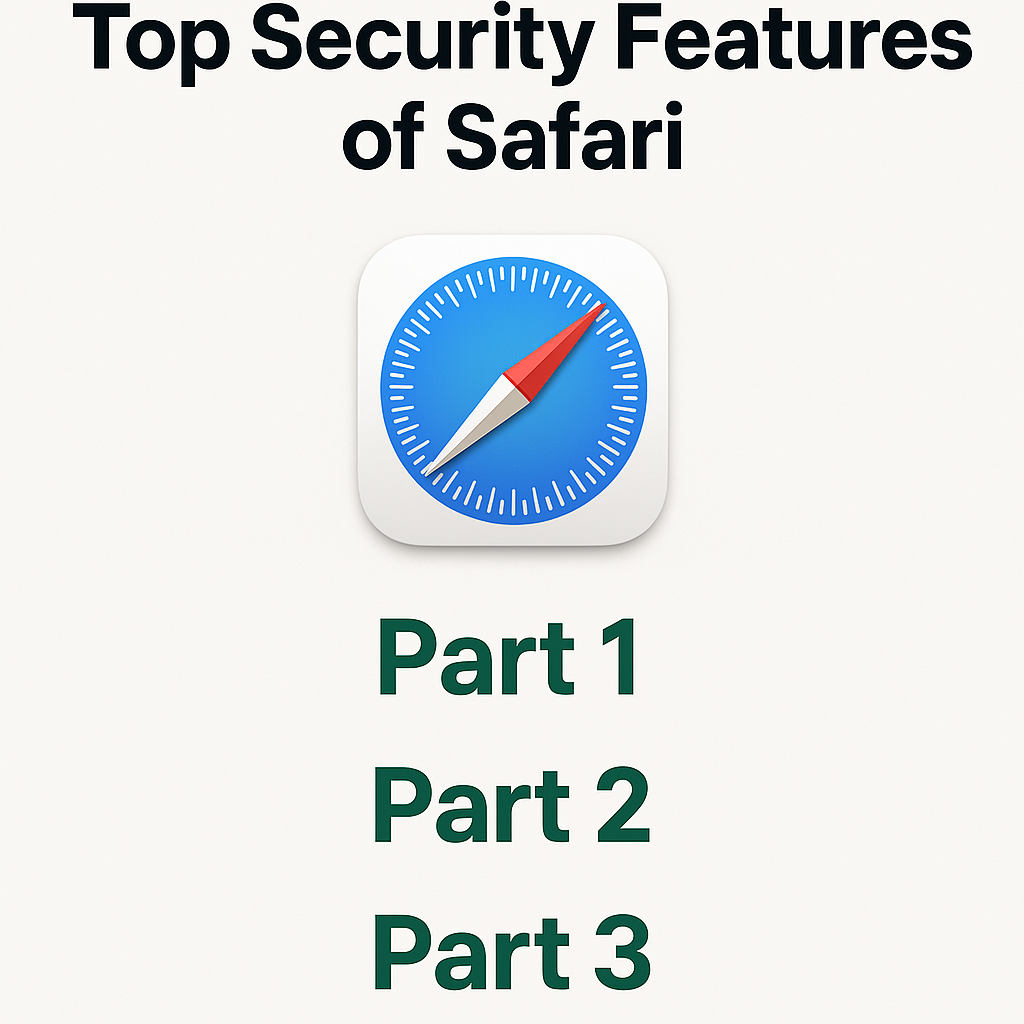
Safari Security Features for Autofill and Credit Card Protection
Safari offers a smart and secure Autofill feature that makes entering passwords, addresses, and payment details both fast and safe. These details stay encrypted within iCloud Keychain, part of Apple’s tightly controlled ecosystem. Unlike third-party tools, Safari’s autofill never leaves your devices.
More importantly, Safari actively detects suspicious fields and warns users before auto-filling on risky websites. This proactive feature reduces the chance of phishing or unauthorized transactions — a strong defense in the world of cybercrime.
Biometric Login: Advanced Safari Security Features
Safari supports biometric authentication like Face ID and Touch ID for secure web logins. You can use your fingerprint or face to sign in without typing passwords. This not only adds speed but also protects your credentials from theft or misuse.
Instead of storing passwords in web forms, Safari uses secure tokens. This means your biometric data stays local and private. As a result, you get both convenience and protection.
Child Safety and Safari Privacy Controls
Safari works seamlessly with Apple’s Screen Time and parental controls. Parents can set restrictions, block adult content, and limit website access for children. These Safari privacy tools help families keep browsing safe and appropriate.
Thanks to Apple’s Family Sharing integration, guardians can monitor and adjust Safari settings remotely — ensuring children don’t access harmful sites accidentally.
Safari Security Features via Regular Updates
Unlike other browsers that depend on manual updates, Safari gets security patches automatically through iOS and macOS updates. These updates deliver new Safari Security Features that guard against the latest threats.
You don’t need to install extra tools or worry about browser settings. Apple ensures that your browser stays secure as long as your device is up to date.
Tracking Transparency and Privacy Reports
Safari lets users view exactly which trackers were blocked using its Privacy Report tool. This transparency is rare among browsers. You can open the report from Safari’s toolbar and see which advertisers attempted to track your activity.
Knowing who’s tracking you builds trust and empowers users to make safer choices online. Safari’s security ecosystem thrives on that awareness.
Reader Mode and Secure Script Handling
Reader Mode improves browsing by removing distractions, ads, and untrusted scripts from articles. Although this isn’t a traditional security feature, it still helps prevent background popups or malicious media from loading.
Combined with Safari’s strict extension controls and script blocking, Reader Mode delivers a smoother and safer reading environment — especially on unreliable sites.
Why Safari Security Features Make It a Leading Browser
With all these tools — from biometric login to phishing prevention — Safari clearly stands out as one of the most secure browsers available today. Users don’t need to configure complicated settings or install extra plug-ins. Everything comes built-in.
To explore all of Safari’s performance and design features, visit:
👉 Safari Browser 2025: Full Overview
And for comparisons with other browsers:
👉 Google Chrome 2025
👉 Firefox 2025
👉 Microsoft Edge 2025
Apple’s Official Safari Security Guide (External)
For technical insights on Safari’s latest safety standards, explore Apple’s official security section:
🔗 Apple Safari Security Overview
🔗 Apple Privacy Policy (Dofollow)