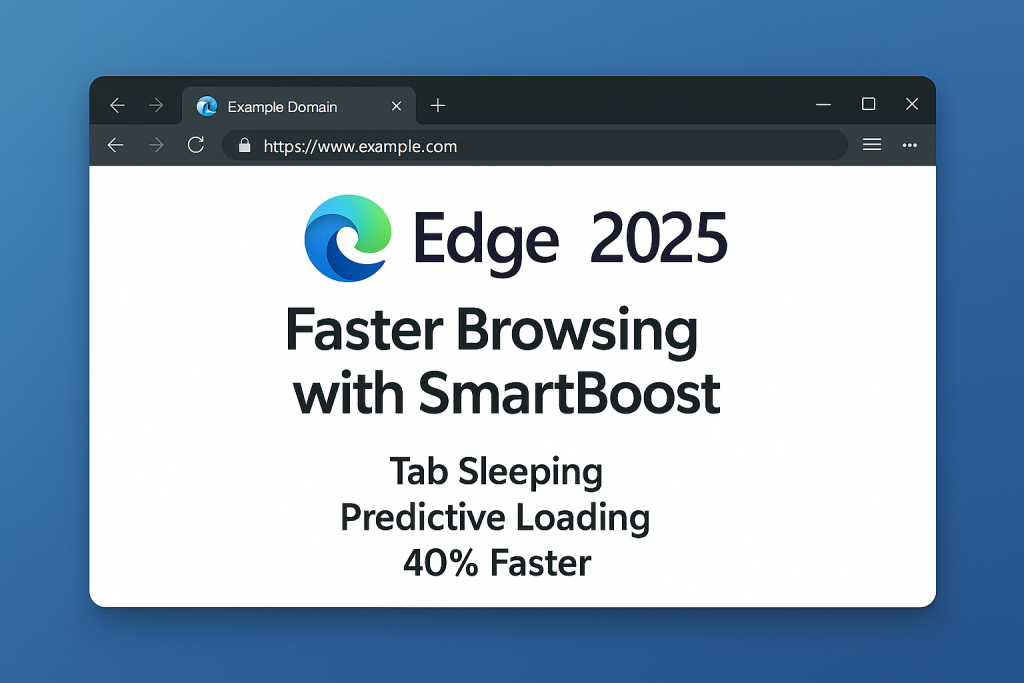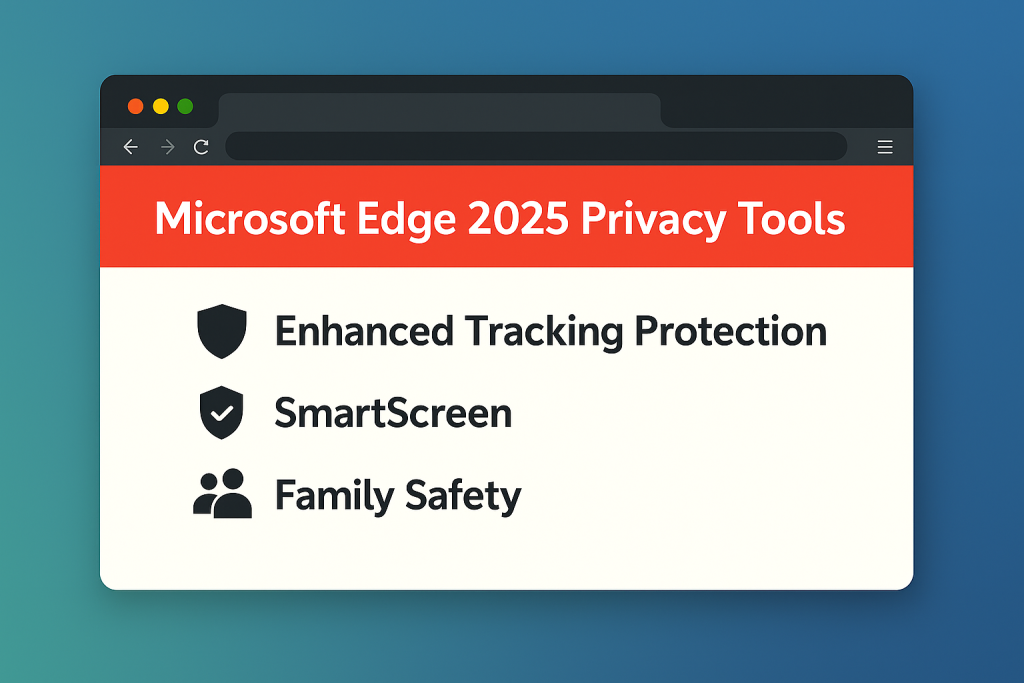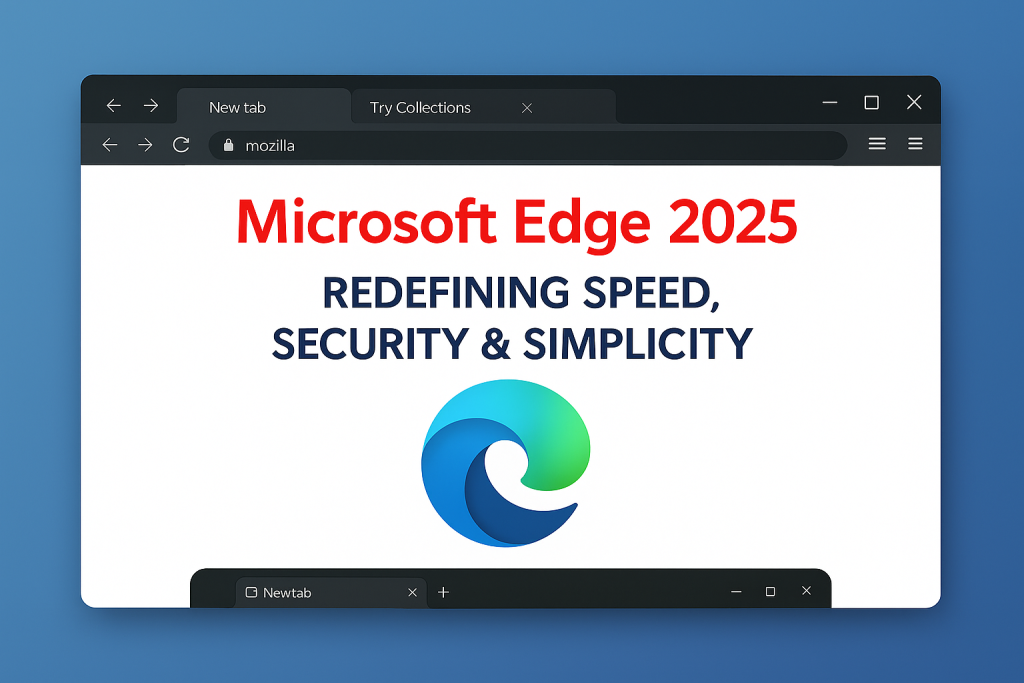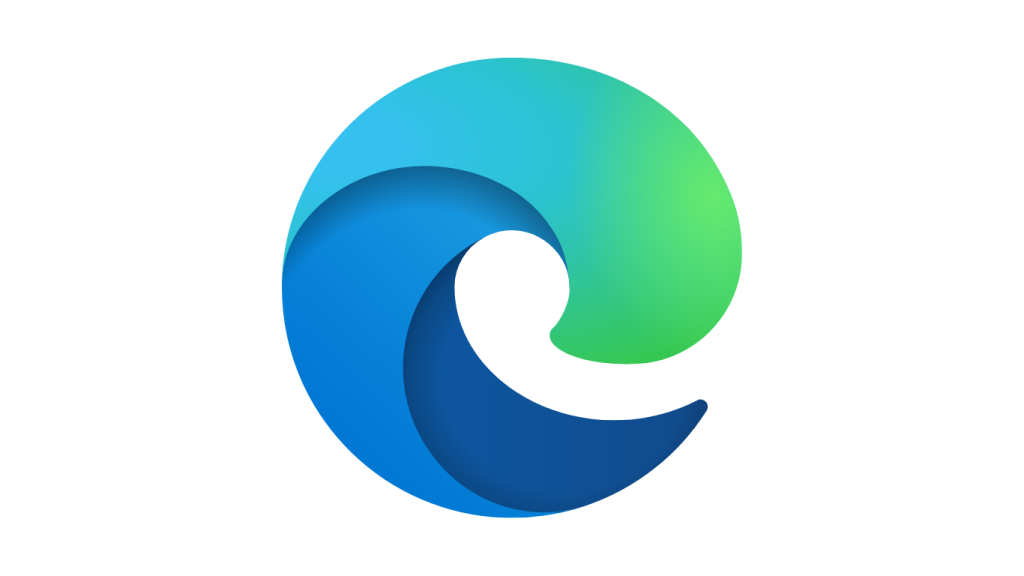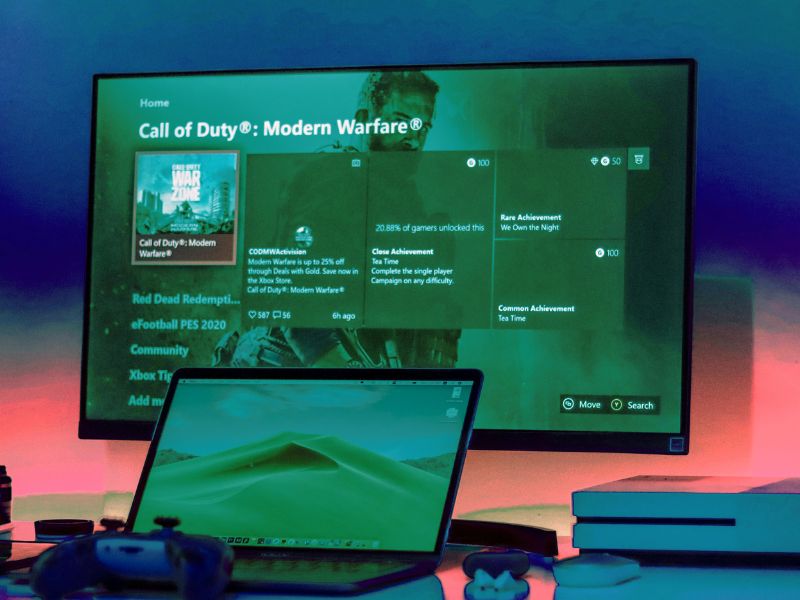Hidden Settings and Power Tips in Edge
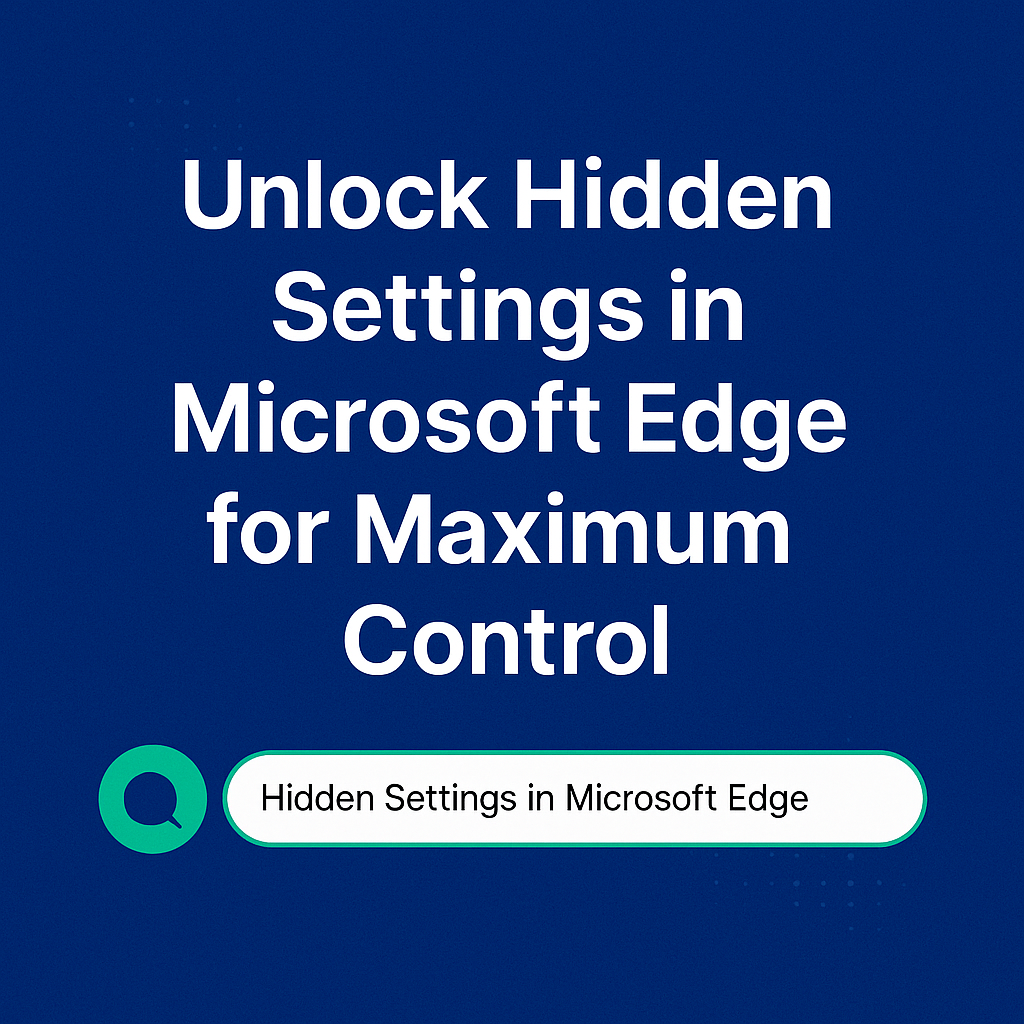
Unlock Hidden Settings in Microsoft Edge for Maximum Control
Why Unlock Hidden Settings in Microsoft Edge?
Most people use Microsoft Edge daily without realizing it offers a range of hidden settings that can significantly improve their experience. By learning how to unlock hidden settings in Microsoft Edge, you gain more control over speed, security, and personalization. Moreover, these settings often help you work more efficiently and browse more safely.
Although Edge appears simple on the surface, it contains a range of customizable tools and experimental features. Fortunately, these features are easy to activate once you know where to look. If you’re someone who values productivity and privacy, exploring these hidden options can completely change how you use the browser.
Access Experimental Flags in Microsoft Edge
To begin customizing your Edge browser, you should start with the Flags menu. This secret section allows you to activate experimental features that are not yet widely publicized. To access it, type edge://flags into the address bar and press Enter.
- Parallel Downloading – helps speed up large file downloads
- Smooth Scrolling – provides a fluid scrolling experience
- Tab Groups Auto Create – organizes tabs automatically
However, be cautious when enabling flags. Since they are experimental, some features may cause instability. That said, most users find that these tweaks enhance performance without issues.
For more on browser experiments, read our Google Chrome Guide 2025 and Firefox Browser Guide 2025.
Boost Launch Time with Startup Boost Setting
One of the most effective ways to reduce browser load time is by enabling Startup Boost. This feature keeps essential Edge processes running in the background, which allows the browser to open faster the next time you click it.
- Click the three-dot menu > Settings
- Select System and Performance
- Toggle on Startup Boost
Even though this setting uses minimal system resources, it noticeably improves startup speed, especially on older computers. You can also check Wikipedia: Microsoft Edge for a full history of Edge optimization.
Improve Battery Life Using Efficiency Mode
Another excellent hidden setting in Microsoft Edge is the Efficiency Mode. This setting reduces background activity, tab refresh rates, and overall power usage when your device is running on battery.
- Open Settings from the main menu
- Go to System and Performance
- Enable Efficiency Mode
Because it intelligently manages performance, this mode is ideal during travel, long meetings, or low battery scenarios. Even more, it reduces unnecessary CPU usage, which keeps your device cooler.
Want to compare Edge speed with other browsers? See our Opera Browser 2025 Guide and Brave vs Chrome Comparison.
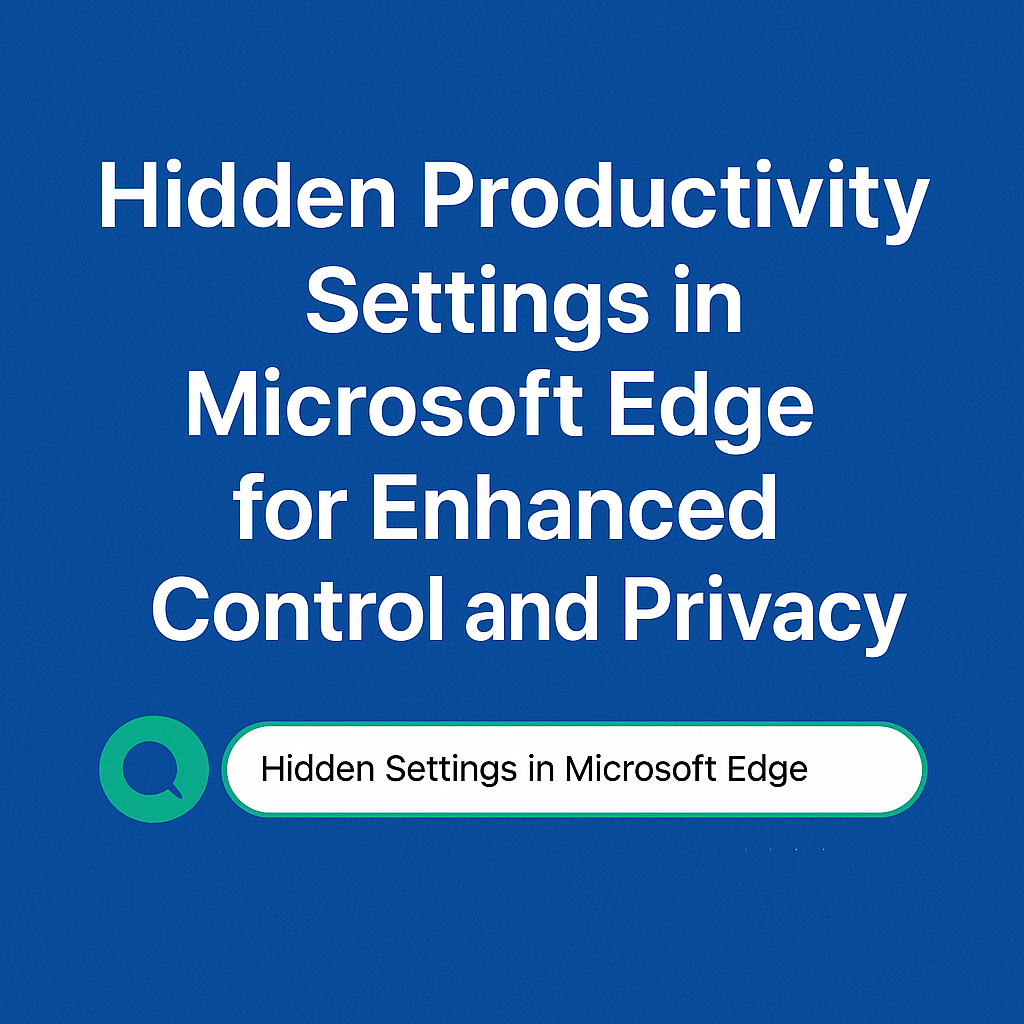
Use Tracking Prevention – Hidden Privacy Settings in Microsoft Edge
Microsoft Edge offers a highly customizable Tracking Prevention feature. It helps protect your online activities by blocking trackers embedded in websites. While Balanced mode is the default, switching to Strict mode ensures even greater protection.
- Go to Settings > Privacy, Search, and Services
- Select Strict under Tracking Prevention
As a result, you’ll enjoy a more secure browsing experience. However, keep in mind that some site features may not load when Strict mode is enabled. For privacy comparisons, visit Apple Safari Official Page or Apple Safari Support.
Manage Tab Resources with Sleeping Tabs – Hidden Settings in Microsoft Edge
Are too many tabs slowing down your browser? Luckily, Microsoft Edge includes a useful hidden setting called Sleeping Tabs. This feature reduces memory and CPU usage by putting inactive tabs to sleep.
- Go to Settings > System and performance
- Turn on Save resources with sleeping tabs
- Set a custom timeout (e.g., 5 minutes of inactivity)
This smart resource saver is especially helpful if you keep multiple tabs open for research or work. As a result, your system runs faster and stays cooler during extended use.
Customize New Tab Page – Browser UX Hidden Settings in Microsoft Edge
One overlooked hidden setting in Microsoft Edge is the ability to fully customize the new tab page. By default, it shows a news feed and quick links. However, you can remove distractions and personalize it to match your needs.
- Open a new tab
- Click the ⚙️ icon in the top right
- Choose Custom under Page Layout
- Disable elements you don’t want (e.g., news or background images)
As a result, you’ll enjoy a cleaner, distraction-free browsing experience every time you open a new tab. More about customization in our Microsoft Edge 2025 Guide.
Enable Kids Mode – Family Safety Hidden Settings in Microsoft Edge
If you share your computer with children, the Kids Mode in Edge offers a safe browsing environment. This hidden feature blocks harmful content and creates a child-friendly web space without needing additional software.
- Click your profile picture
- Choose Browse in Kids Mode
Additionally, you can control age-specific content settings, offering extra peace of mind for parents. For child safety comparisons, check Firefox 2025 Guide, which also covers family-friendly browsing options.
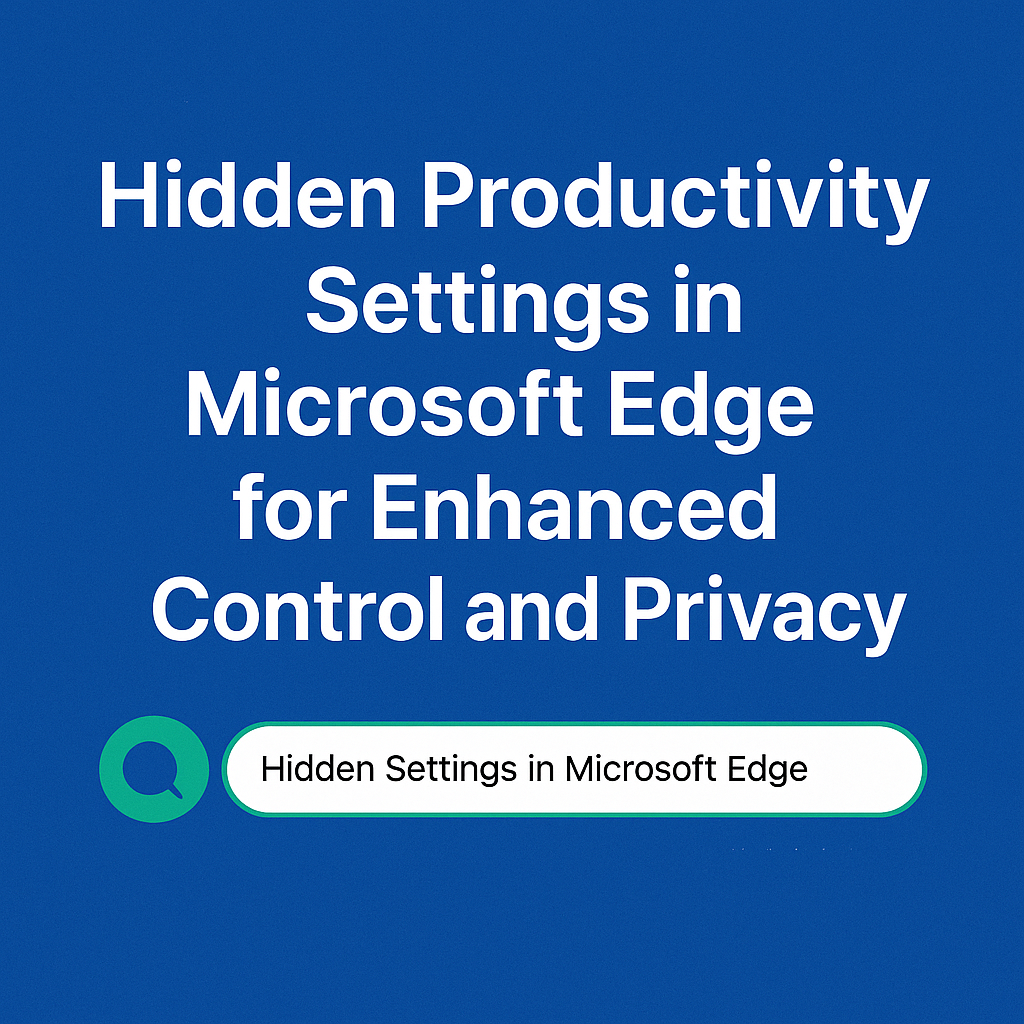
Enable Auto Dark Mode
Are you someone who prefers dark interfaces while browsing at night? Fortunately, one of the most useful hidden settings in Microsoft Edge allows you to force dark mode on all websites. Moreover, this can reduce eye strain significantly.
- Visit edge://flags
- Search for Auto Dark Mode for Web Contents
- Set it to Enabled and restart Edge
Although some websites may appear slightly different, the overall browsing experience becomes more consistent and eye-friendly.
Improve Tab Organization with Vertical Tabs
Another underrated yet powerful hidden setting in Microsoft Edge is vertical tabs. Additionally, this feature helps you manage multiple open pages without crowding the top bar.
- Click the vertical tab icon (top-left corner)
- Select Turn on vertical tabs
Not only does this free up space, but it also boosts your tab-switching speed. For comparison, read our Brave vs Chrome 2025 Guide.
Activate Enhanced Security Mode
Enhanced Security Mode is another essential hidden setting in Microsoft Edge. While it may slightly affect speed, it significantly reduces risk from malicious sites. Therefore, security-conscious users should always keep this on.
- Go to Settings > Privacy, search, and services
- Scroll to Enhance your security on the web
- Choose Balanced or Strict
By doing so, you make your browsing experience more secure without installing third-party tools. Learn more about browser privacy on CNET Security Tools.
Conclusion: Make the Most of Hidden Settings in Microsoft Edge
In conclusion, Microsoft Edge is far more powerful than many assume. With hidden settings like vertical tabs, enhanced security, and clipboard sync, you can turn it into a personalized powerhouse. Because these features are free and built-in, there’s no reason not to try them.
To learn even more, check out: Google Chrome Guide 2025, Firefox Browser Guide 2025, Opera Browser 2025 Features, and Apple’s official Safari Security Support.