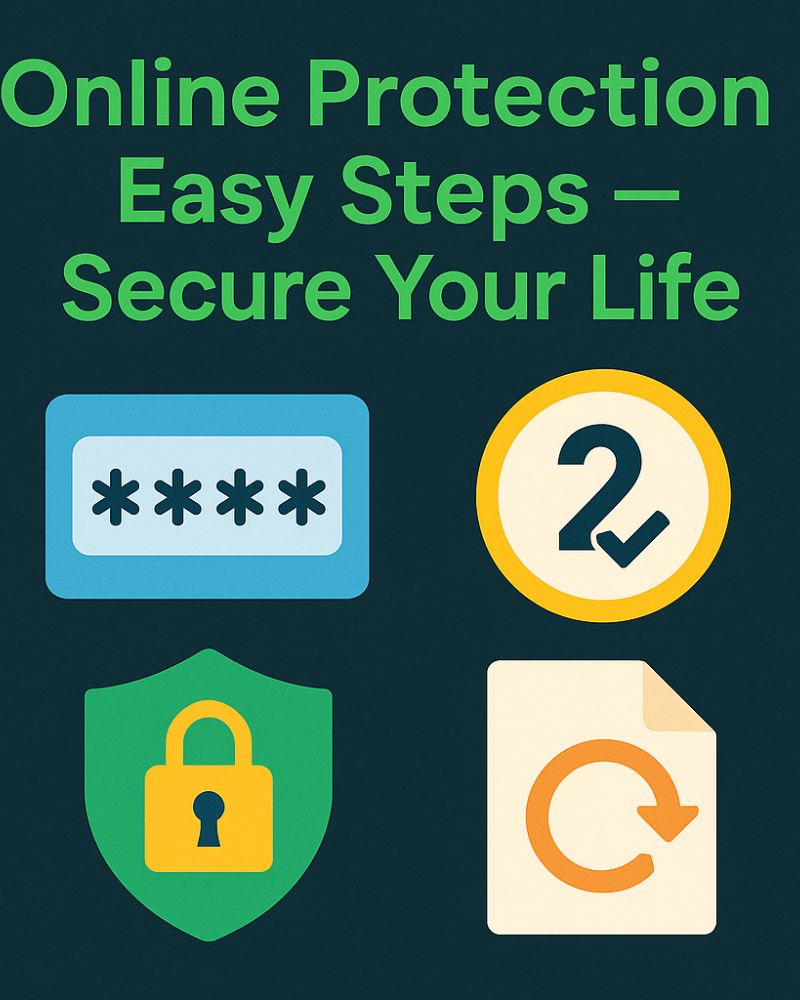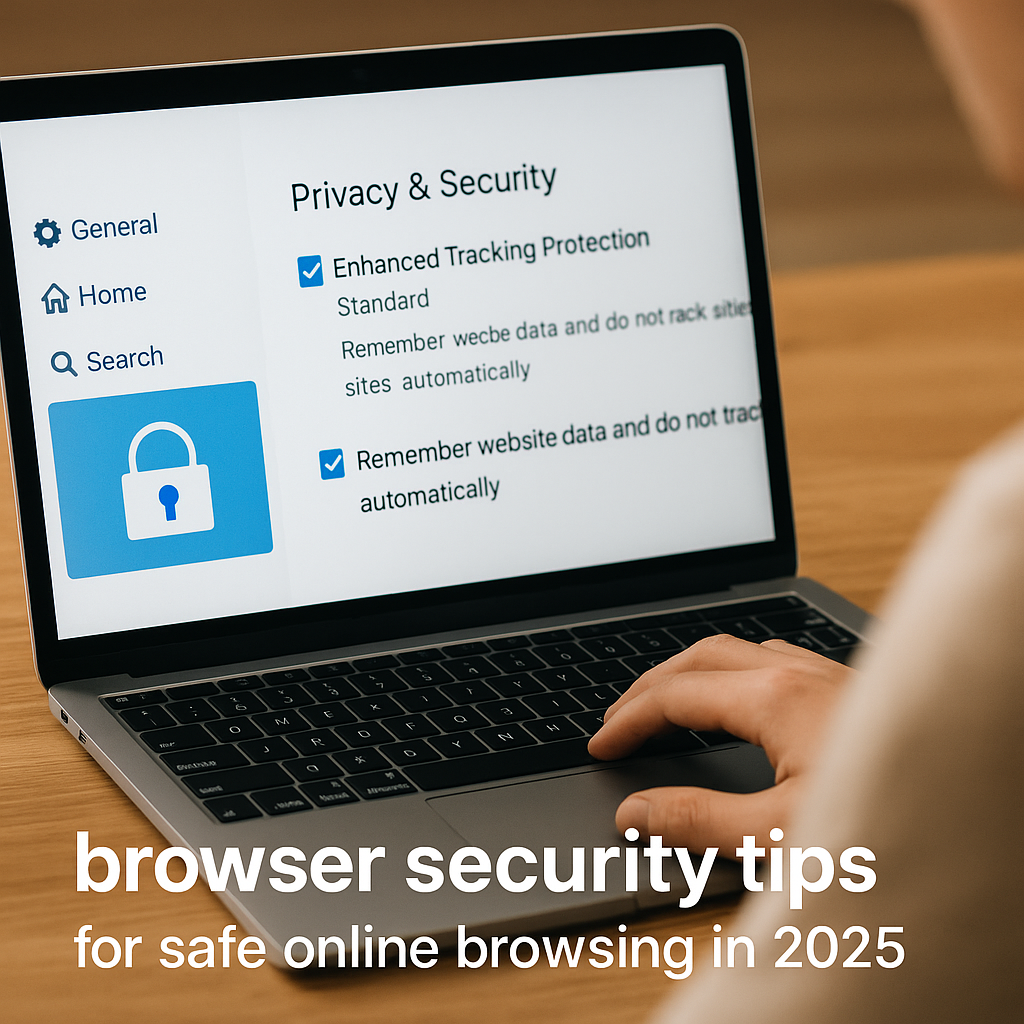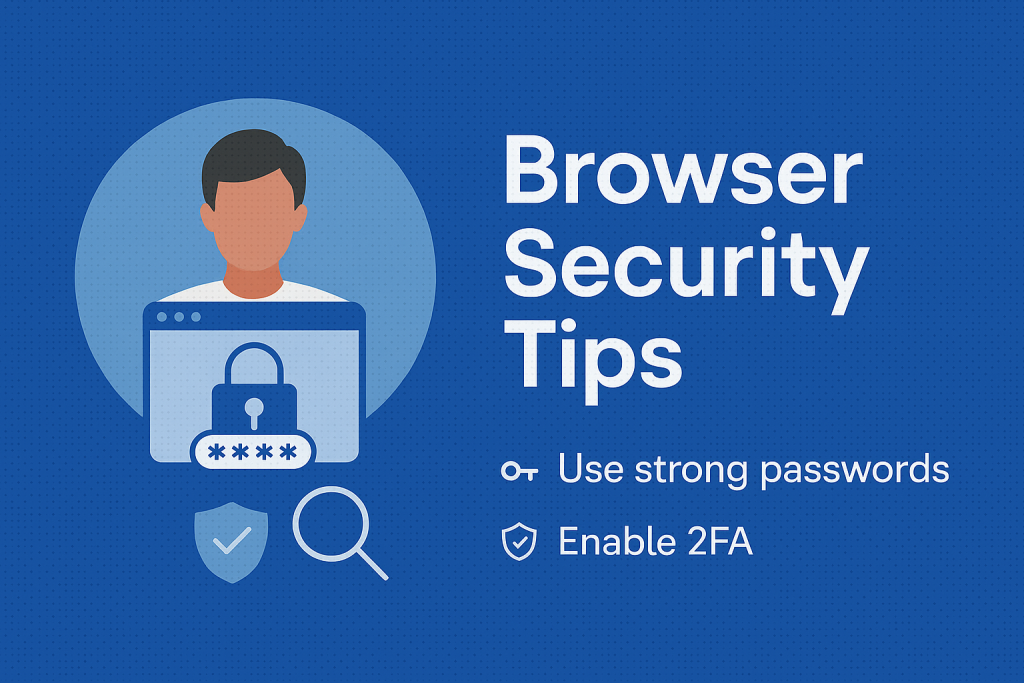10 Browser Security Habits for Everyday Users
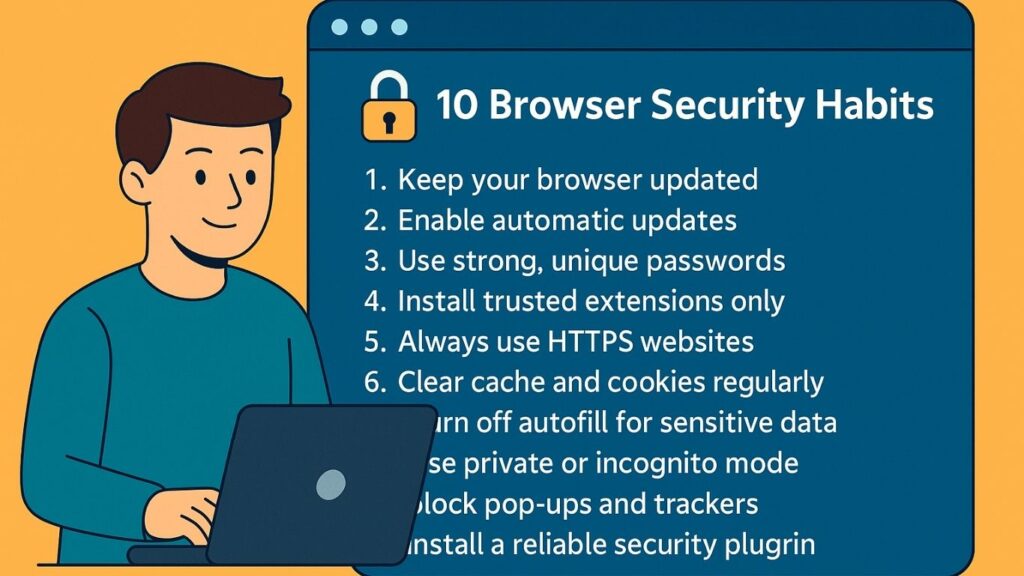
Browser Security Habits – 10 Everyday Tips for Safe Browsing
In today’s fast-paced digital world, browser security habits are no longer optional but essential. Without them, even advanced security systems cannot completely shield you from threats. Hackers and cybercriminals are constantly searching for vulnerabilities, and careless browsing makes their job easier. However, by developing strong habits, you can significantly reduce risks and enjoy a safer online journey. This article covers 10 powerful tips, supported with real-world examples, and highlights why building these habits ensures long-term online privacy.
1. Browser Security Habits Start with Regular Updates
Updates are your browser’s strongest shield. For instance, every major browser—Chrome, Firefox, Edge, Opera—releases frequent updates that patch vulnerabilities. If you delay, hackers can exploit those loopholes. Moreover, outdated browsers may also stop supporting secure websites. Therefore, updating regularly is the foundation of secure browsing. For practical guidance, explore our in-depth guides on Chrome and Firefox.
2. Enable Automatic Updates for Hands-Free Protection
Many users forget manual updates, but browsers like Chrome and Firefox silently update in the background. As a result, you stay protected without extra effort. In addition, enabling automatic updates ensures extensions are updated too, closing security holes immediately. Therefore, this is a must-have setting for all users who value convenience and safety.
3. Browser Security Habits with Strong and Unique Passwords
Password security is often underestimated. Reusing passwords makes hacking extremely easy. However, by using unique and complex passwords, you can block brute-force and credential-stuffing attacks. Moreover, consider a password manager that generates and remembers strong passwords for you. For Edge users, Microsoft’s built-in tools are explained in our Edge 2025 Guide.
4. Install Trusted Extensions Only
Extensions expand browser functionality, but they also pose risks. For example, malicious add-ons can log keystrokes or steal cookies. Therefore, stick to official stores like Chrome Web Store and Mozilla Add-ons. Furthermore, always check developer reputation and user reviews. On the other hand, avoid downloading plugins from random websites.
5. Secure Browsing Habits with HTTPS Everywhere
HTTPS encrypts communication between your browser and websites. Without it, hackers can intercept sensitive information. Moreover, modern browsers often flag non-HTTPS sites as “Not Secure.” Therefore, train yourself to check the lock icon 🔒 before entering credentials. For better insights into secure browsing choices, read our comparison on Chrome vs Brave.
6. Clear Cache and Cookies Frequently
Cookies may track your behavior across the web, while cached files may store outdated or risky data. Although convenient for faster loading, they can compromise privacy. Therefore, make it a habit to clear cache and cookies weekly. Moreover, doing this prevents cross-site tracking and frees up storage, improving overall performance.
7. Avoid Autofill for Sensitive Data
Autofill seems helpful, but it’s risky. If your browser is compromised, stored card numbers and addresses become exposed. For instance, cybercriminals may extract this information remotely. As a result, it is safer to enter sensitive data manually. Opera users can explore additional security options in our Opera Browser 2025 Guide.
8. Browser Security Habits with Private and Incognito Mode
Private browsing prevents history and cookies from being stored. This is particularly useful on shared or public devices. Moreover, while it doesn’t hide your activity from ISPs or employers, it adds an important layer of local privacy. In addition, combining private mode with a VPN provides a much stronger level of anonymity.
9. Block Pop-Ups and Trackers
Pop-ups are not only annoying but dangerous. They may deliver malicious software or redirect you to phishing pages. Fortunately, browsers let you block them by default. In addition, tracker-blockers like uBlock Origin and Privacy Badger enhance privacy by preventing hidden scripts from monitoring your activities. As a result, you gain both speed and safety.
10. Install a Reliable Security Plugin
Finally, one of the smartest browser security habits is installing specialized plugins. Tools like HTTPS Everywhere, NoScript, and Privacy Guard offer extra protection against phishing and tracking. Moreover, when combined with secure habits, these plugins build a layered defense that makes hacking attempts much harder.
Additional Browser Security Habits to Consider
Beyond the top 10, you can strengthen security further by using VPNs, enabling two-factor authentication, and avoiding suspicious downloads. In addition, regularly reviewing browser permissions for websites helps prevent data misuse. For instance, some sites request unnecessary access to your microphone or location, which you should deny. Therefore, constant vigilance keeps you one step ahead of threats.
Conclusion: Why Browser Security Habits Matter
To conclude, developing browser security habits is the most practical way to protect yourself online. These habits—ranging from regular updates to disabling autofill—are simple yet powerful. Moreover, they cost nothing but significantly boost your security. As a result, your personal data, identity, and privacy remain safe from cybercriminals. For more detailed guidance, explore our tutorials on Chrome, Firefox, Edge, and Opera. In addition, stay tuned for our upcoming security articles where we share advanced strategies for digital safety.