Browser Setup Guide for Old or Slow Computers
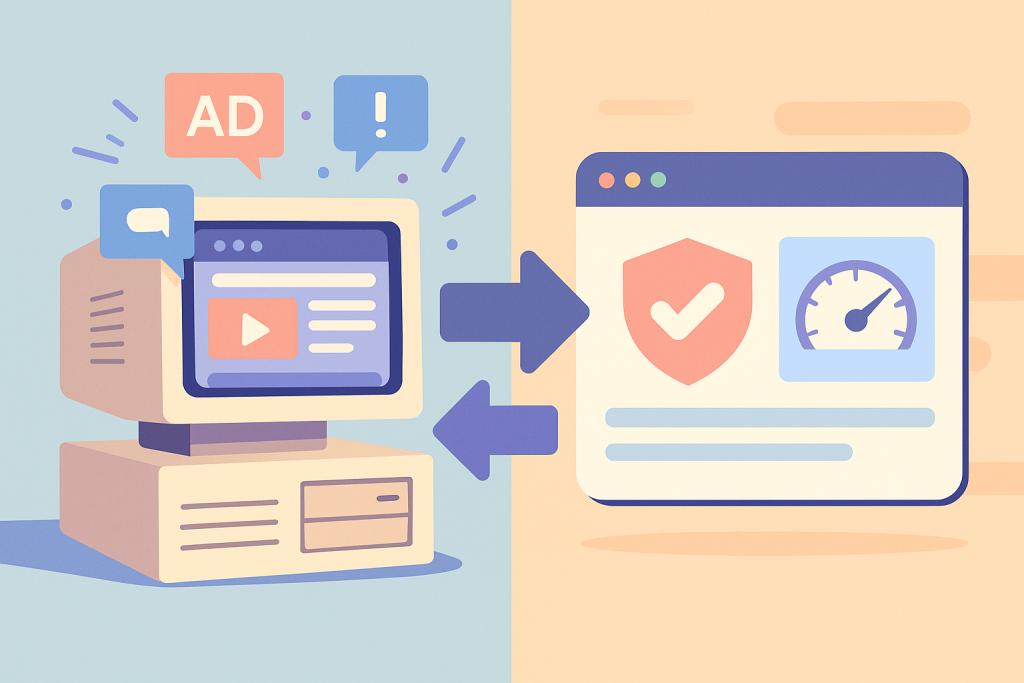
Browser Setup Guide for Old or Slow Computers
Browser Setup Guide — when a PC feels sluggish, the right settings and lightweight add-ons can deliver a noticeable boost. Moreover, smarter tab habits and efficient blocking reduce lag across everyday sites. Beyond that, a few OS-level tweaks also help keep everything stable without extra cost.
Quick Win: Disable unused extensions, clear cached junk, and enable a single lightweight content blocker. As a result, most users notice faster page loads within minutes. For safety, update your browser before making any changes. Additionally, more tips are available on PM2 Browser.
Why This Browser Setup Guide Works on Old Hardware
Older machines hit limits in CPU cycles, RAM, and disk I/O. At the same time, modern sites deliver heavier scripts and trackers. Therefore, cutting background code and trimming visual effects immediately frees resources. Furthermore, privacy-first controls block requests you never needed in the first place.
Pick a Browser and Tune It — Browser Optimization Guide
Chrome, Firefox, Opera, and Brave can all run well on low-spec systems. However, configuration matters more than the brand itself. If you already use Chrome or Firefox, stick with it and apply the steps below. During troubleshooting, avoid switching browsers so you can measure true improvements.
- Chromium family: A large extension ecosystem allows flexibility; consequently, with strict tab discipline and one blocker, performance stays consistent.
- Firefox: Highly customizable; in addition,
about:configenables advanced tuning while Enhanced Tracking Protection removes bloat. - Opera/Brave: Built-in blockers feel smooth from day one. Nevertheless, review bundled extras and disable what you do not need.
For deeper, product-specific steps, start with these internal guides: Google Chrome Guide 2025 and Firefox Browser Guide 2025.
Trim Bloat First — Lightweight Browser Setup
Bloat usually sneaks in through toolbars, coupon pop-ups, and legacy add-ons. Moreover, animated themes and crowded sidebars quietly drain RAM in the background. To make matters worse, some processes keep running even after you close tabs. Therefore, regular cleanup becomes essential.
- Audit extensions: Remove tools you rarely use. For example, many download helpers and price-comparers inject scripts on every page.
- Use a default theme: A plain UI reduces GPU work so scrolling and video playback feel smoother.
- Disable background apps: In Chrome, turn off “Continue running background apps when Google Chrome is closed.”
Minimal, Smart Extensions — Browser Performance Setup
A compact toolkit keeps browsing fast. Adding too many “optimizers” often slows things down. To stay balanced, use one blocker, one reader tool, and—if necessary—one tab-management helper.
- Content blocker: uBlock Origin reduces ads and heavy scripts with minimal overhead.
- Reader mode: Simplifies layout, reduces JavaScript on long articles, and improves focus.
- Auto tab discard: Puts inactive tabs to sleep; consequently, RAM usage drops during extended sessions.
Tip: Keep extensions under four. Also, disable site-specific features you rarely use.
Privacy & Performance Settings — Setup Guide for Old PCs
Correct defaults deliver visible gains within minutes. Because trackers trigger extra network calls, strict protections speed up rendering and improve safety. Additionally, fewer pop-ups and overlays reduce interruptions while you work.
Tracking & Cookies — Browser Setup Guide Tips
Enhanced or strict tracking protection blocks thousands of third-party requests. Limiting cookies further reduces cross-site profiling. In turn, pages execute less code and finish sooner.
- Enable “Enhanced/Strict Tracking Protection.”
- Block third-party cookies; if a trusted site breaks, add a one-off exception.
Site Permissions
Autoplay, notification prompts, and location access often spin up extra scripts. Accordingly, disable them by default to trim each load a little. When a site truly needs access, grant it temporarily.
Hardware Acceleration
Older GPUs may stutter with acceleration enabled. On the other hand, newer iGPUs tend to perform better with it on. Therefore, test both states and keep whichever feels smoother during video and scrolling.
Prefetch & Preload
Prefetching helps on fast SSDs yet hurts on slow HDDs. If your disk thrashes during browsing, turn it off. Afterwards, retest a few busy sites to confirm the improvement.
Tab Management — Browser Optimization Guide
Dozens of open tabs multiply memory use and increase context switching. Consequently, cap each task to a small set, and park the rest in bookmarks. Meanwhile, let your browser’s Memory Saver—or an auto-discard tool—nap idle tabs after a short delay.
- One-task rule: Keep 3–7 active tabs per task and close the rest.
- Sleep inactive tabs: Set a 5–15 minute timeout to reclaim RAM automatically.
- Bookmark, don’t hoard: Use the reading list instead of leaving everything open.
Reader View & Lite Versions — Faster Browsing
Reader View strips heavy layout, embeds, and tracking widgets. Moreover, mobile or “lite” versions of content cut frameworks and ad slots even further. On very old CPUs, these modes often make pages readable again.
Cache & Storage Hygiene — Browser Setup Guide Essentials
Caching speeds repeat visits, yet stale files quickly become bloat. That’s why a monthly clean works better than daily purges. You should also remove abandoned site data, inactive service workers, and oversized downloads you no longer need.
- Clear old cache and cookies monthly, keeping sign-in exceptions for critical sites.
- Review Site Settings → All data and delete heavy leftovers.
- Tidy your Downloads folder to reduce fragmentation on HDDs.
DNS & Network Tweaks — Browser Performance Setup
Slow name lookups delay the first byte of every request. Moreover, DNS-over-HTTPS improves privacy on public networks. Providers like Google Public DNS and Cloudflare deliver reliable performance. For browser-specific optimization, see Edge 2025 Setup, Opera 2025 Guide, or compare Chrome vs Brave.
Conclusion
The right Browser Setup Guide ensures old or slow PCs stay usable in 2025. By trimming bloat, enabling smart tab management, and applying privacy-first settings, you extend the life of your system. For detailed instructions, explore Google Chrome Guide 2025, Firefox Browser Guide 2025, Microsoft Edge 2025, Opera Browser 2025, and Chrome vs Brave on the PM2 Browser site.
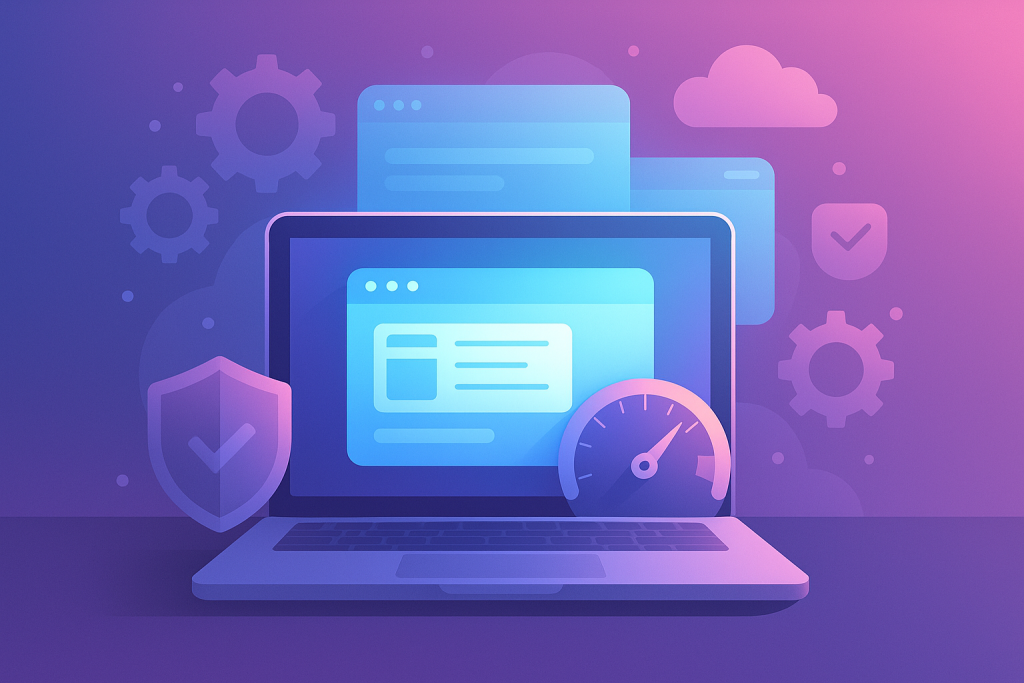
Security Without Heavy Slowdown — Lightweight Browser Setup
Good security does not require bulky suites. Moreover, enabling HTTPS-Only Mode avoids weak connections by default. Additionally, removing legacy plugins prevents frequent crashes. For more tuning guides, visit PM2 Browser.
OS-Level Tweaks — Optimize Old Computers
Browser changes help, yet the operating system defines the baseline. Therefore, trimming startup items and background sync frees more resources. As a result, after these changes, you should test again to confirm the cumulative effect.
- Disable unneeded startup apps, then reboot to verify improvements.
- Select the “Balanced” or “Best performance” power plan on laptops.
- Clean storage using Disk Cleanup or Storage Sense in Windows.
- Pause heavy cloud sync such as OneDrive or Dropbox during work sessions.
- Update display and network drivers to avoid stutter and connection drops.
Per-Site Controls — Browser Optimization Guide
Some websites remain heavy no matter what you do globally. Consequently, per-site controls help reduce their impact. For example, block pop-ups, limit autoplay, and lower video quality to 480p or 720p if frames drop.
Troubleshooting — Quick Wins in 10 Minutes
- Create a fresh profile and compare load time with your main one.
- Open a private window to test without extensions, then re-enable only essentials.
- Use the browser task manager to spot tabs with high CPU or memory usage.
- Reset experimental flags if you changed many toggles in the past.
Furthermore, these steps often reveal whether the slowdown is caused by settings, extensions, or hardware limits.
Step-by-Step Setup (Short Checklist)
- Update your browser; restart afterward (Chrome Guide 2025, Firefox Guide 2025).
- Remove non-essential extensions; keep the total under four.
- Enable strict tracking protection and block third-party cookies.
- Turn off autoplay, pop-ups, and unnecessary permissions.
- Set tab sleep or memory saver for inactive tabs (Edge, Opera, Brave).
- Toggle hardware acceleration and keep whichever state feels smoother.
- Clear old cache and site data once a month; consequently, storage stays lean.
- Switch to a fast DNS or enable DoH with a trusted provider.
FAQs — Browser Setup Guide
Why is browsing slow on an old HDD?
Spinning disks suffer from high access times. Meanwhile, background updates add more delay. Cleanup helps, but an SSD upgrade makes the largest improvement. Therefore, investing in SSD is the most effective solution.
Is speed possible without an ad blocker?
Strict tab discipline provides some relief. However, trackers inject scripts that keep running. Therefore, a lightweight blocker usually delivers the best performance gain.
Why does browsing feel faster in Incognito?
Most extensions are off in private mode. Because fewer scripts run, pages load faster. As a result, replacing or removing any add-on that slows your main profile is a smart move.
Chrome vs Firefox — which is better on an old PC?
It depends on the sites you visit and the drivers you use. With proper tuning, differences shrink considerably. Ultimately, choose the one that feels smoother after applying the same checklist. For deeper help, read our Google Chrome Guide 2025 and Firefox Browser Guide 2025.
Conclusion
Final takeaway: Following this Browser Setup Guide makes browsing smoother even on older PCs. Moreover, simple rules plus steady maintenance keep slow computers usable. For extended tuning, explore Microsoft Edge 2025, Opera Browser 2025, and Chrome vs Brave comparisons alongside our main PM2 Browser site.
