Best Screenshot and Screen Recording Extensions
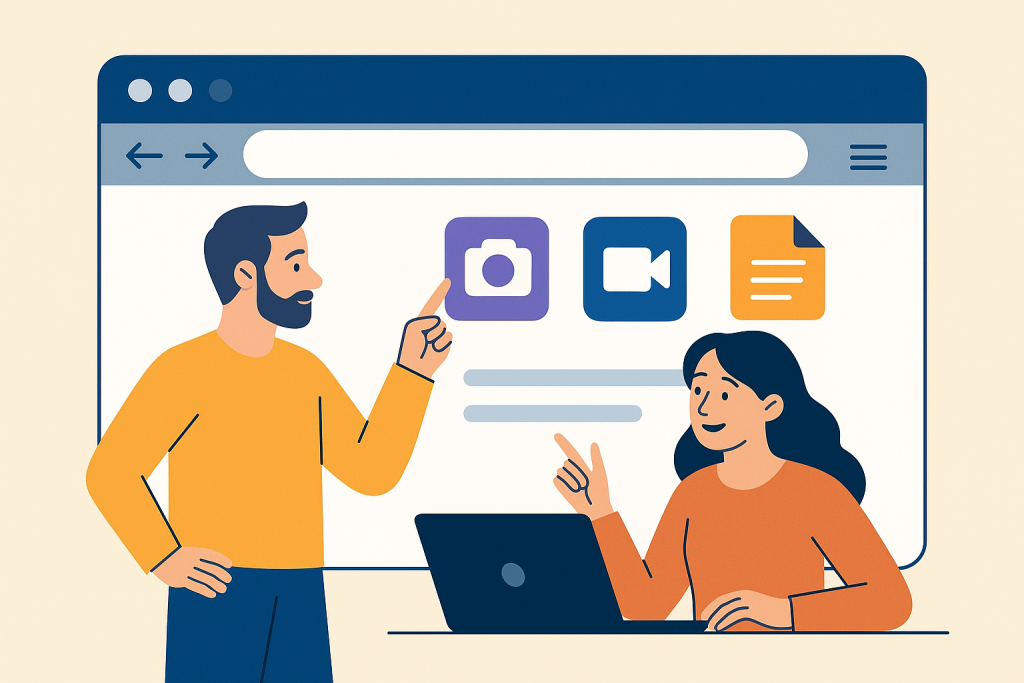
Best Screenshot Extensions and Screen Recorders in 2025
Introduction to the Best Screenshot Extensions
In 2025, capturing and sharing information quickly is essential for professionals, students, and content creators. Therefore, Screenshot Extensions and screen recording tools help you save time, enhance collaboration, and improve productivity. Whether you need a quick image capture or a detailed tutorial recording, the right browser add-ons can make the process faster and easier. In this guide, we will explore the most efficient options available, focusing on features, compatibility, and practical uses.
Why Use Browser-Based Screenshot Extensions
Browser-based tools offer convenience and accessibility that standalone applications often cannot match. In contrast, desktop software requires switching between applications. Moreover, webpage capture extensions integrate directly with your browser, allowing instant captures without interruption. Additionally, they often include built-in editing, annotation, and sharing options. As a result, you can capture, edit, and send your screenshot in one seamless workflow.
Quick Access and Speed
One of the key benefits of screen capture extensions is speed. With just a single click or hotkey, you can capture your desired screen area. Consequently, you save time and keep your workflow uninterrupted. For example, a project manager can capture and share changes in a web-based dashboard instantly without opening extra programs.
Built-in Editing Features
Modern capture add-ons often include annotation tools, such as arrows, text boxes, highlights, and blur effects. In other words, these features help you communicate ideas clearly, mark important details, and hide sensitive data. Thus, you avoid the need for separate image editing software.
Cloud Storage Integration
Many browser screenshot tools allow direct saving to Google Drive, Dropbox, or OneDrive. This means you no longer need to download files locally before uploading them again. Furthermore, your files remain accessible from any device connected to the internet.
Popular Screenshot Extensions Worth Trying
With so many options available, it can be overwhelming to choose the right screen capture tool. To clarify, here are a few popular choices that excel in performance, ease of use, and compatibility:
Lightshot
For instance, Lightshot is known for its lightweight design and user-friendly interface. Moreover, it lets you capture any part of your screen quickly, edit the image, and share it with a unique link. As a result, this makes collaboration easy, especially for remote teams.
Awesome Screenshot
Awesome Screenshot offers both image capture and screen recording. In addition, you can annotate screenshots, blur sensitive information, and save files to the cloud. Because of this, its screen recording feature with webcam overlay is useful for video tutorials.
Nimbus Screenshot & Screen Video Recorder
Nimbus is a versatile extension that supports full-page captures, selected area captures, and video recording. Furthermore, it offers advanced annotation tools and the ability to convert recordings into GIFs. Therefore, this makes it ideal for both documentation and creative projects.
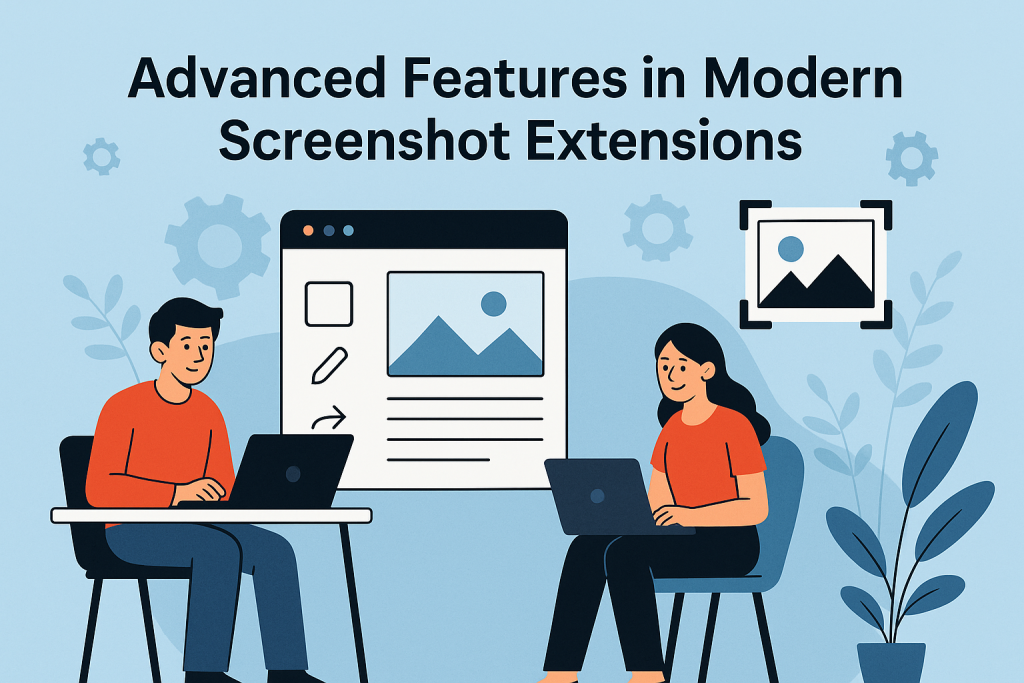
Popular Screenshot Extensions for 2025
With so many screenshot extensions available today, choosing the right one can be overwhelming. Therefore, each tool offers unique features, integrations, and pricing models. As a result, knowing the strengths of popular options will help you make a more informed decision. Below, we explore some of the most effective screen capture tools for different user needs.
Lightshot – Fast and Simple Screen Capture
Lightshot is one of the most well-known browser screenshot extensions for quick captures. Specifically, it allows you to select any area of the screen, edit it instantly, and share it via a short link. Moreover, its lightweight design ensures it runs smoothly without slowing down your browser.
Awesome Screenshot – Full-Featured Tool
Awesome Screenshot is a multifunctional screen capture extension that supports both screenshots and screen recordings. In addition, it includes annotation tools, blurring options for sensitive information, and direct cloud uploads. Consequently, this makes it ideal for professionals who require more than just static images.
Nimbus Screenshot & Screen Video Recorder
Nimbus offers advanced capturing options, including full-page screenshots, selected area captures, and scrolling captures. Furthermore, it supports video recording with voice narration. Therefore, for users who need versatility, this screenshot extension is a top choice.
GoFullPage – Perfect for Long Webpages
If you frequently capture long articles or entire web applications, GoFullPage is perfect. Indeed, it captures full webpages without stitching multiple screenshots together. Moreover, it works offline, making it reliable even with poor internet connectivity.
Advanced Features in Modern Screenshot Extensions
The evolution of screen capture tools has introduced features that go beyond basic image saving. Thus, understanding these can help you choose an extension that meets your professional or personal needs.
Scrolling Capture in Screenshot Extensions
Many webpage capture extensions now allow scrolling capture, enabling you to save an entire webpage in one click. This is particularly useful for researchers, designers, and anyone who needs to store complete online documents.
Cloud Integration for Screen Capture Tools
Modern screenshot extensions often include integrations with Google Drive, Dropbox, and OneDrive. As a result, you can save captures directly to the cloud, ensuring easy access from any device.
Instant Editing Options in Screenshot Add-ons
Built-in editors in browser screenshot tools make it possible to crop, annotate, and highlight important details without opening separate applications. Consequently, this saves time and improves communication efficiency.
Best Practices for Choosing Screenshot Extensions
While feature lists can be impressive, the right screenshot extension for you depends on your unique requirements. Therefore, here are some tips to help you decide.
Check Browser Compatibility for Screenshot Extensions
Not all screen capture extensions work seamlessly across different browsers. For example, some work better on Chrome than Firefox. Hence, make sure the one you choose is compatible with your preferred browser. For guidance, see our Google Chrome Guide and Firefox Browser Guide.
Review Security Policies of Capture Extensions
Some webpage capture tools store your images on their servers. Because of this, it is vital to read the privacy policy to ensure your data will not be misused. Additionally, you can check our Opera Browser 2025 overview for more on browser-specific privacy considerations.
Test Performance of Screenshot Tools
Heavy screenshot extensions can slow down your browser. Therefore, always test an extension’s performance before making it part of your daily workflow.
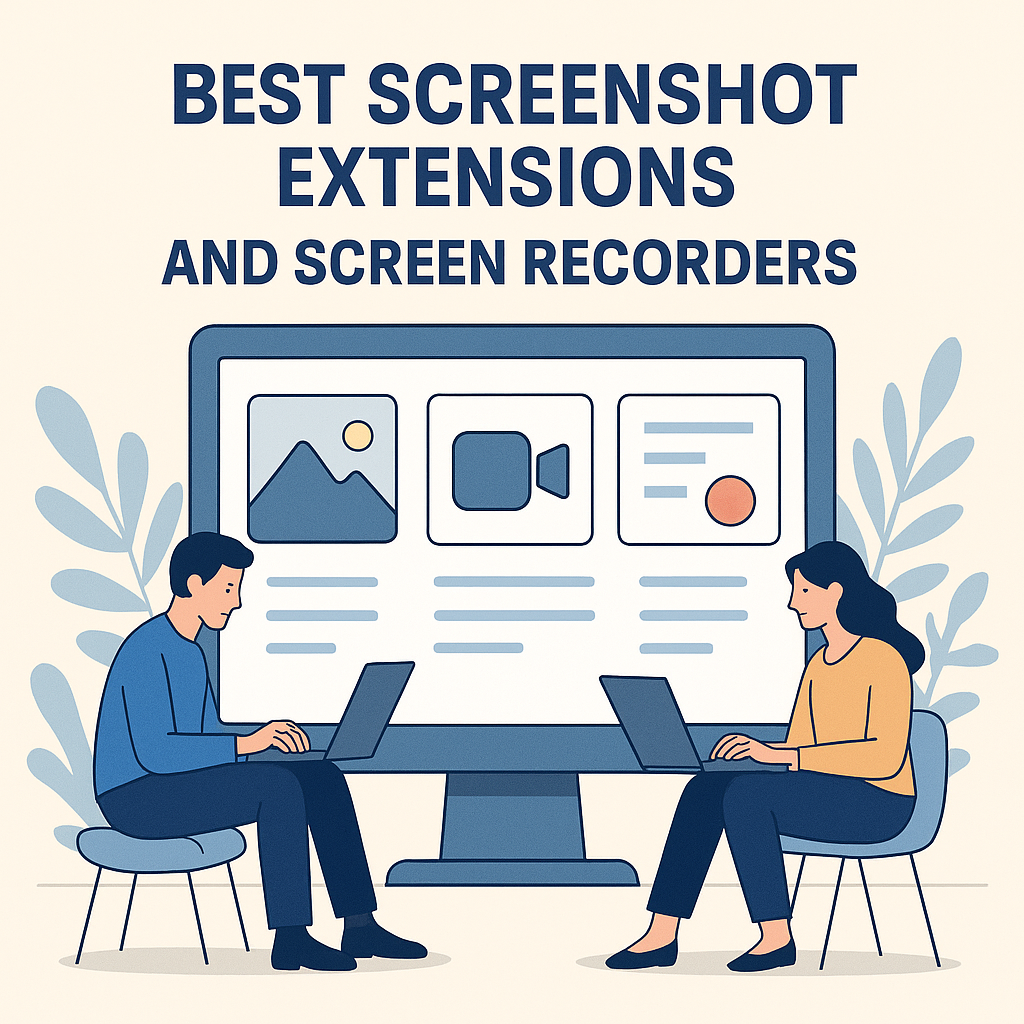
Integrating Screenshot Extensions with Productivity Tools
Pairing your browser screenshot tools with other productivity apps can make your workflow smoother. In this way, the integration eliminates unnecessary steps and speeds up collaboration.
Link with Google Docs and Sheets
Adding screenshots directly into Google Docs or Sheets can help in creating visual reports quickly. Moreover, many screenshot extensions allow this with just one click.
Use with Project Management Apps
Extensions that connect with Trello, Asana, or Jira allow you to attach visual evidence directly to tasks, improving clarity in team communications. As a result, teams stay aligned without extra effort.
Collaborate in Real-Time
Some screen capture extensions provide shareable links for real-time viewing and editing. Therefore, they are ideal for remote teams working on design or documentation.
For more ways to improve your browser’s efficiency, check out our Google Chrome Guide and Firefox Browser Guide. In addition, you can explore our Browser Security Extensions and Microsoft Edge 2025 overview.
Top Tips for Using Screenshot Extensions Effectively
Even the best screenshot extensions can deliver poor results if they are not used properly. Therefore, by following a few best practices, you can improve image clarity, save time, and ensure your captures are more impactful.
Use the Right Capture Mode
Most screen capture extensions offer multiple modes, such as full-page capture, visible area capture, and custom selection. Thus, choosing the right mode ensures you only capture what is necessary, keeping your files clean and relevant.
Organize Your Screenshots
It’s easy to lose track of saved images. To avoid this, create a dedicated folder structure in your cloud storage or local drive. Furthermore, many browser screenshot tools allow you to set a default save location, which helps maintain organization and makes future retrieval effortless.
Edit Before Sharing
Sharing raw captures can lead to confusion. For this reason, you should always annotate, highlight, or blur sensitive areas before sending them. Consequently, this not only protects privacy but also makes your communication clearer. Extensions with built-in editing features can save you significant time.
Integrating Screenshot Extensions into Your Workflow
To get the most out of your screen capture utilities, they should be seamlessly integrated into your daily workflow. In short, this ensures that you don’t waste time switching between different apps or tools.
Pair with Project Management Platforms
Many webpage capture add-ons allow direct integration with tools like Trello, Asana, and Jira. As a result, you can attach annotated screenshots to tasks without leaving your project dashboard, which speeds up team collaboration.
Combine with Communication Apps
Sharing visual content via Slack, Microsoft Teams, or email becomes much faster when your browser screenshot extensions have built-in sharing features. Therefore, feedback is always clear and quick.
Use in Training and Tutorials
Educational content benefits greatly from visual aids. For example, trainers can use screen capture tools to demonstrate processes, create instructional guides, and make complex tasks easier to understand for learners.
Maintaining Privacy While Using Screenshot Extensions
While productivity is important, privacy should never be overlooked. Consequently, always verify that your screenshot extensions are from trusted developers and read their privacy policies carefully.
Limit Extension Permissions
Many screen capture utilities request permissions to access your browsing activity. However, only grant permissions that are essential for the tool’s operation. Avoid installing extensions that ask for unnecessary access.
Secure Your Cloud Storage
If your capture add-ons are linked to cloud accounts, enable two-factor authentication. This simple step, adds an extra layer of protection to your stored files, ensuring that sensitive data is safe.
Evaluating New Screenshot Extensions
The market for screen capture tools evolves rapidly. As a result, new extensions with innovative features appear regularly. Nevertheless, it’s important to evaluate them carefully before installation.
Read Independent Reviews
Websites like TechRadar and PCMag regularly publish reviews of browser screenshot extensions. For instance, these reviews provide insights into performance, usability, and security.
Test Before Adopting
Before making a new extension part of your workflow, test it for a few days. During this trial, check for ease of use, compatibility with your browser, and whether it meets your specific needs. If not, it’s better to look for alternatives.
Conclusion: Maximizing the Value of Screenshot Extensions
In 2025, screenshot extensions are more than just convenience tools—they are essential for efficient communication, documentation, and collaboration. Therefore, by choosing reliable tools, integrating them into your workflow, and maintaining security best practices, you can enjoy faster, clearer, and more productive work sessions.
For more guidance on enhancing browser functionality, visit our detailed articles on Google Chrome Guide and Firefox Browser Guide. Additionally, to strengthen your online protection, explore our Browser Security Extensions, Start a WordPress Blog guide, and WordPress Browser Plugins.
