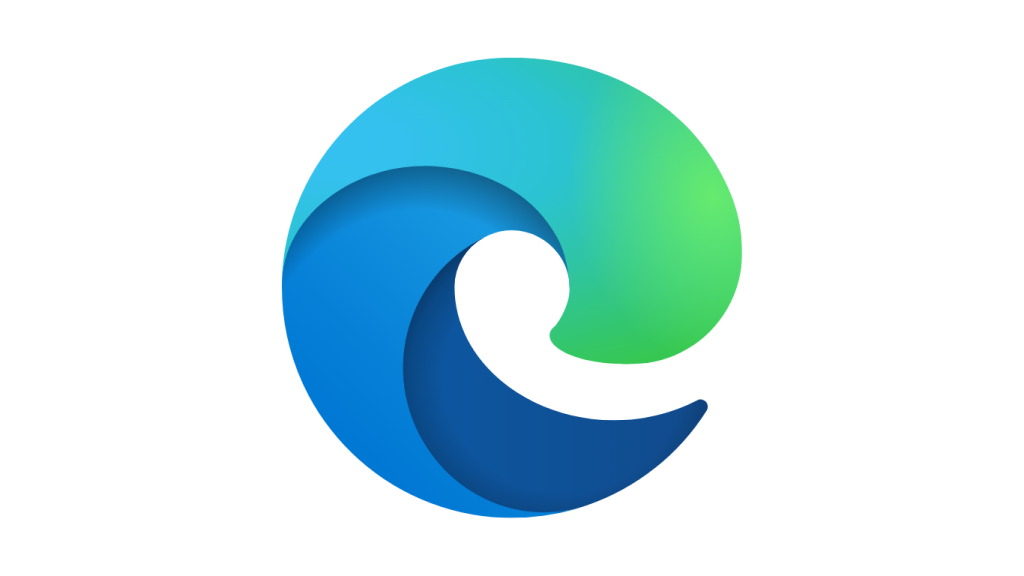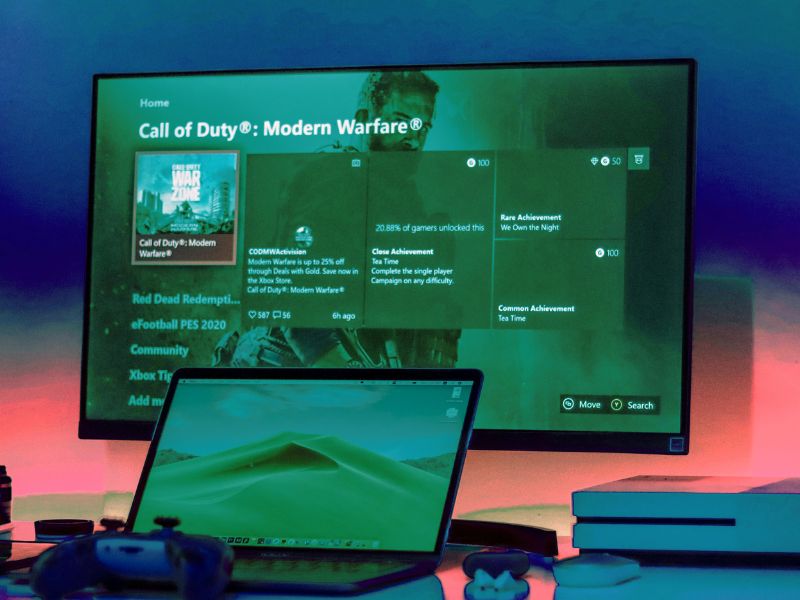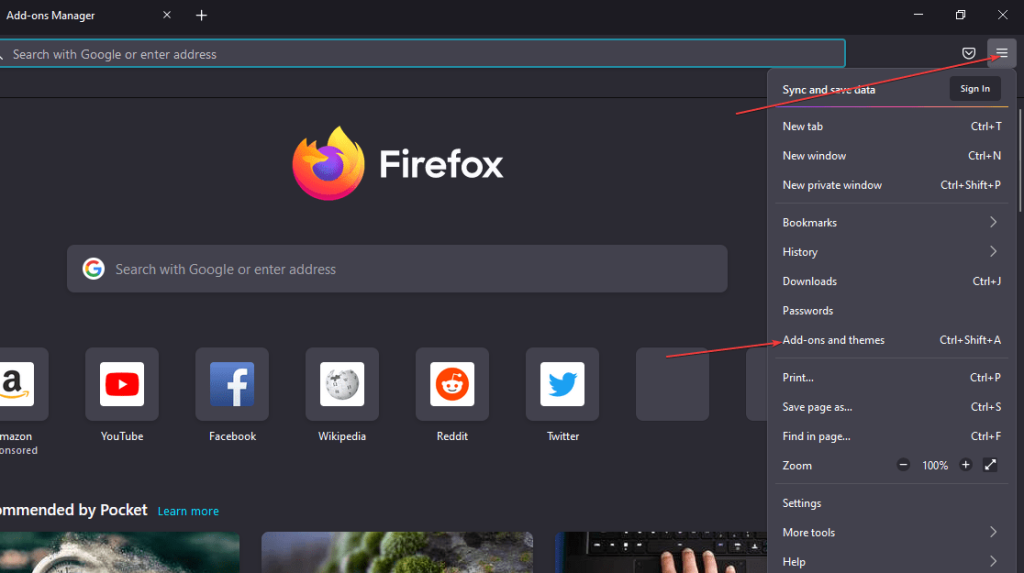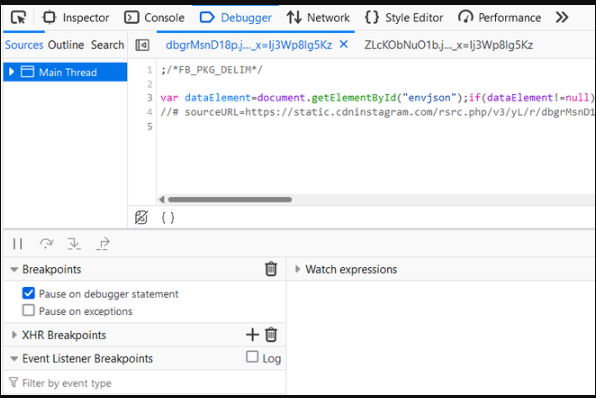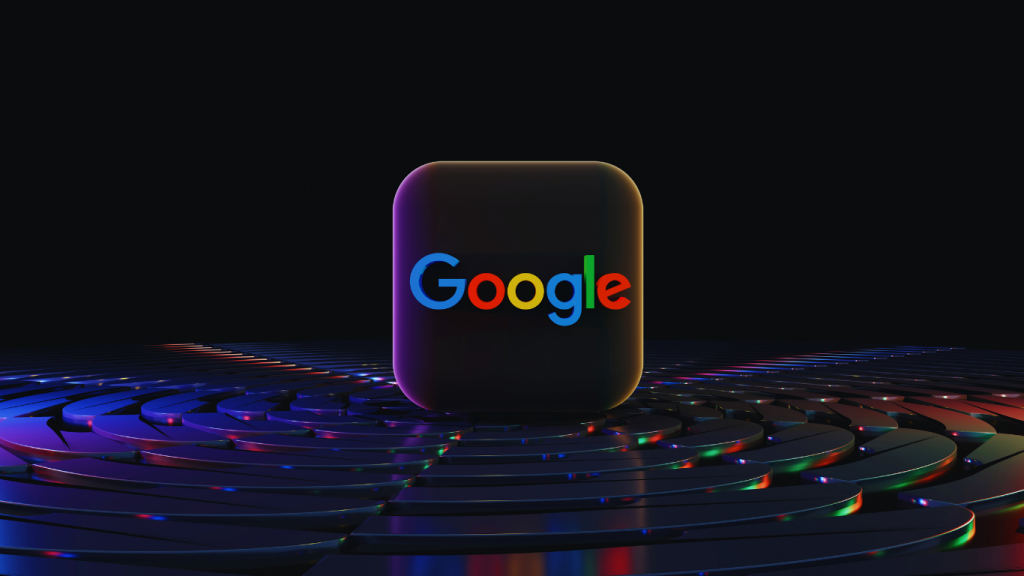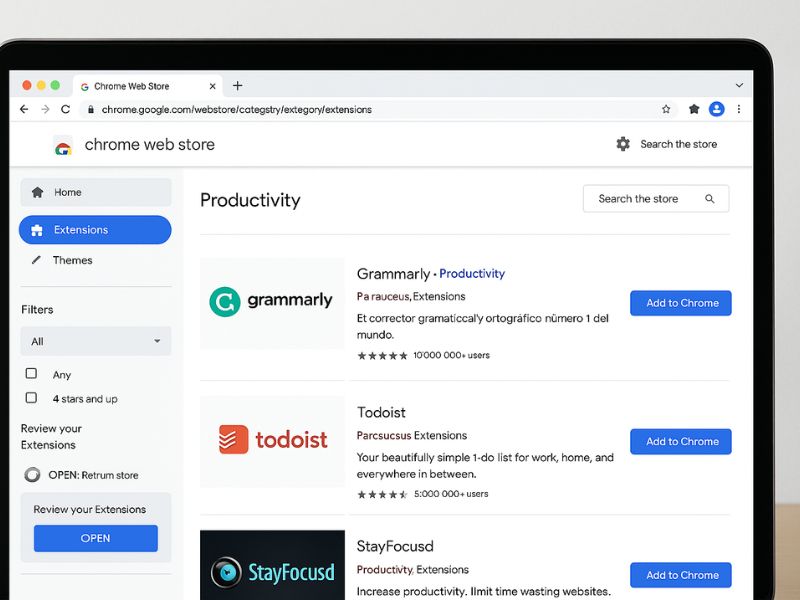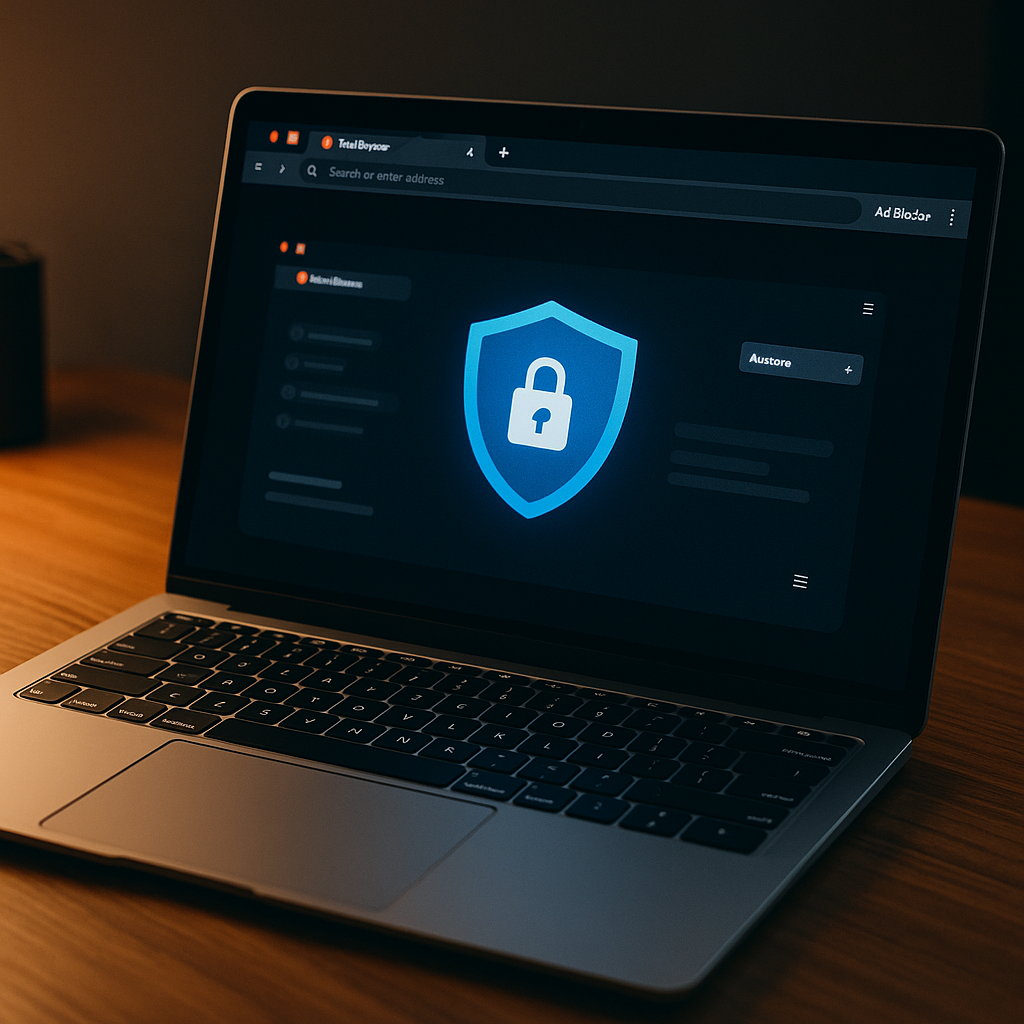
🔥 What Is Brave Browser? A Fast, Private Alternative to Chrome
🔥 Introduction: Why Brave Browser Is Gaining Popularity
Nowadays, online privacy is more important than ever. Every click, search, and scroll you make is often monitored by advertisers. Because of this, many users are now switching to safer browsers. Among the top choices is the Brave Browser.
Unlike traditional browsers, Brave doesn’t just promise privacy — it enforces it. From built-in ad-blockers to tracking protection, Brave ensures your online activities remain private. Furthermore, it offers crypto rewards, setting itself apart from the competition. In this guide, we’ll explore everything you need to know.
🔐 Brave Browser: Where Privacy Comes First
First of all, Brave was created by Brendan Eich, the co-founder of Mozilla and inventor of JavaScript. His goal was to fix the broken advertising model that exploits user data. Therefore, Brave blocks ads and trackers automatically.
For instance, it blocks:
Annoying pop-ups
Tracking cookies
Social media pixels
Fingerprinting scripts
As a result, your data remains secure. Moreover, your browsing speed improves significantly since unwanted scripts don’t load.
Besides, all these features are enabled by default. So, even if you’re not tech-savvy, you’re still protected.
⚡ Why Brave Browser Loads Pages Faster
In addition to protecting your privacy, Brave is built for speed. Since it eliminates ads and trackers, web pages load faster — sometimes up to 3x quicker than Chrome. So, not only do you browse safer, but also faster.
Moreover, Brave uses fewer system resources. This means less CPU and RAM usage, making it ideal for laptops and phones. Consequently, your device performs better and runs cooler.
It’s also worth noting that Brave is based on Chromium. Therefore, it supports most Chrome extensions. If you’re familiar with Chrome, Brave will feel instantly comfortable.
🧭 Getting Started with Brave Browser
Setting up Brave is simple. You can start browsing in just a few steps:
Visit the official Brave website
Download the installer for your OS
Install the browser and launch it
Import your bookmarks from Chrome or Firefox
Start browsing — ad-free and private
Notably, Brave is available on Windows, macOS, Linux, Android, and iOS. So, regardless of your platform, Brave has you covered.
Additionally, syncing across devices is easy using Brave’s encrypted sync feature. Therefore, your data stays safe everywhere.
🛡️ Brave Browser vs Chrome: A Clear Comparison
Although Chrome is the most widely used browser, it relies heavily on tracking. On the other hand, Brave offers user-first policies. Let’s take a quick look:
| Feature | Chrome | Brave Browser |
|---|---|---|
| Ads | Allowed by default | Blocked automatically |
| Trackers | Active | Blocked by default |
| Speed | Average | Up to 3x faster |
| Privacy Tools | Limited | Advanced |
| Rewards | None | Yes (BAT tokens) |
Clearly, Brave outperforms Chrome in terms of privacy and performance. In contrast to Chrome’s data-driven model, Brave allows users to browse safely and optionally earn rewards.
To compare further, you may also read our Google Chrome Guide 2025.
🌐 Brave’s Built-In Security Features
Unlike other browsers, Brave includes strong privacy shields without extra plugins. For example:
HTTPS Everywhere: Automatically upgrades connections
Script Blocking: Gives you full control
Cookie Management: Customize per site
Fingerprinting Protection: Prevents device identification
In addition, these features are updated frequently. So, Brave protects you from evolving online threats.
📝 In Summary: Should You Use Brave Browser?
In conclusion, Brave Browser is more than just a fast browser — it’s a movement toward a more private web. It provides privacy, speed, and rewards — all without compromising usability.
Whether you’re a student, professional, or everyday user, Brave delivers a clean and secure experience. Moreover, with growing awareness about online surveillance, now is the best time to make the switch.
📌 Related Resources
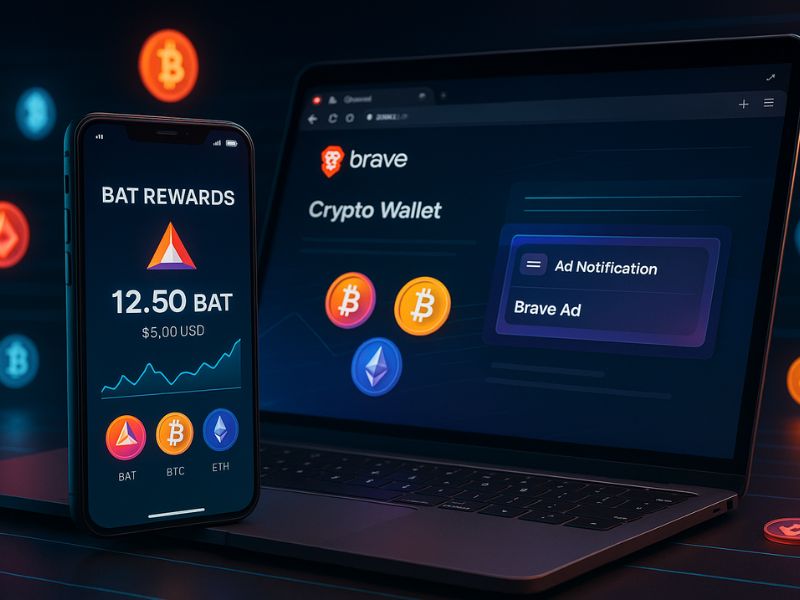
💰 Brave Rewards: Earn While You Browse
Introduction: Can Brave Browser Help You Earn Crypto?
These days, most browsers earn revenue by tracking your data. However, Brave Browser changes this dynamic entirely. Instead of profiting off your private information, Brave offers a new system that actually rewards you.
With Brave Rewards, you can earn cryptocurrency while you surf the web. Because of this, many users are switching from Chrome and Firefox to Brave. This part explains how Brave Rewards works and why it benefits you.
🔄 How Brave Rewards Works
To begin with, Brave Rewards is an opt-in feature. This means you’re never forced to watch ads. You only see them if you choose to participate. Moreover, these ads are non-intrusive and don’t track your behavior.
Here’s the simple process:
First, enable Brave Rewards in settings
Then view privacy-respecting ads as small notifications
You receive BAT (Basic Attention Token) in return
After that, you can donate tokens or withdraw them
Consequently, Brave makes sure you’re always in control. Unlike traditional browsers, it doesn’t sell your attention — it compensates it.
🪙 What Is BAT (Basic Attention Token)?
BAT is the digital currency that powers the Brave Browser ecosystem. While it’s similar to other cryptocurrencies, BAT serves a unique purpose.
Here are some key features of BAT:
BAT stands for Basic Attention Token
You earn BAT through Brave Ads
BAT can be stored in your Brave Wallet
You may tip websites, creators, or simply hold it
It runs on the Ethereum blockchain
Therefore, this system benefits both users and publishers. Not only do you keep your privacy, but you also support the content you care about.
🎯 How to Enable Brave Rewards
Getting started is surprisingly easy:
Open Brave Browser
Go to Settings → Brave Rewards
Switch the toggle to “On”
Set your ad frequency — up to 10 ads/hour
Connect your Brave Wallet
Begin earning instantly!
In addition, Brave shows your total earnings clearly. You can also adjust how you want to distribute your BAT.
📱 Brave Rewards on Mobile Devices
Fortunately, Brave Rewards isn’t limited to desktop. It works on both Android and iOS.
On Android: Full access to Brave Rewards, wallet, and withdrawals
On iOS: You can earn and tip, but withdrawal is limited due to Apple policies
Even so, you can still support creators or hold tokens. Since Brave continues improving mobile support, better options may arrive soon.
🙌 Support Creators Without Sacrificing Privacy
Most creators today rely on advertising platforms like Google AdSense. However, Brave Browser offers a better way. Because you control your tokens, you can tip directly from your browser.
Here’s how it works:
Visit a Brave-verified site or creator
You can tip manually or set monthly contributions
Brave automatically splits your tokens based on attention time
Moreover, you never need to share your email or identity. All tips are private, fast, and secure.
🔍 Is Brave Rewards Worth Your Time?
To be honest, you won’t get rich using Brave. However, you still earn something for doing what you already do — browsing the internet.
You’ll typically earn $3–$10 worth of BAT per month depending on your location and activity. That might seem small, but it adds up. Furthermore, you’re supporting a privacy-first economy.
So yes, Brave Rewards is absolutely worth it — not for the money, but for the ethical shift it promotes.
💡 Brave Browser vs Traditional Ad Systems
Let’s see how Brave compares to the old model:
| Feature | Traditional Ads | Brave Rewards |
|---|---|---|
| Tracking | Yes | No |
| User Benefits | None | Earn BAT |
| Control | No | Full control |
| Intrusiveness | High | Low |
| Privacy | Weak | Strong |
Clearly, Brave is designed with the user in mind. Rather than making you the product, it lets you become part of the value chain.
📎 More Resources
Want to explore other powerful browsers?
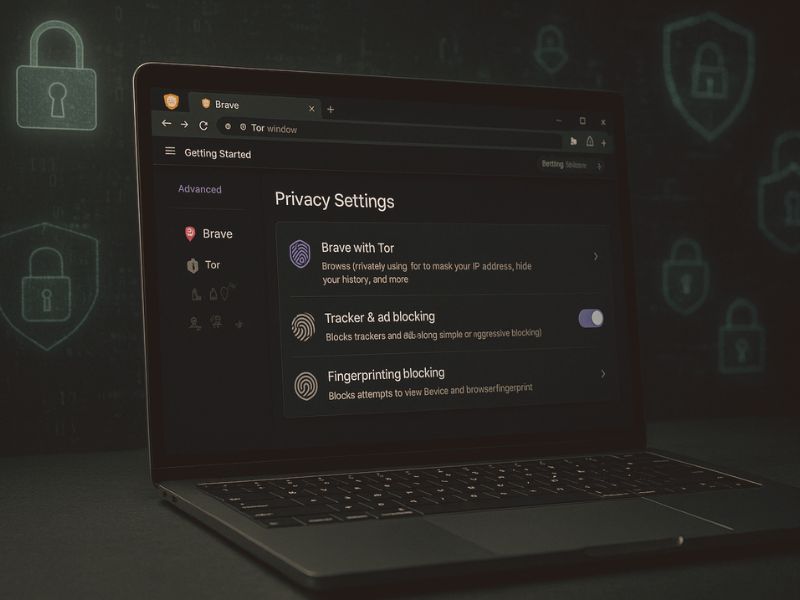
🛠️ Advanced Tools & Privacy Settings in Brave Browser
🧠 Why Brave Browser Offers More Than Speed
Today’s online world demands much more than just quick browsing. In fact, users now expect privacy, transparency, and full control over their data. That’s exactly what Brave Browser delivers. It’s not only fast — it’s private, secure, and feature-packed.
Unlike most browsers, Brave includes powerful tools right out of the box. Because of this, you don’t need to install any third-party add-ons for privacy or performance. Moreover, even beginners can take advantage of its advanced protections.
🔐 Brave Browser Privacy Features That Work Instantly
Privacy matters more than ever. Fortunately, Brave Browser automatically protects users with a variety of built-in features. These run quietly in the background — but their impact is huge.
For example, Brave offers:
Ad & Tracker Blocking: Removes distractions and speeds up browsing.
Fingerprinting Protection: Prevents websites from identifying your device.
HTTPS Everywhere: Automatically uses secure connections when possible.
Script Blocking: Lets you choose which scripts can load.
Auto-Clear Data: Deletes cookies and cache when you exit.
Additionally, these settings are highly customizable. You can adjust them based on your own browsing habits. As a result, Brave gives you both security and flexibility.
🕵️ Brave + Tor: Next-Level Private Browsing
For those who want maximum anonymity, Brave Browser includes Private Window with Tor. This allows users to access .onion websites and mask their IP addresses — all from within Brave.
Furthermore, Tor browsing:
Prevents your ISP from tracking activity
Bypasses content restrictions
Hides location data even on public Wi-Fi
Protects against browser fingerprinting
Although Tor in Brave is not as advanced as the full Tor Browser, it’s a great way to browse discreetly without switching applications.
🔄 How Brave Sync Works — Without Google
Syncing your bookmarks, history, and preferences is simple with Brave. Best of all, it doesn’t require a Google account. That means your data stays out of Big Tech’s hands.
Here’s how to enable Brave Sync:
Open Brave on your main device.
Go to Settings → Sync.
Generate a sync chain code.
Enter the code on your second device.
Because this process uses end-to-end encryption, even Brave can’t access your data. Therefore, your information remains completely private.
🧩 Brave Browser Extensions That Enhance — Not Slow Down
Since Brave is based on Chromium, it works with almost all Chrome extensions. This means you can visit the Chrome Web Store and install your favorites.
However, Brave already includes most tools you’ll need:
Built-in ad blocker
Script and cookie control
Password autofill
HTTPS enforcement
Moreover, using fewer extensions keeps Brave fast and secure. So while you can customize your setup, you’ll find that many extras are simply unnecessary.
👥 Who Should Use Brave Browser?
Although Brave is popular among privacy experts, it’s actually ideal for everyone. Its ease of use, combined with powerful protections, makes it a great choice for all kinds of users.
You’ll benefit from Brave if you are:
👩💻 A student avoiding online distractions
🧑💼 A professional managing sensitive data
📱 A mobile user saving bandwidth
👵 A senior seeking safe and simple browsing
🎓 A researcher protecting personal identity
Additionally, Brave is lightweight and compatible with most major sites and tools. So you don’t have to sacrifice convenience for security.
🔮 The Future of Brave Browser: 2025 and Beyond
Brave Browser is evolving quickly. As online privacy becomes more important, Brave is leading the way with innovation.
Some features coming soon:
A built-in VPN for safer connections
Brave Search, an ad-free Google alternative
Web3 and crypto wallet integration
Expanded uses for BAT tokens
Because of this forward-thinking approach, Brave is building a full privacy ecosystem — not just a browser.
✅ Final Verdict: Brave Browser Is the Smart, Secure Choice
To sum up, Brave Browser is more than just a Chrome alternative. It’s a complete solution for private, ad-free, and secure browsing.
Thanks to its built-in tools — like Tor, encrypted sync, and script blocking — you don’t need to install anything extra. Additionally, Brave respects your time and rewards your attention without invading your privacy.
If you value control, speed, and data protection, Brave Browser is absolutely worth switching to.