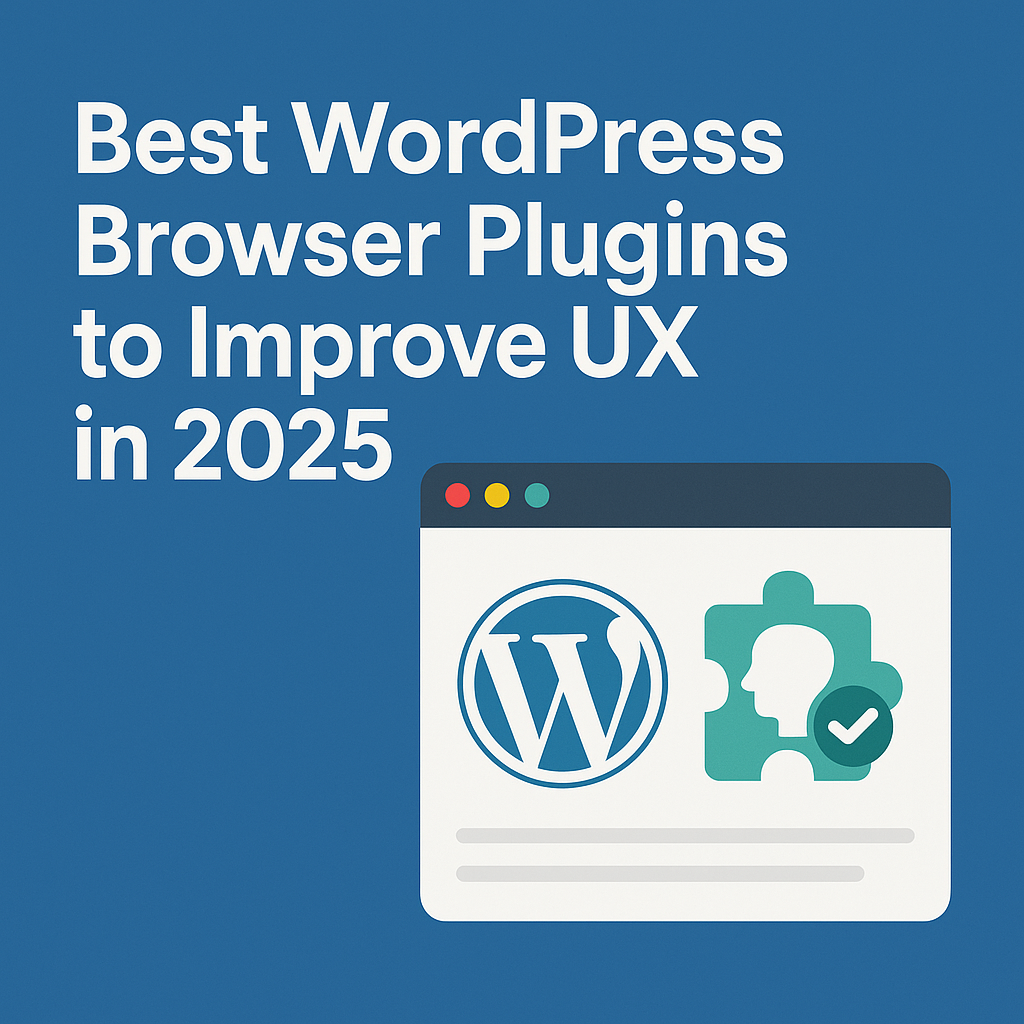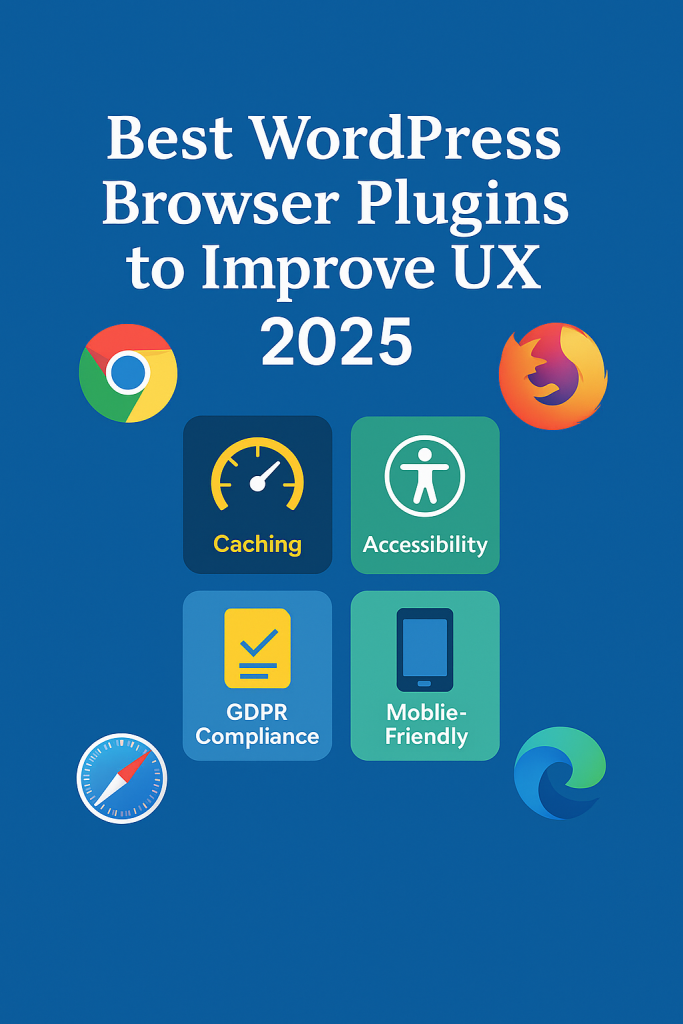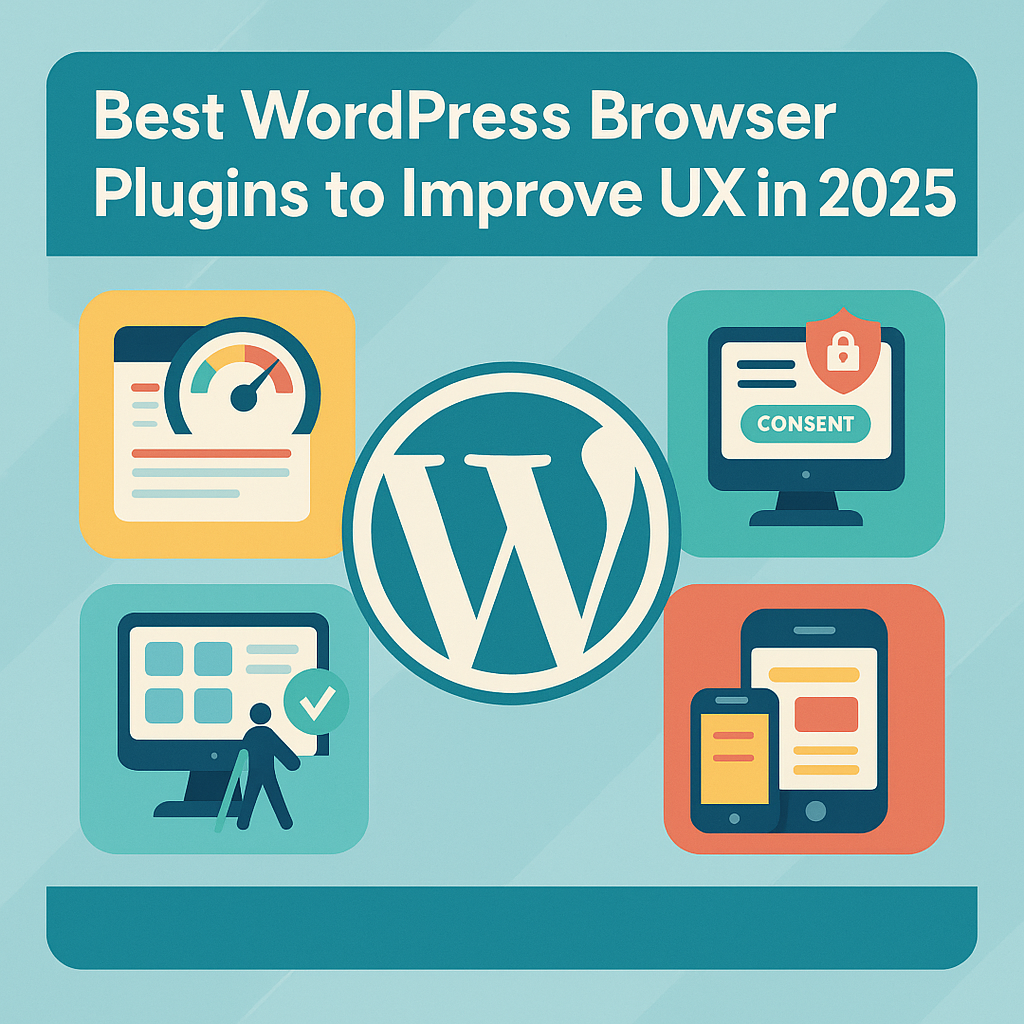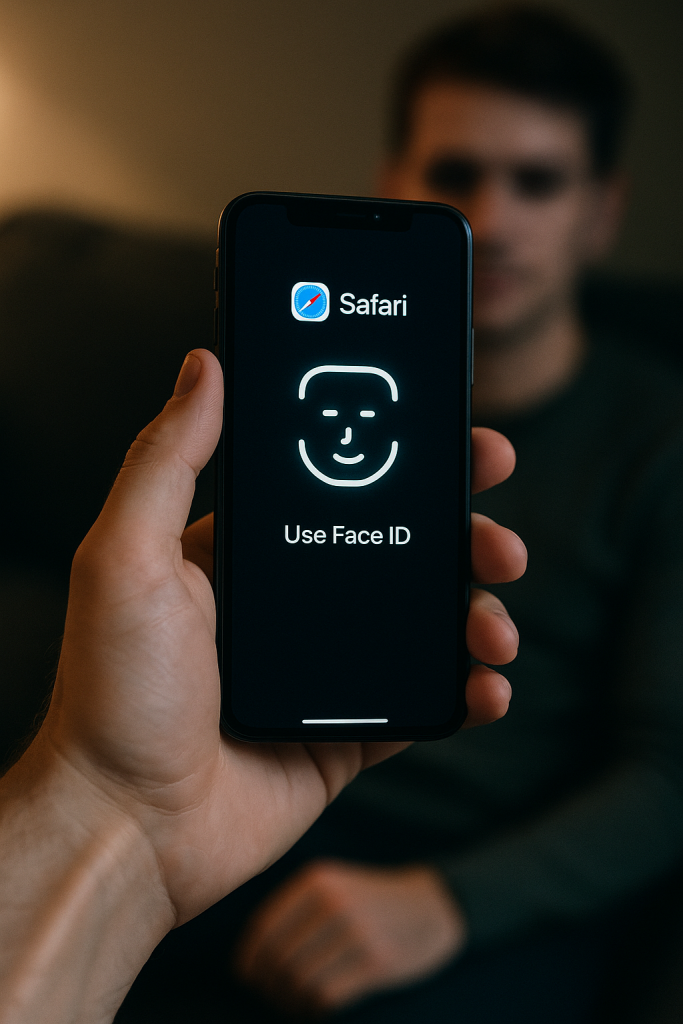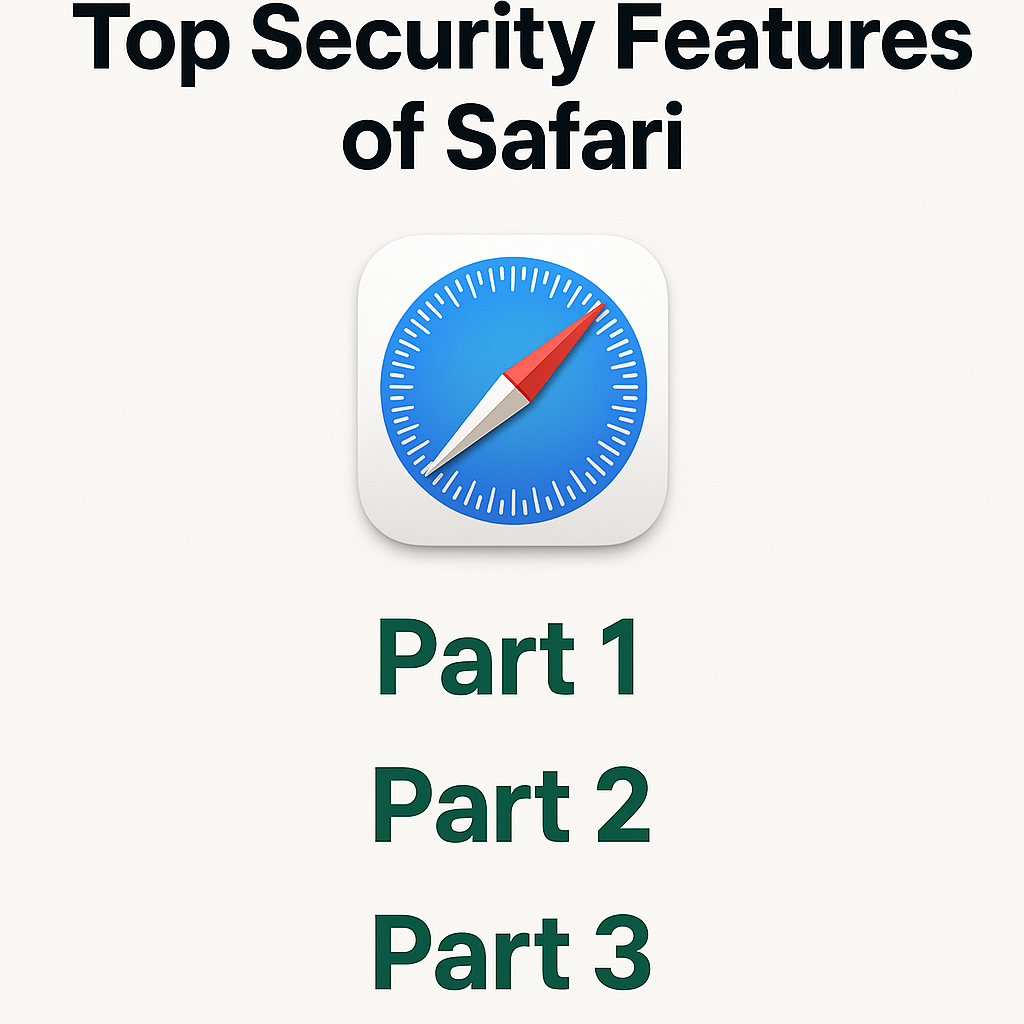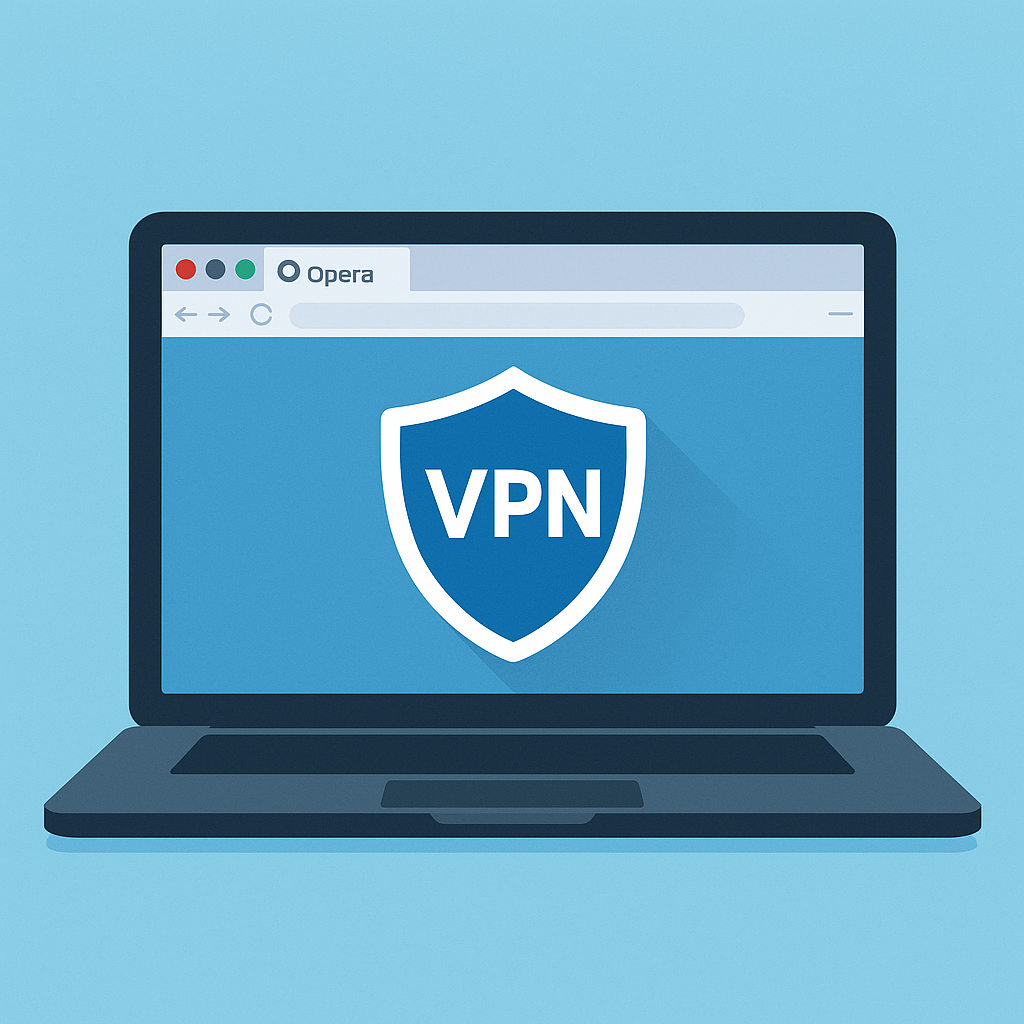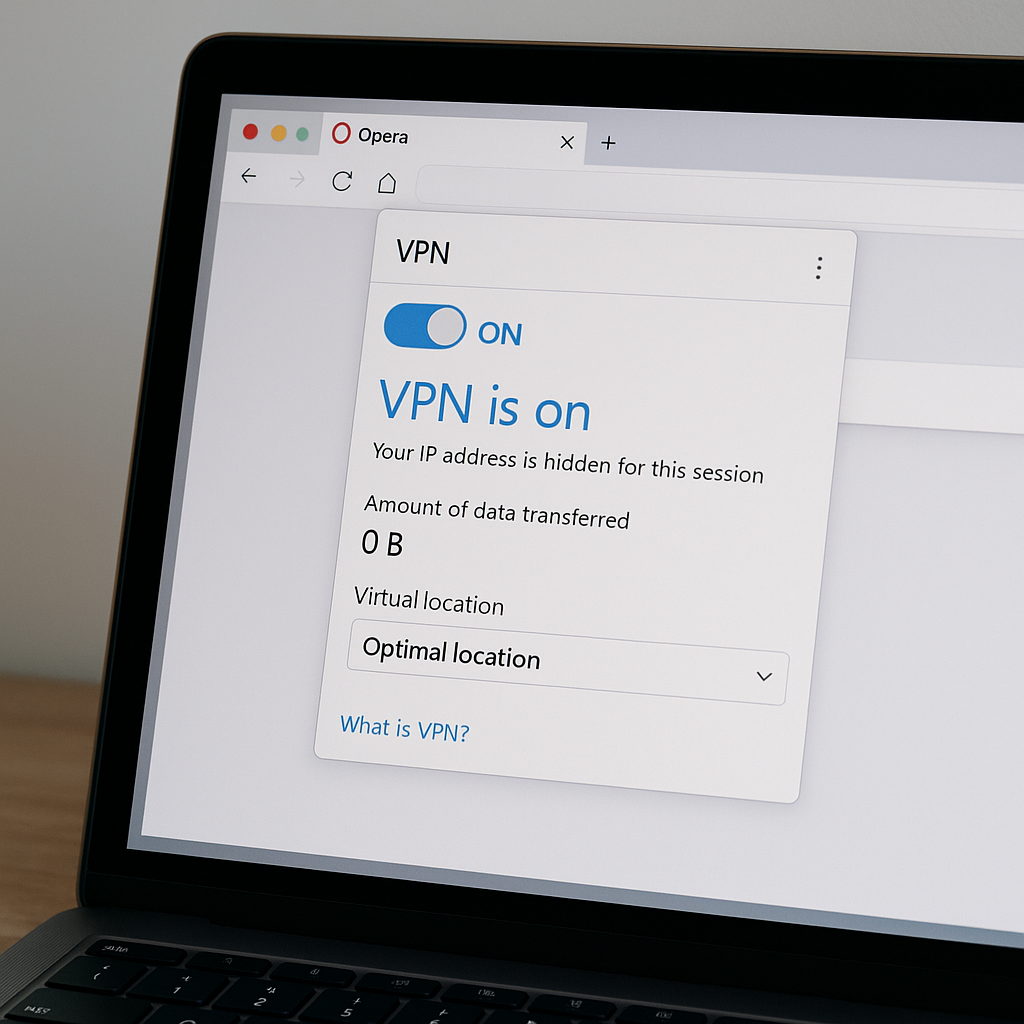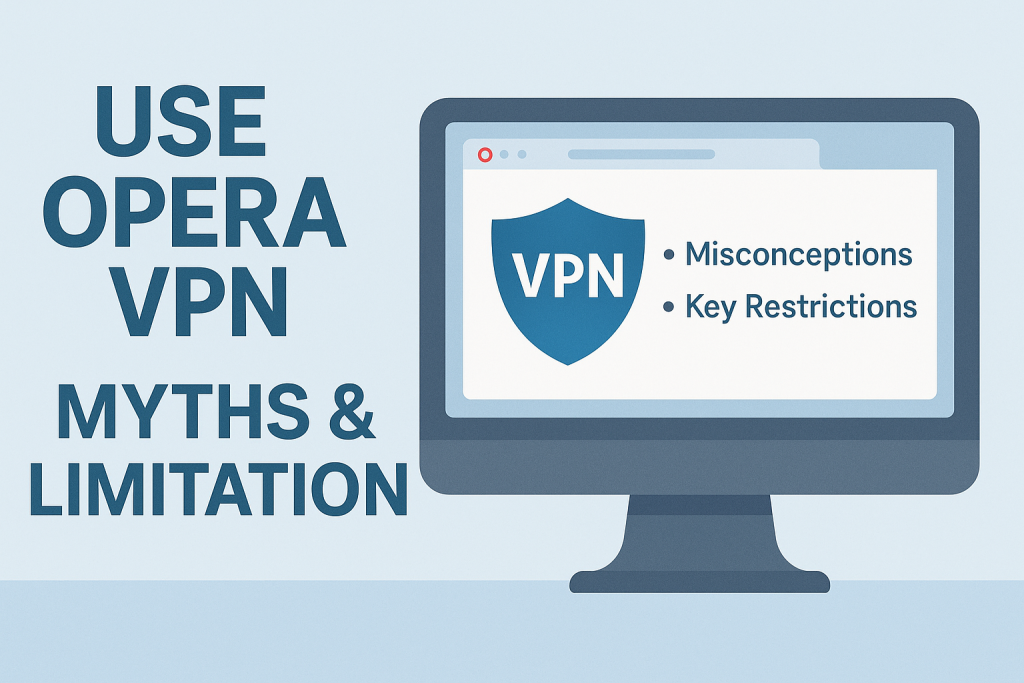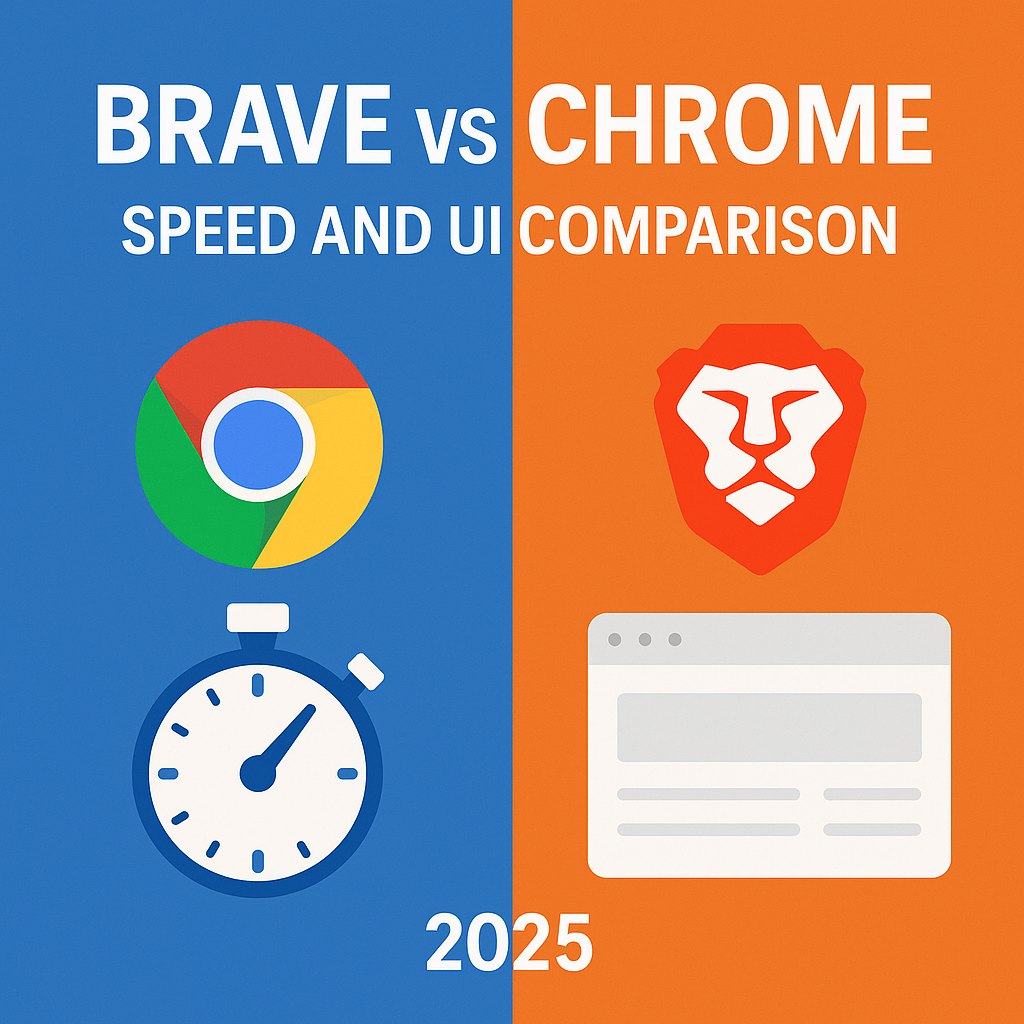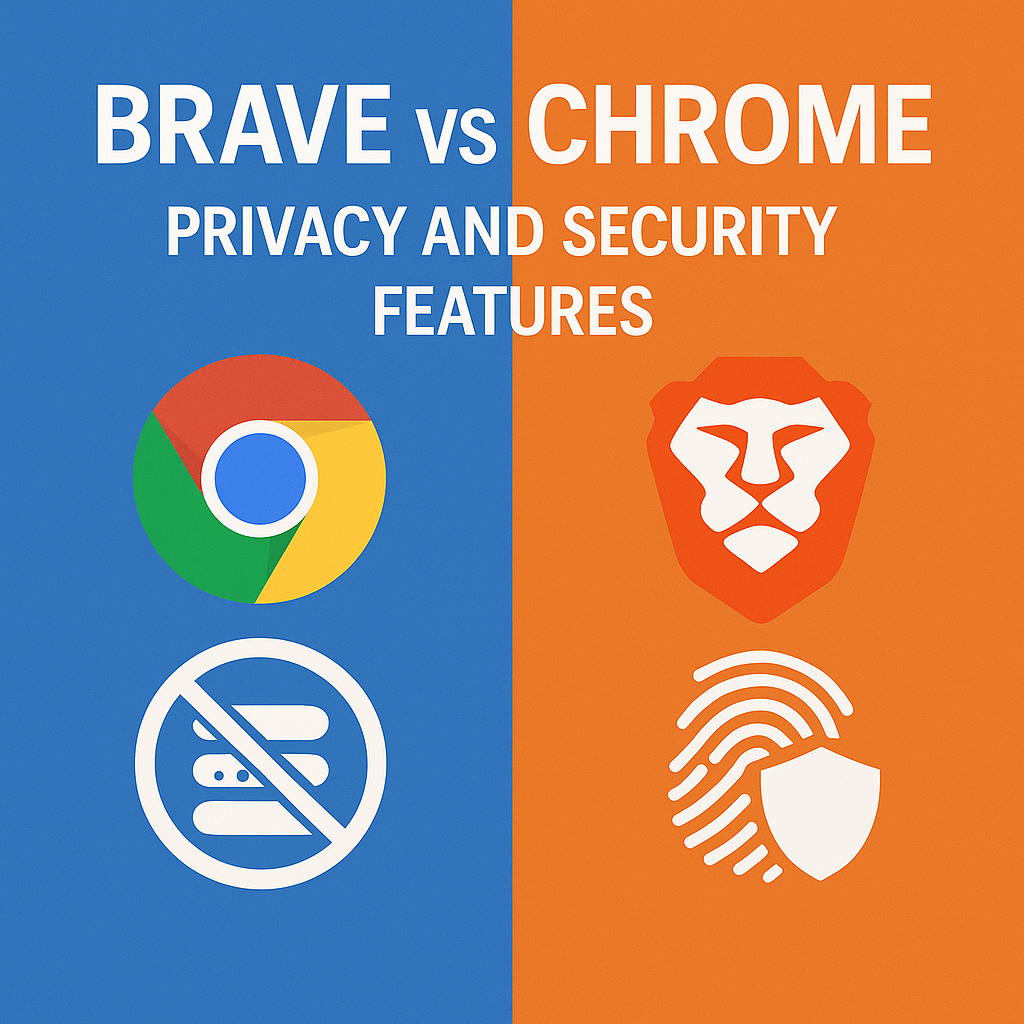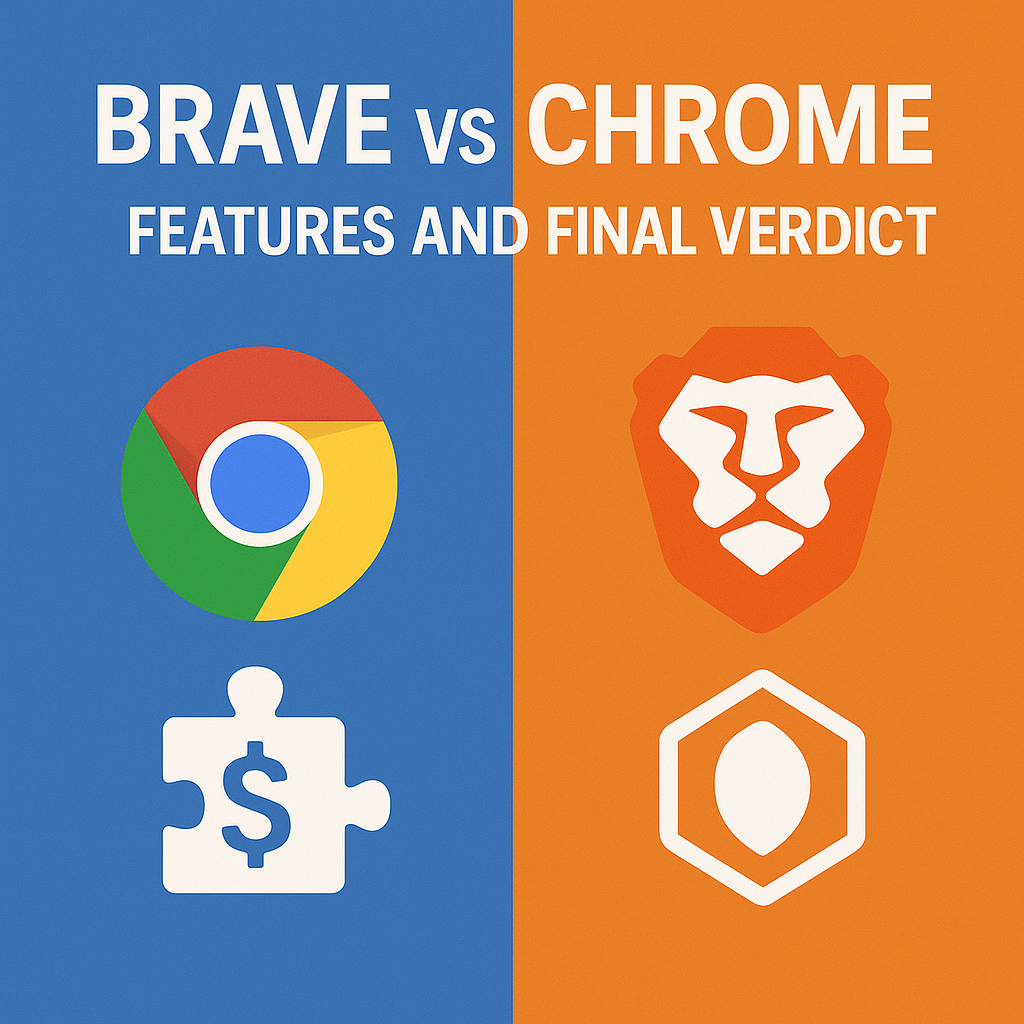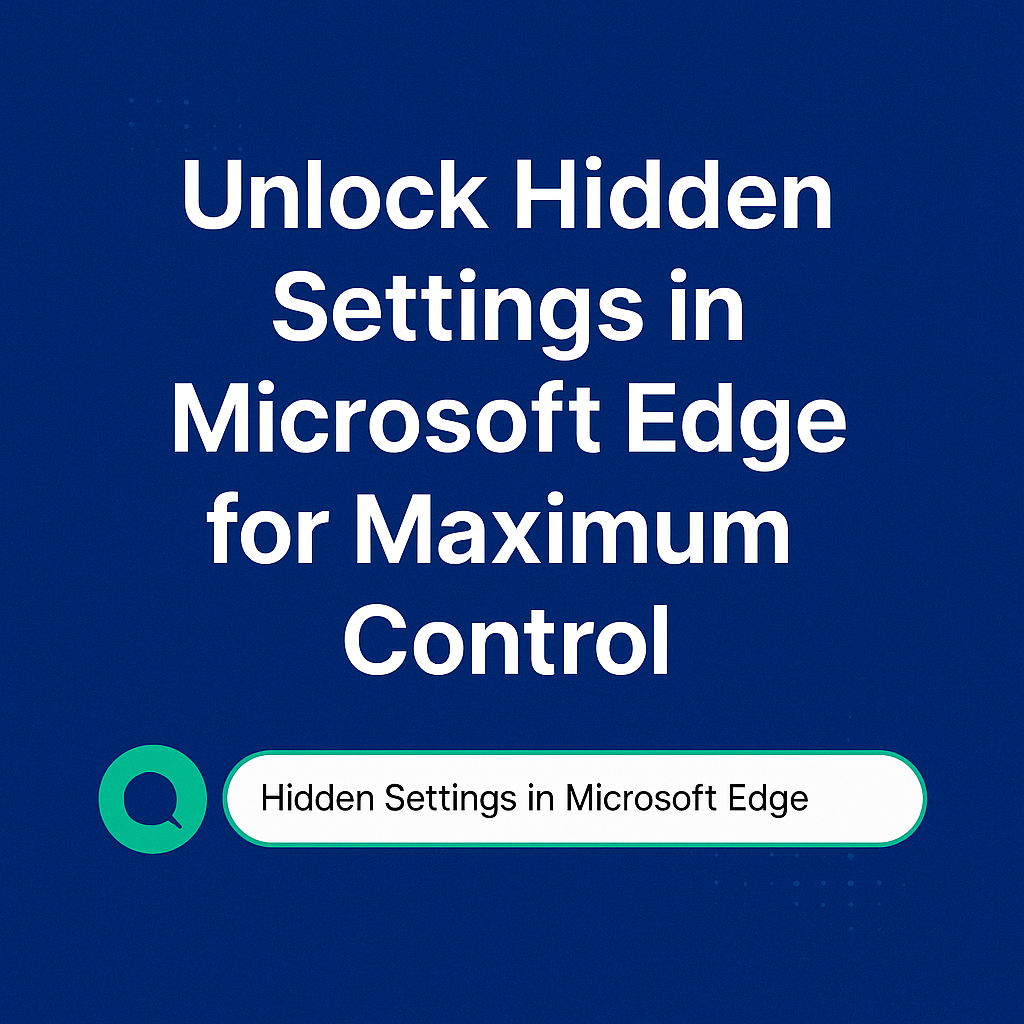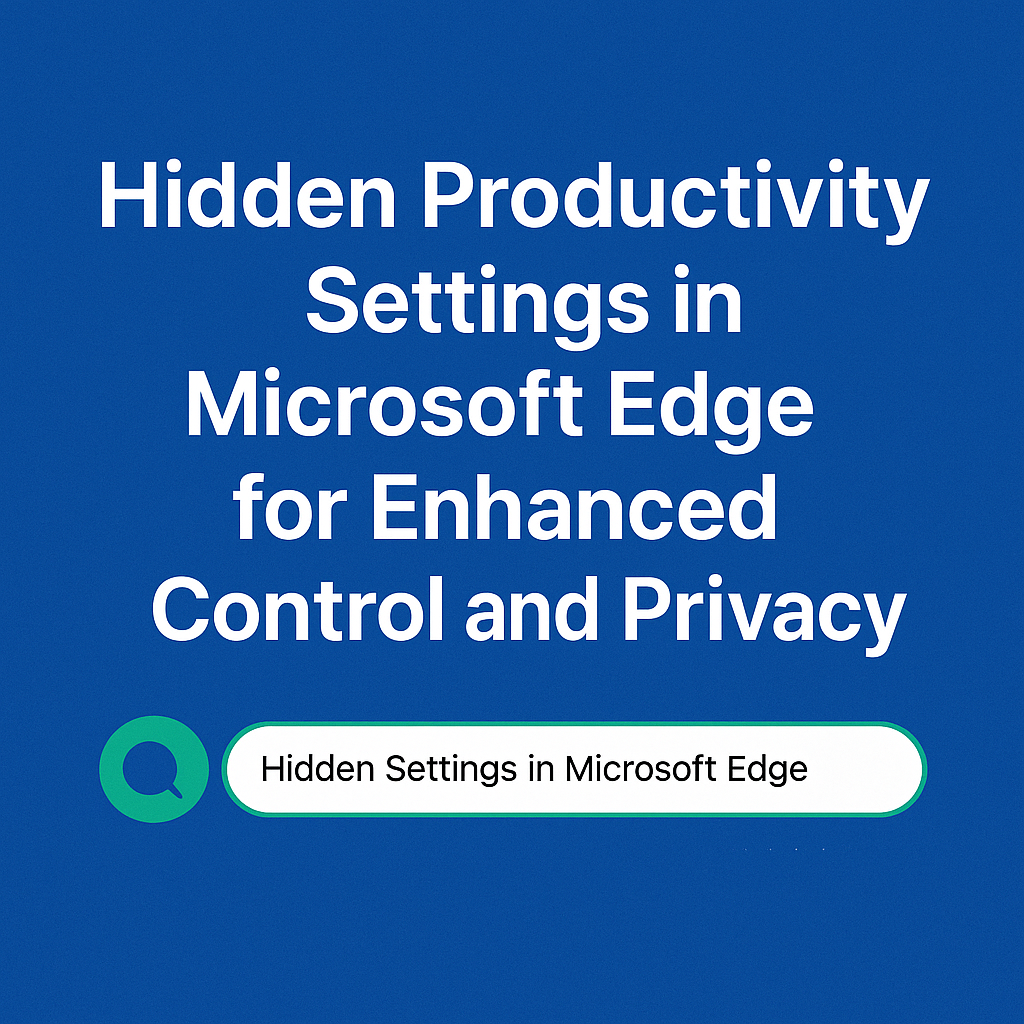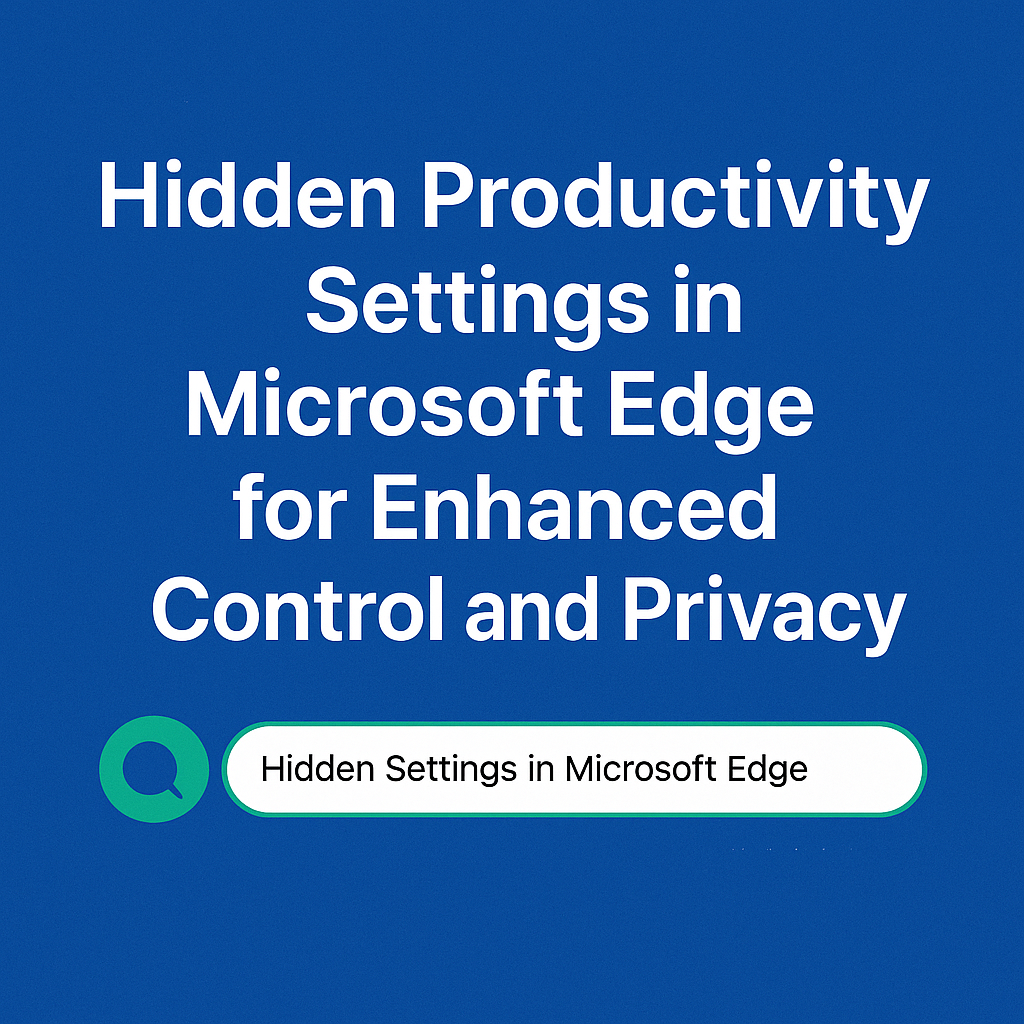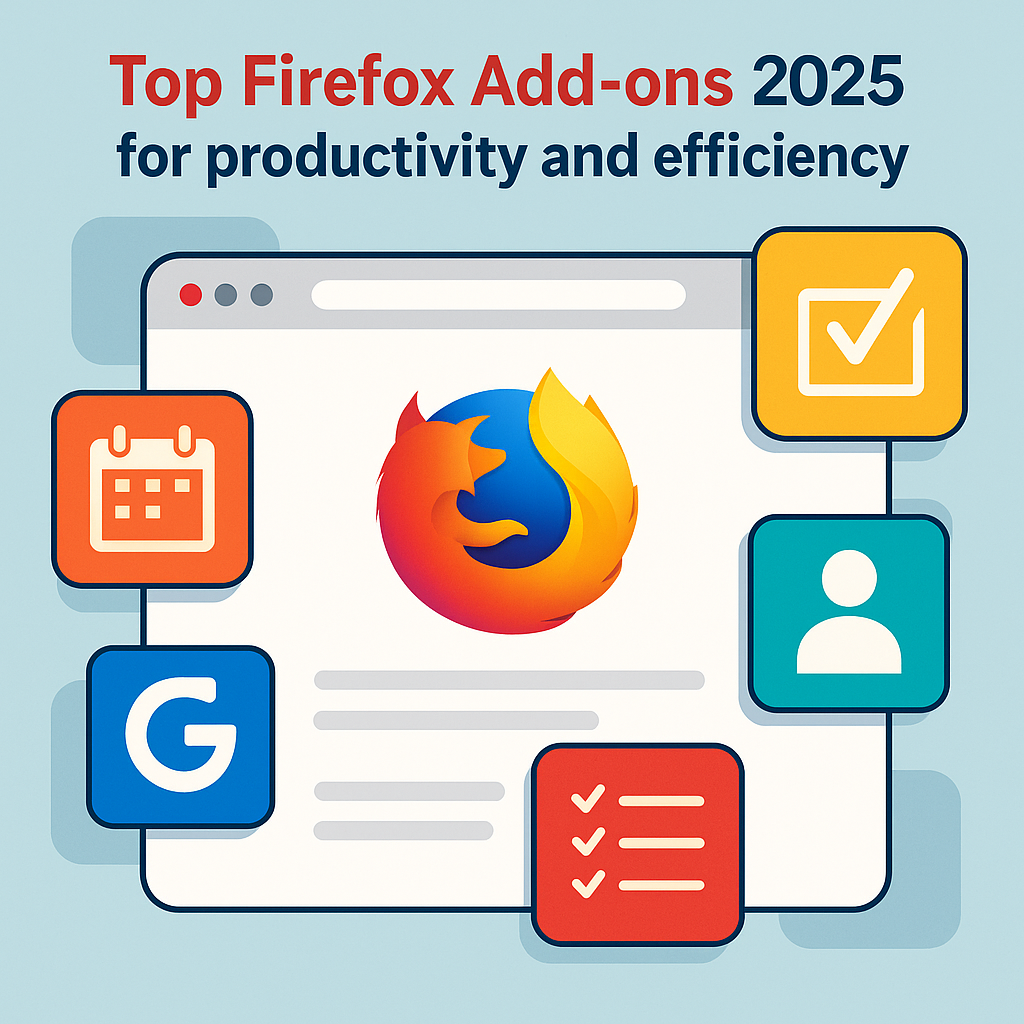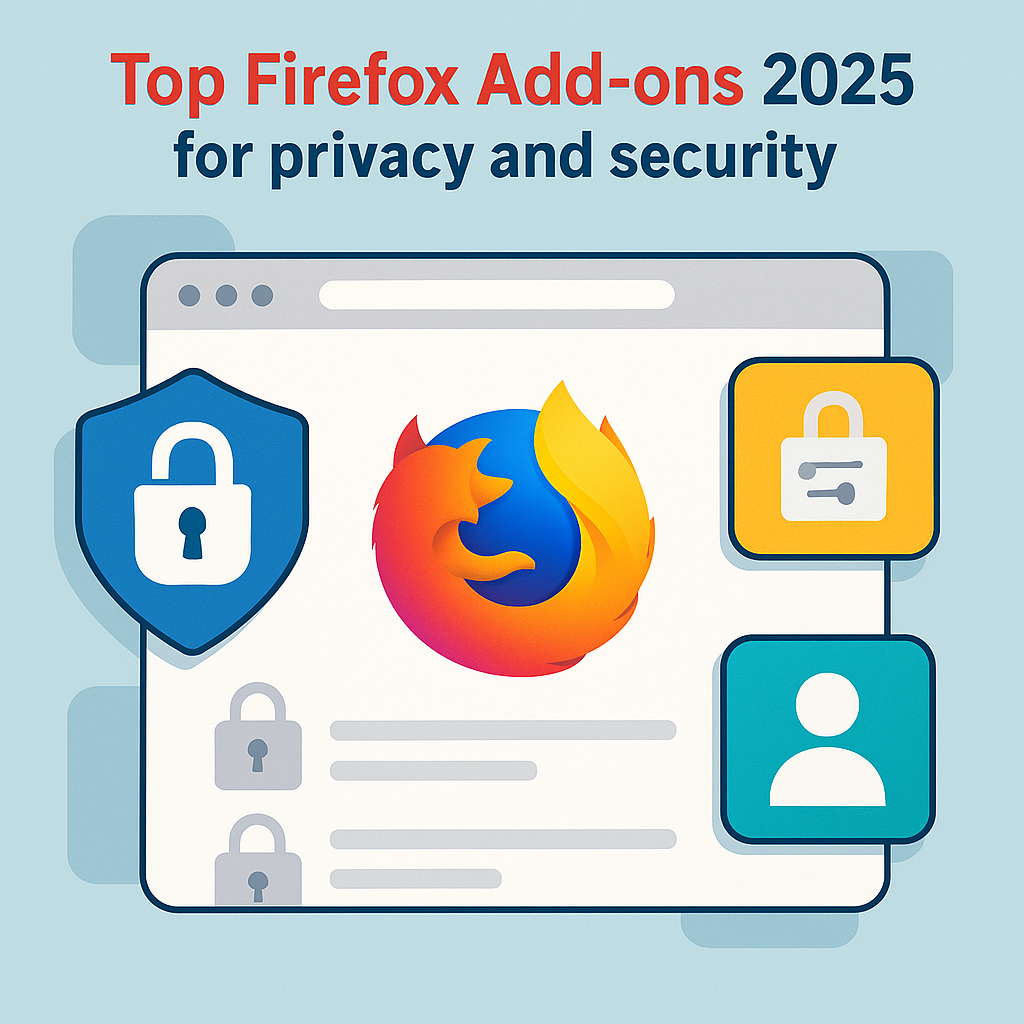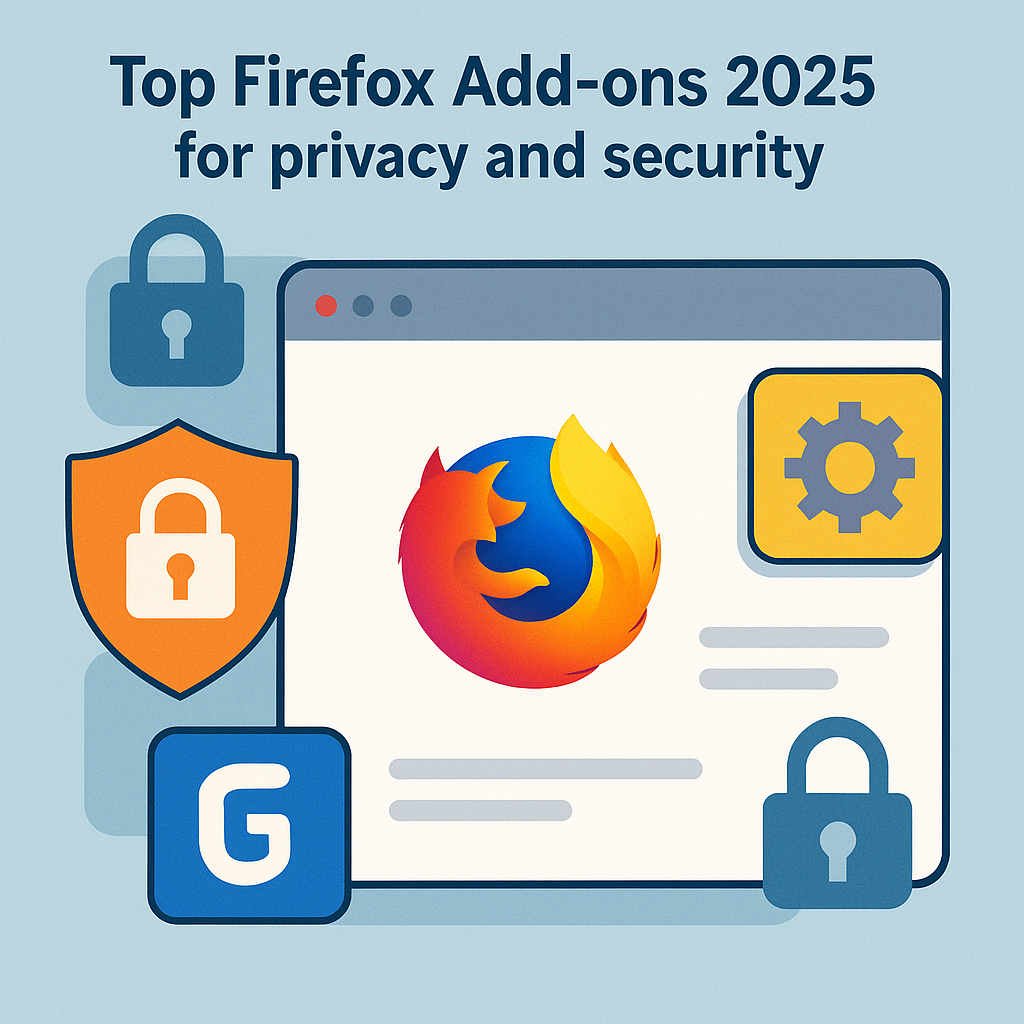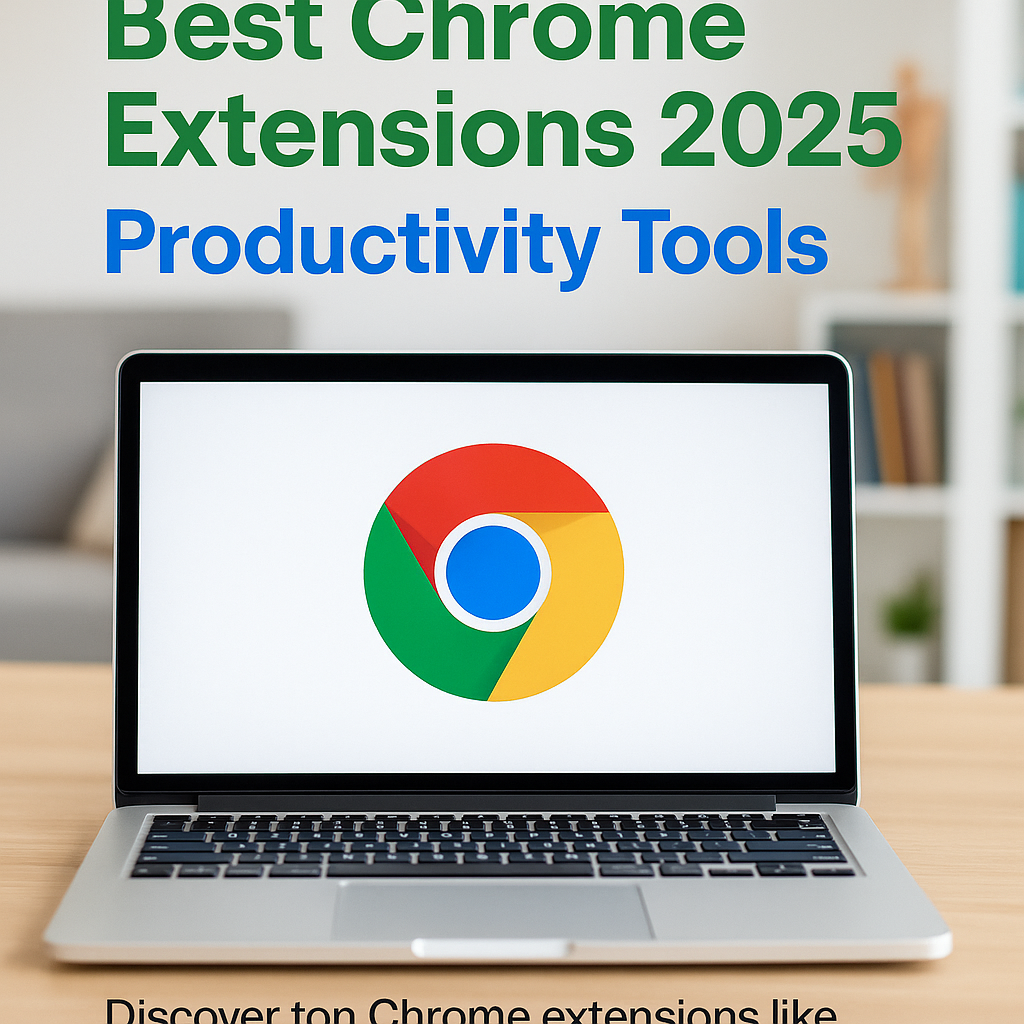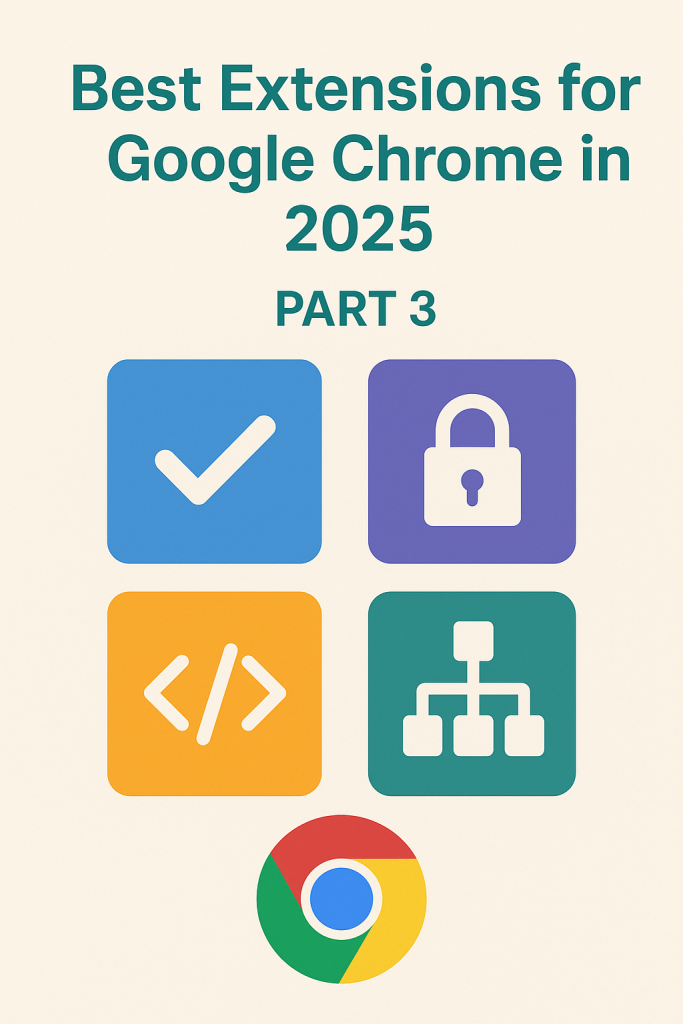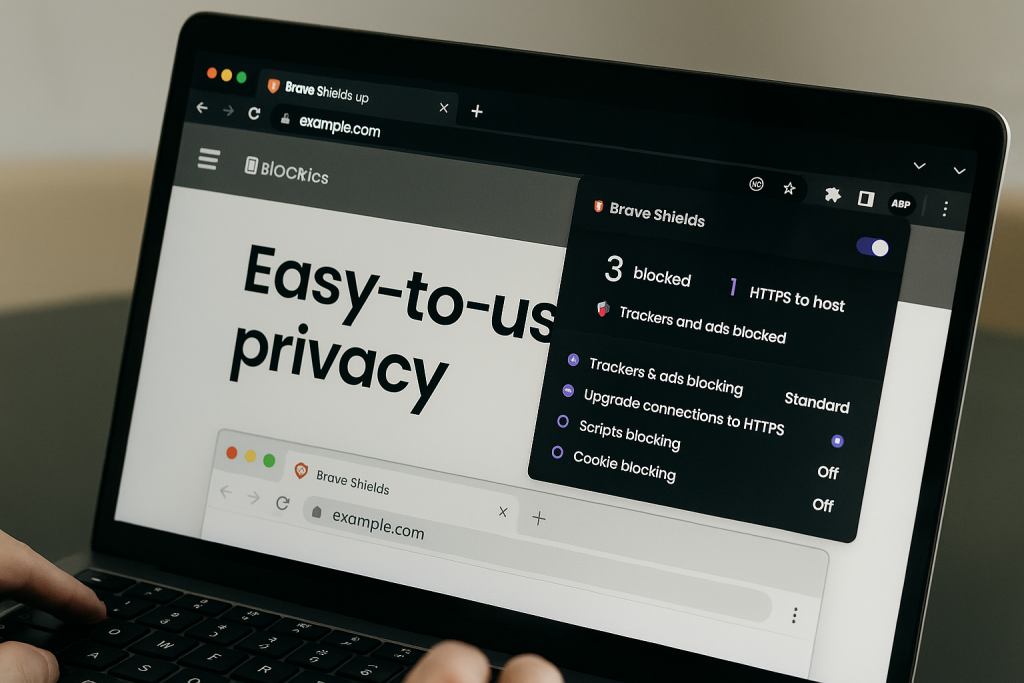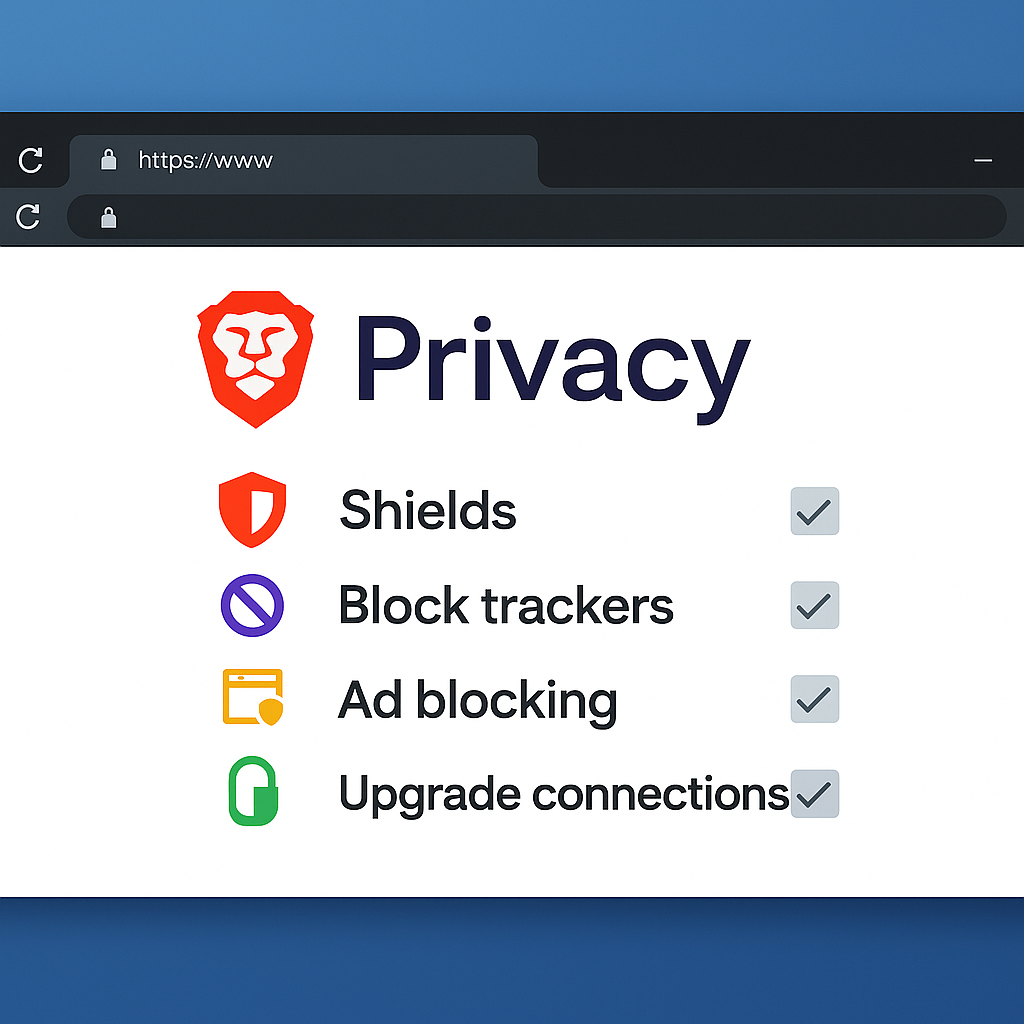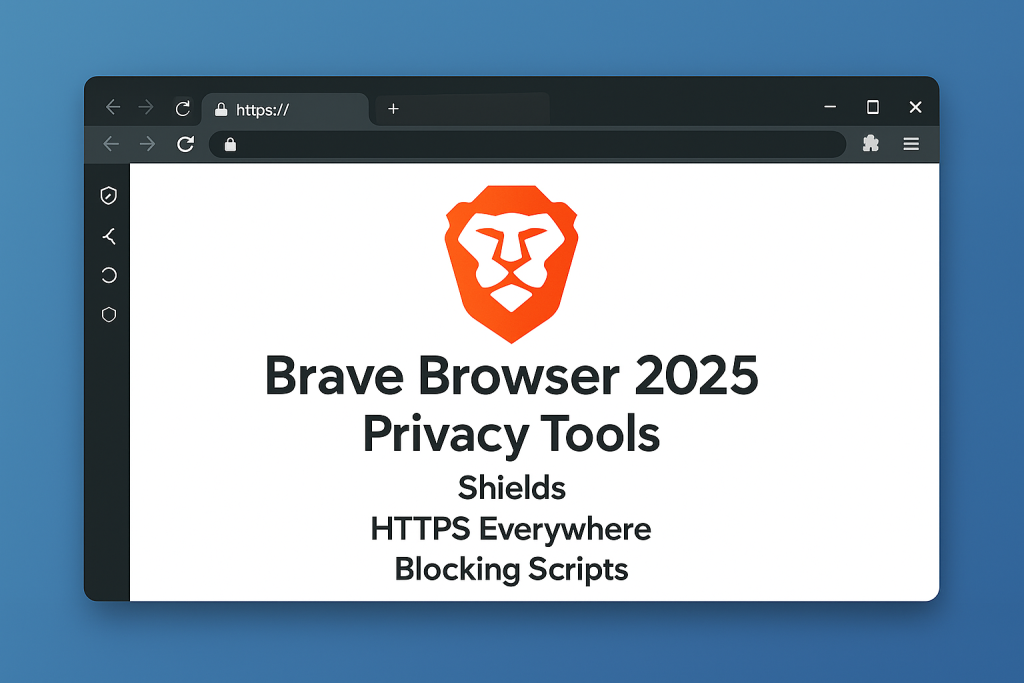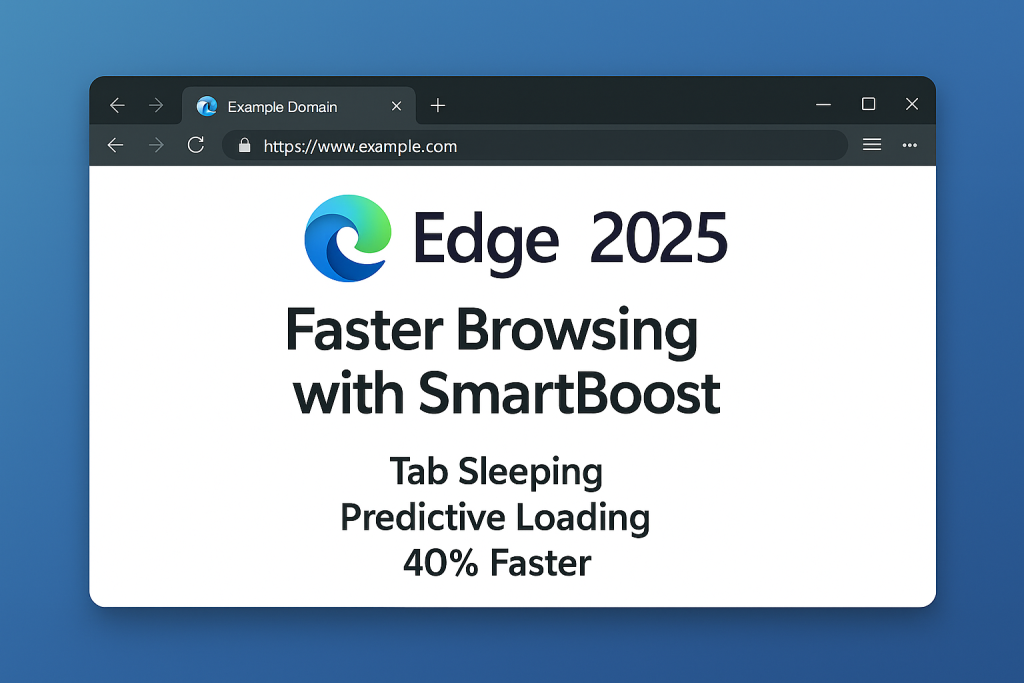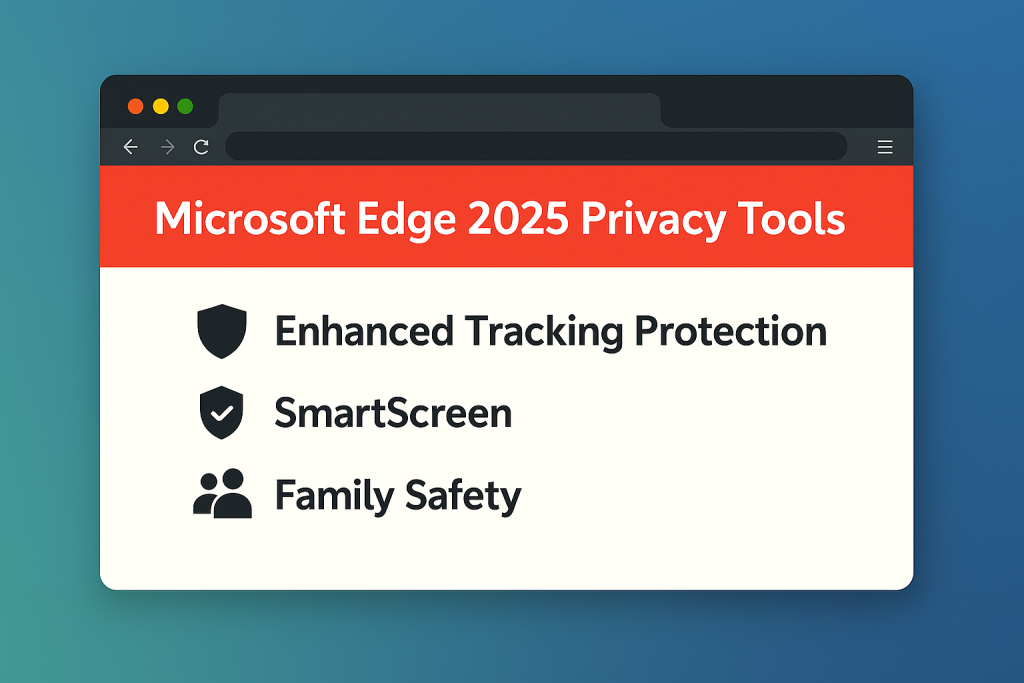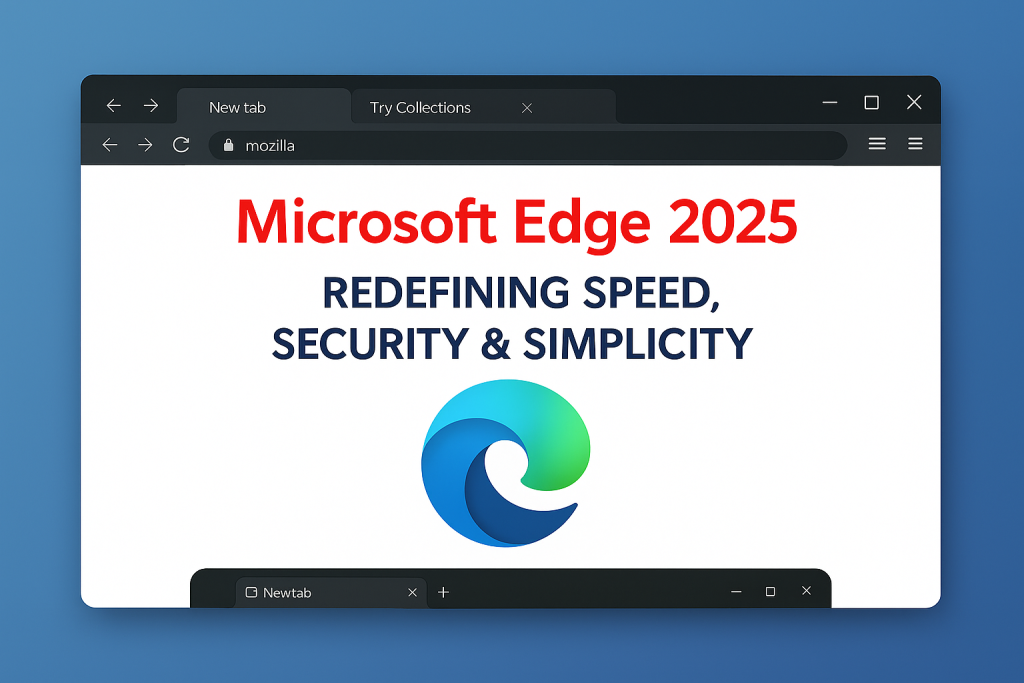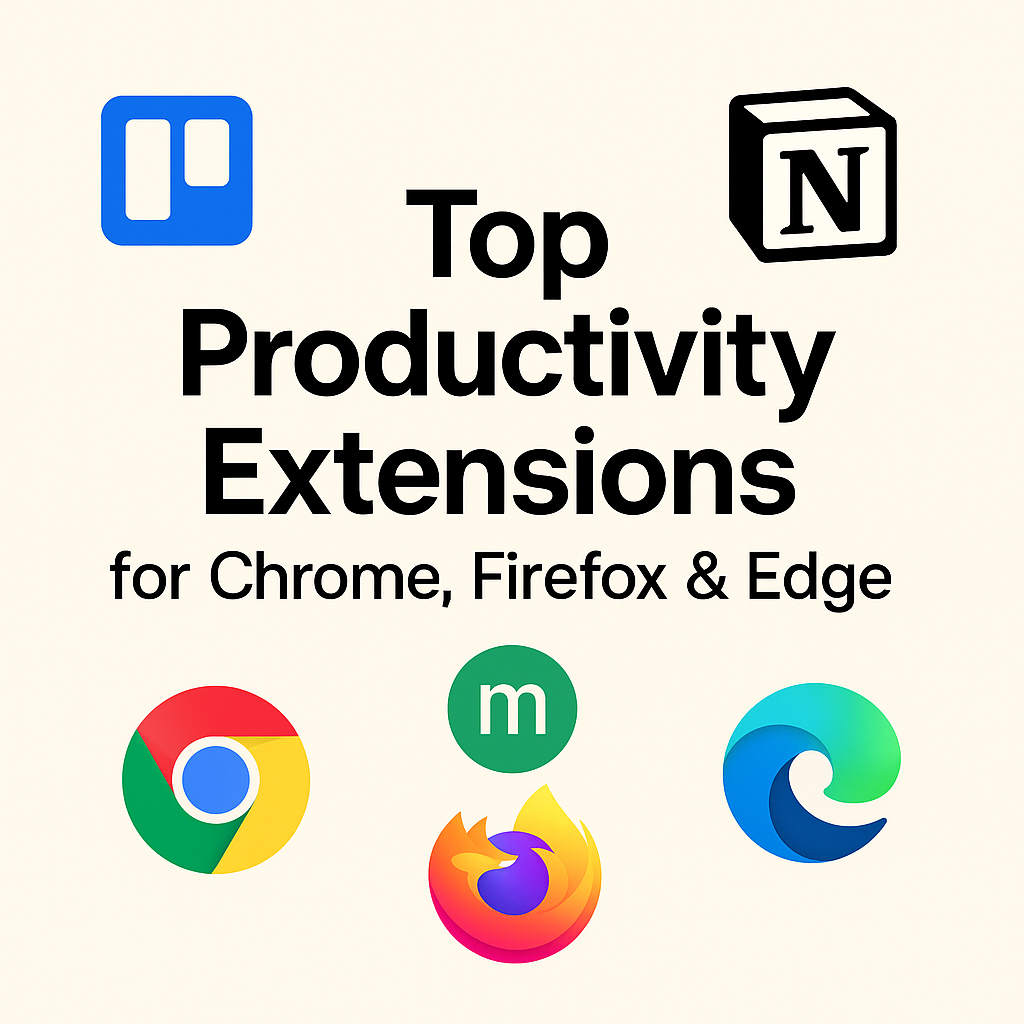
Top Productivity Extensions for Chrome, Firefox & Edge
Top Productivity Extensions: Why Browser Add-ons Matter
Today’s digital professionals face growing demands for efficiency. As a result, Top Productivity Extensions have become essential tools for improving browser functionality. Whether you’re using Chrome, Firefox, or Edge, the right extensions can save time, streamline tasks, and enhance your overall experience. Because these tools integrate directly into your browser, they eliminate the need to switch between multiple apps.
1. What Are Productivity Extensions and Why Are They Useful?
Productivity extensions are lightweight tools that add extra features to your browser. Therefore, you can take screenshots, block distractions, or manage to-do lists—all without leaving your current tab. For example, extensions like Todoist or StayFocusd help users stay focused and efficient throughout the workday. Additionally, you reduce your dependency on multiple applications by combining functionality in one platform.
2. Chrome’s Top Productivity Extensions You Should Try
Chrome is one of the most widely used browsers, so it’s no surprise that it has a massive library of productivity extensions. Let’s explore a few favorites that can drastically improve your workflow:
- Todoist: A task manager that syncs across devices. In addition, it integrates with Gmail and Google Calendar, which boosts coordination.
- Grammarly: Enhances writing across web platforms, including email and social media. As a result, your communication becomes clear and professional.
- StayFocusd: Blocks distracting websites during working hours. Because of this, your concentration level rises noticeably.
To learn more about maximizing Chrome’s capabilities, check out our complete Chrome guide.
3. Firefox Add-ons: Top Productivity Tools for Speed and Focus
Firefox is well-known for its commitment to privacy and user control. In terms of productivity, it also delivers exceptional results. Therefore, consider the following add-ons:
- LeechBlock NG: Blocks time-wasting sites with customizable settings. Thus, it supports better focus during deep work.
- Tab Stash: Helps users manage and organize multiple tabs effortlessly. In addition, it keeps your browser clutter-free.
- Tomato Clock: Uses the Pomodoro technique to encourage focused work sessions. Moreover, it improves time awareness and promotes mental breaks.
Explore all of Firefox’s power-user features in our Firefox guide.
4. Microsoft Edge Productivity Extensions for Professionals
Edge is quickly becoming a favorite browser for professionals. Its compatibility with Chrome extensions makes it highly versatile. Here are some top productivity extensions that Edge users should consider:
- Microsoft Editor: A writing assistant that checks grammar and style, similar to Grammarly. Furthermore, it enhances clarity in professional communication.
- OneNote Web Clipper: Lets users clip web pages directly into their OneNote notebooks. Consequently, this tool is excellent for research and knowledge management.
- Collections: Built into Edge, this feature allows users to save and organize web content easily. As a result, it improves planning and content referencing.
Want more time-saving tips? Check our detailed Edge browser guide.
Top Productivity Extensions for Task Management and Focus
Because staying organized is critical, task management tools are some of the most valuable browser extensions. In fact, several extensions are designed specifically to improve personal productivity and team coordination. As such, they support a consistent workflow every day.
1. Trello Extension for Visual Task Boards
Trello’s browser extension gives instant access to boards, lists, and cards. Therefore, you can update progress without opening a separate tab. Furthermore, it helps teams visualize tasks clearly and maintain accountability.
2. Notion Web Clipper for Organized Note-Taking
Instead of manually copying content, Notion’s Web Clipper lets you save articles, images, and snippets directly to your workspace. As a result, research and content planning become more efficient. Also, you can share those resources with your team in real time.
3. Momentum for Daily Motivation and To-Dos
Momentum replaces your new tab page with a customizable dashboard that includes a to-do list, inspirational quote, and focus goal. Consequently, users start each session with purpose. In addition, it adds beauty and clarity to your workflow, which boosts morale.
Final Thoughts on Using the Top Productivity Extensions
Clearly, using the Top Productivity Extensions can transform your browser into a true productivity powerhouse. From writing and task management to focus and file organization, these tools make every click more impactful. Additionally, they minimize distractions and encourage better time management. Interested in exploring more browser innovations? Don’t miss our posts on Brave, Opera, and Safari.
Stay tuned for Part 2, where we explore even more productivity extensions across Chrome, Firefox, and Edge.
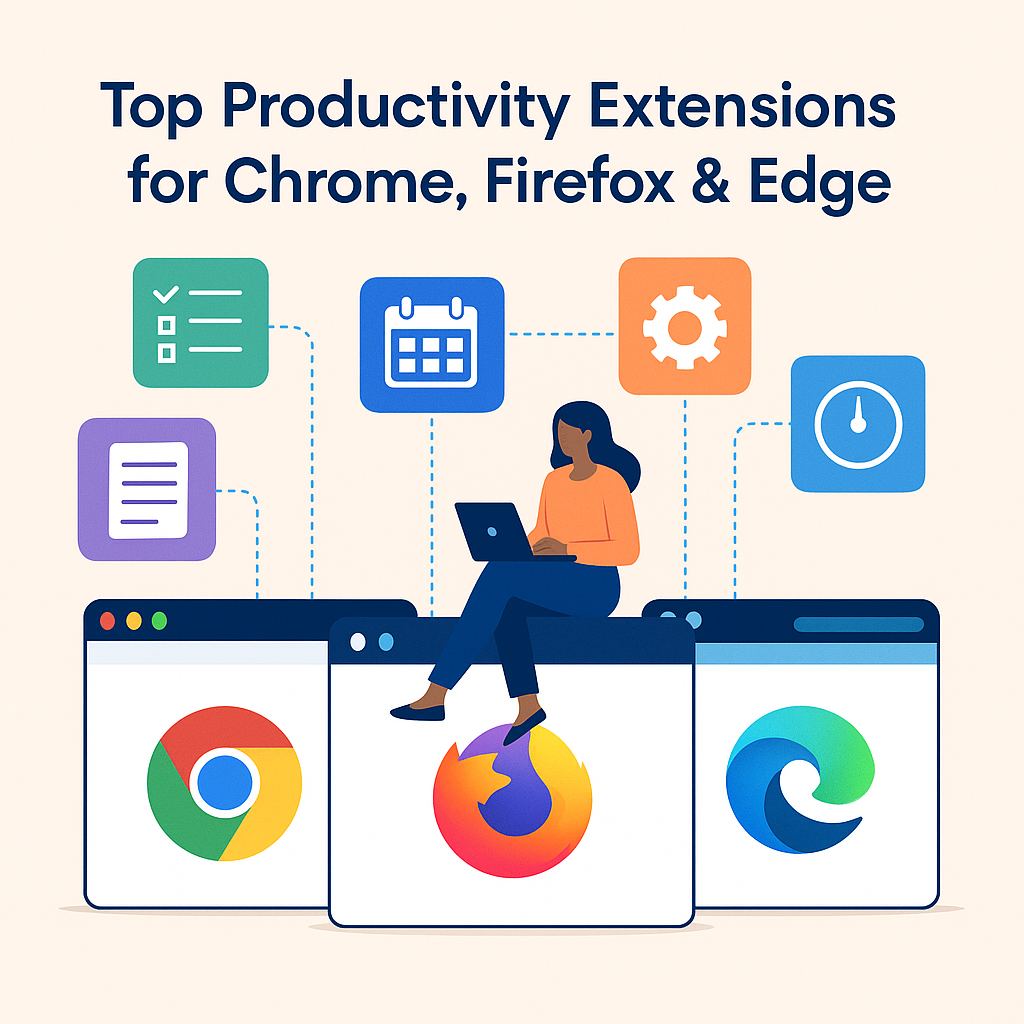
Best Note-Taking Extensions to Capture Ideas Quickly
One of the key aspects of staying productive is having a reliable way to capture your thoughts. Whether it’s a sudden idea, a quick task reminder, or a to-do list item, note-taking extensions are invaluable. The best part? You can access these notes from any browser — Chrome, Firefox, or Edge.
1. Notion Web Clipper
Notion has become a household name for workspace organization. Its web clipper extension allows you to save entire web pages, articles, or snippets directly to your Notion dashboard. Moreover, it works flawlessly across all major browsers.
2. Evernote Web Clipper
Evernote’s extension is another reliable tool for clipping articles, simplified versions of websites, or even screenshots. You can tag and organize your notes, which makes searching easier later. It’s particularly helpful for researchers and students.
3. Google Keep
For those who prefer simplicity, Google Keep offers a minimalistic and effective solution. With just one click, you can save a webpage, jot down a note, and sync it across all devices. The interface is light and distraction-free, making it great for on-the-go users.
Task Management Extensions That Boost Efficiency
After capturing ideas, it’s time to execute them. Task management extensions help you prioritize and plan your day effectively. With automation and calendar sync, these tools can completely change the way you work.
1. Trello Extension
Trello is a widely loved project management tool. Its browser extension lets you create new cards, add checklists, and assign due dates from any tab. Whether you’re a freelancer or part of a remote team, Trello ensures everyone stays aligned.
2. Microsoft To Do
This lightweight yet powerful extension is perfect for daily to-dos and recurring tasks. Microsoft To Do integrates well with Outlook and other Microsoft services, which makes it ideal for Edge users. Read more about Edge’s ecosystem in our Microsoft Edge 2025 guide.
3. TickTick
TickTick goes beyond basic tasks. It includes Pomodoro timers, habit trackers, and even calendar views. Its browser plugin allows you to turn any webpage into a task and schedule it directly. It’s ideal for those looking to combine to-do lists with time tracking.
Focus and Distraction-Blocking Extensions That Actually Work
Staying focused is half the battle. Fortunately, several extensions now offer smart distraction-blocking solutions. They can block sites, limit screen time, or even offer mindfulness breaks. Let’s take a closer look at some game-changers.
1. Forest
Forest encourages focus in a unique way. When you want to concentrate, you plant a virtual tree. As long as you stay focused, the tree grows. If you leave the task and visit other sites, your tree dies. It’s a fun yet effective productivity booster.
2. Mindful Break (by Google)
This simple Chrome extension reminds you to take short breaks and breathe during long work sessions. Although it’s lightweight, its regular mindfulness prompts can significantly improve mental clarity throughout the day.
3. Freedom
Freedom allows you to block access to distracting websites and apps across all your devices simultaneously. It’s perfect for professionals and students who need long hours of uninterrupted focus. Although it has a paid plan, the benefits outweigh the cost. Learn more from their official website.
Browser Extensions That Automate Everyday Tasks
Automation is another key to increasing productivity. By automating small tasks like form-filling, email scheduling, or screenshot capturing, you can save precious time every day.
1. Zapier Chrome Extension
Zapier automates workflows between different web apps. Using the Chrome extension, you can trigger “Zaps” to save emails to Google Sheets, post updates, or move tasks between platforms. It’s perfect for marketers and business managers alike.
2. Auto Text Expander
This handy extension lets you insert frequently used phrases or email templates with short keywords. It works like a keyboard shortcut and is a blessing for support teams, content writers, and virtual assistants.
3. Nimbus Screenshot & Screen Video Recorder
Need to capture an entire web page or record a walkthrough video? Nimbus does both. It’s a multipurpose extension useful for educators, developers, and digital marketers. The screen recordings can be annotated and directly uploaded to the cloud.
Cross-Browser Compatibility Tips for Users
Many users switch between browsers based on tasks — Chrome for work, Firefox for privacy, and Edge for syncing with Microsoft tools. Fortunately, most Top Productivity Extensions are available across these platforms. Make sure to log into your accounts and enable extension syncing for a seamless experience.
More Powerful Tools Worth Exploring
We’ve already touched on many key extensions, but there’s more. Those who use the Brave browser can also install most Chrome extensions. Opera users benefit from built-in workspace tools and enhanced tab managers, as detailed in our Opera 2025 guide. For Apple users, Safari’s extension library continues to grow — check the Safari 2025 update for details.
Blogging? Streamline Your Workflow
If you’re running or planning to start a blog, managing tasks and content efficiently is crucial. From Grammarly to Notion and Trello, these tools can supercharge your publishing process. For a complete guide, check out our blog on how to start a WordPress blog effectively.
Coming Up Next: Collaboration and Cloud-Based Tools
In Part 3, we’ll focus on collaborative productivity extensions, cloud sync tools, and communication plugins. These will help distributed teams and freelancers improve coordination without switching platforms.
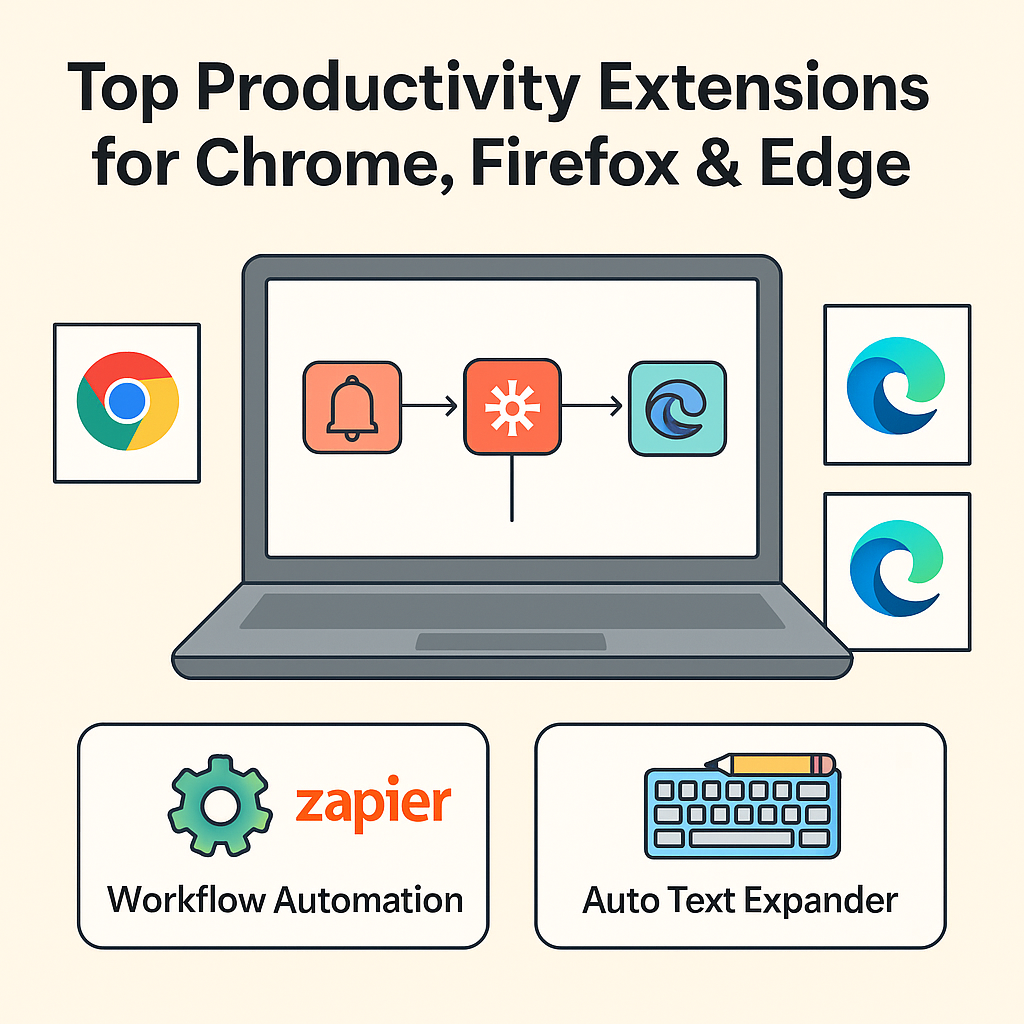
Top Productivity Extensions That Improve Your Online Collaboration
In today’s remote work environment, collaboration tools have become indispensable. Fortunately, the Top Productivity Extensions for Chrome, Firefox, and Edge now offer a wide range of features that help teams collaborate more effectively. Because communication, file sharing, and project tracking can happen in real time, these extensions reduce bottlenecks and improve productivity dramatically.
1. Slack – A Top Productivity Extension for Team Communication
Slack’s browser extension allows users to send messages, share links, and receive notifications directly from the browser. Therefore, you stay connected with your team without constantly switching tabs. Moreover, quick replies and file attachments simplify the workflow.
2. Google Meet and Zoom – Top Productivity Extensions for Scheduling
Many professionals rely on video meetings. That’s why extensions like Google Meet Grid View or Zoom Scheduler are crucial. As a result, meetings can be arranged quickly, and everyone joins on time. Additionally, calendar integrations allow for seamless planning and reminders.
3. Top Productivity Extensions Like Asana and ClickUp for Project Tracking
Asana’s browser extension enables users to add tasks quickly from any web page. Similarly, ClickUp integrates task management and collaboration into one platform. Consequently, team members remain aligned and project timelines stay on track. In addition, these tools offer visual boards and checklists to keep priorities clear.
File Sharing and Cloud Sync with Top Productivity Extensions
Efficient file sharing is another crucial area where Top Productivity Extensions shine. Whether you’re sending a PDF or syncing large folders, these tools make sure nothing is lost in transmission. Moreover, they support collaboration with real-time file access.
4. Dropbox – A Productivity Extension for File Sharing
Dropbox’s Gmail extension allows users to attach files from their Dropbox directly within Gmail. Therefore, you don’t need to download files to send them. As a result, it speeds up your email workflow while keeping file organization intact.
5. Google Drive – A Top Extension for Cloud Productivity
With the Google Drive extension, users can instantly save web content or access folders from the toolbar. Additionally, it makes sharing documents with team members much easier. Thus, editing and feedback cycles are shortened significantly.
Top Productivity Extensions That Enhance Workflow Automation
Automation saves time. So, browser extensions that automate repetitive tasks are key to productivity. In fact, many professionals now use browser tools to auto-fill forms, save email templates, and schedule actions.
6. Zapier – Automate Tasks with a Top Productivity Extension
Zapier’s Chrome extension connects your favorite apps. Consequently, tasks like saving Gmail attachments to Google Drive or posting Trello cards to Slack can be automated. As a result, you save hours of manual work weekly.
7. Auto Text Expander – Boost Writing with Productivity Extensions
This extension allows you to create shortcuts for frequently used text. Therefore, instead of typing full replies, you can use abbreviations that automatically expand into full sentences. This not only improves speed but also reduces typos.
Final Verdict on Top Productivity Extensions Across Browsers
Clearly, Top Productivity Extensions aren’t just nice-to-have—they are must-haves. From collaboration to automation and file sharing, these browser tools simplify modern work. Moreover, most of them are free or have generous starter plans.
If you want to discover even more browser tools, read our guides on Brave, Opera, and Safari. And don’t forget to explore our detailed post on how to start a WordPress blog to further expand your digital toolkit.
By using the right combination of tools, your browser becomes more than a place to browse—it becomes your productivity command center.