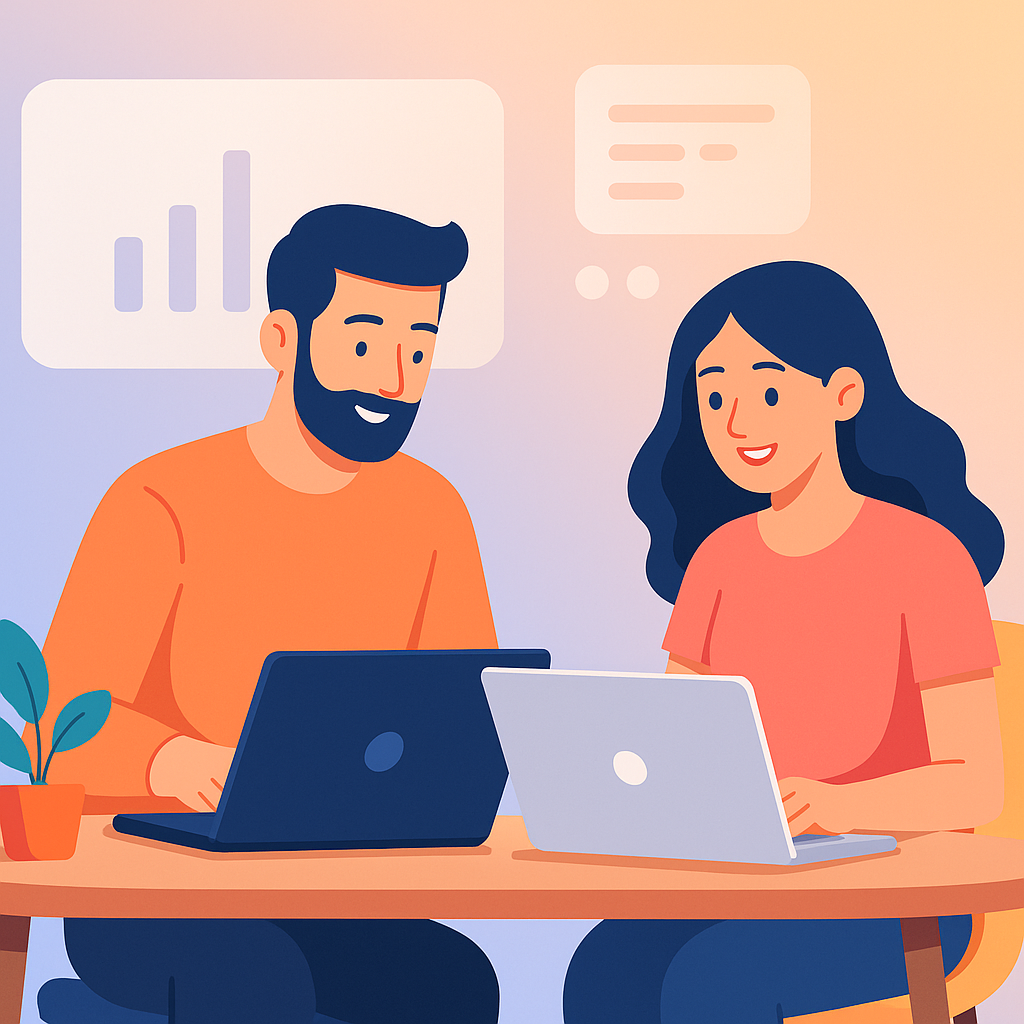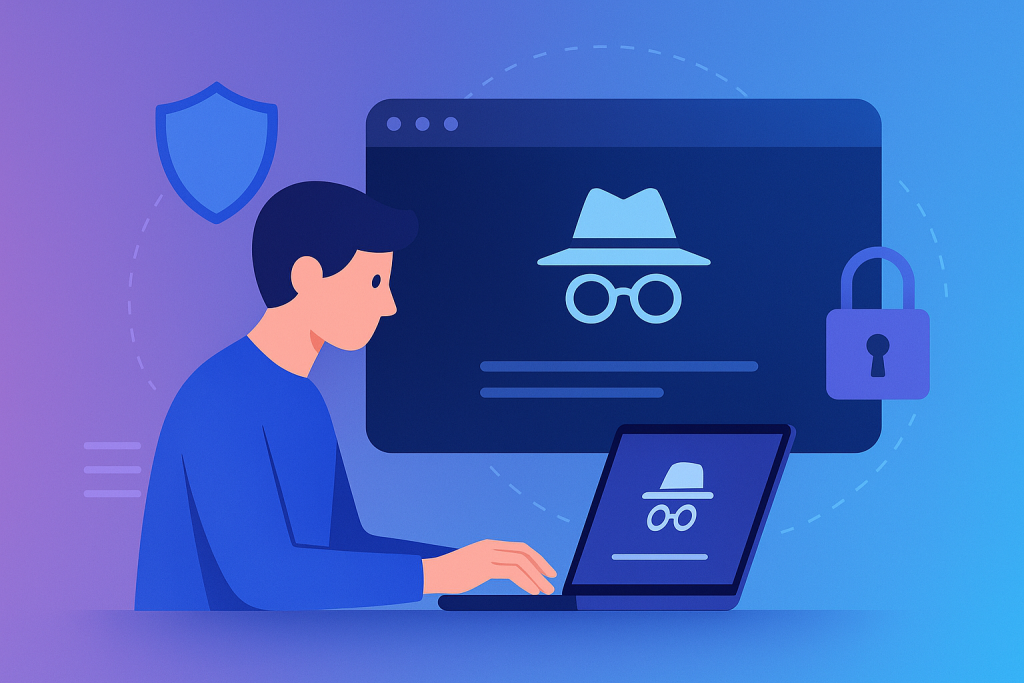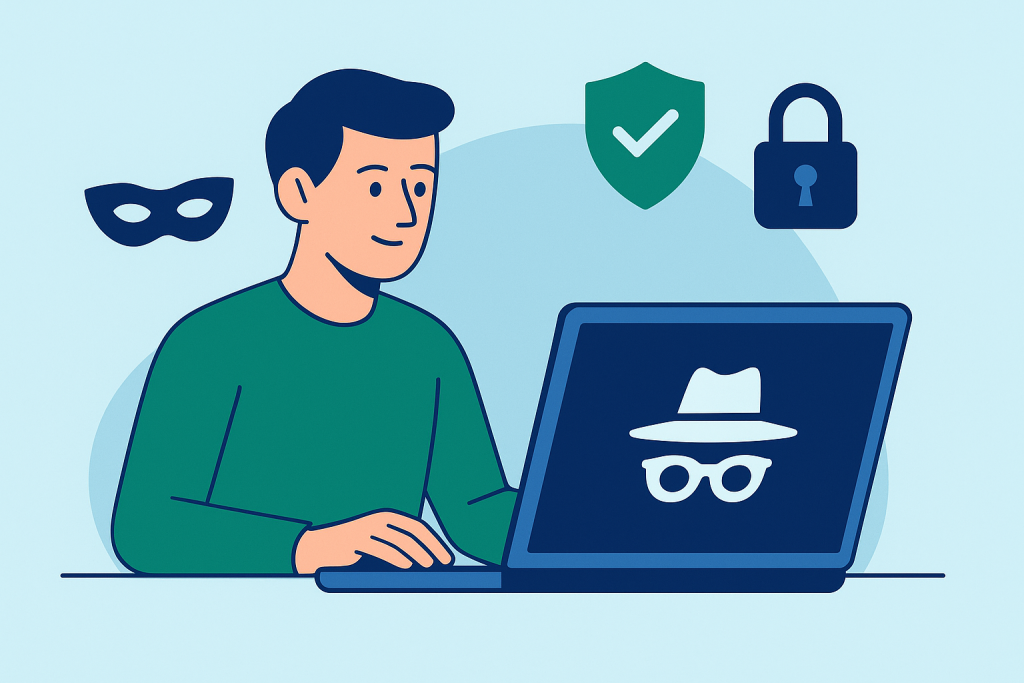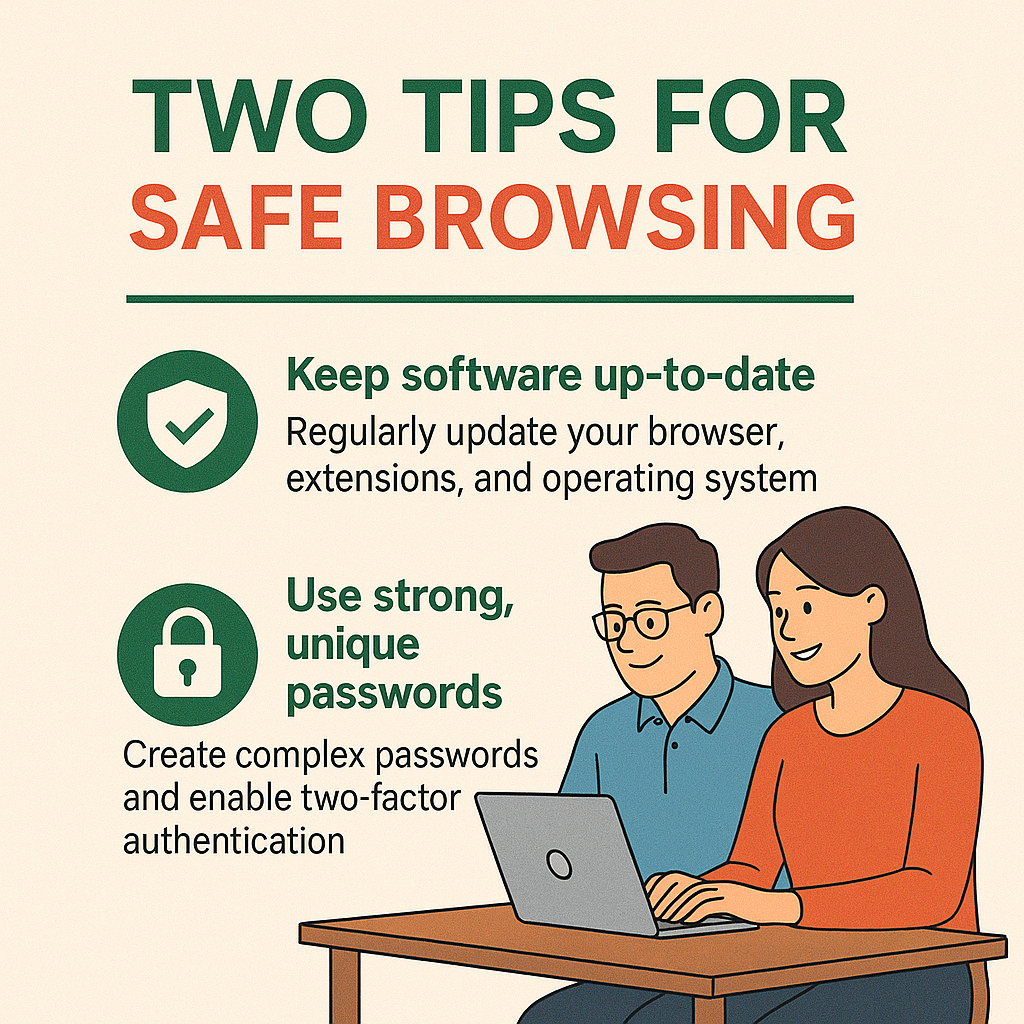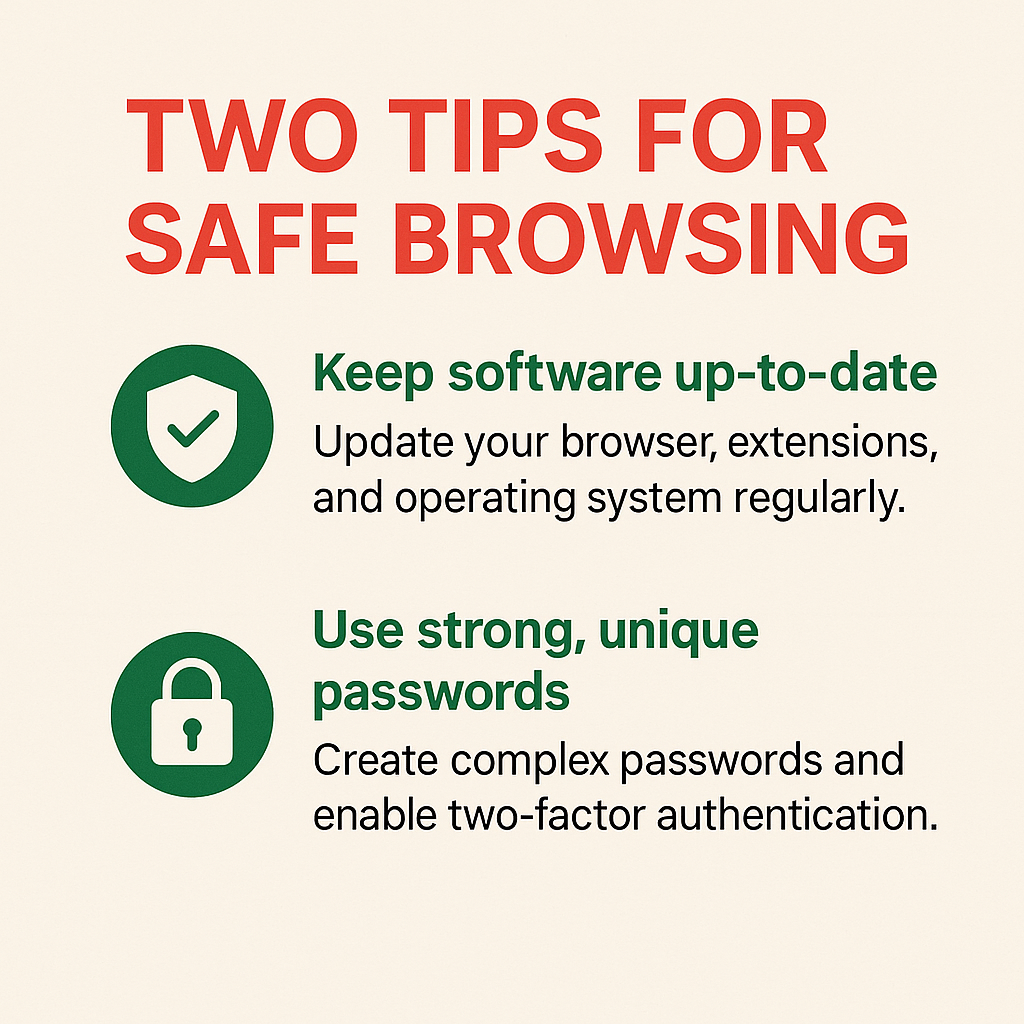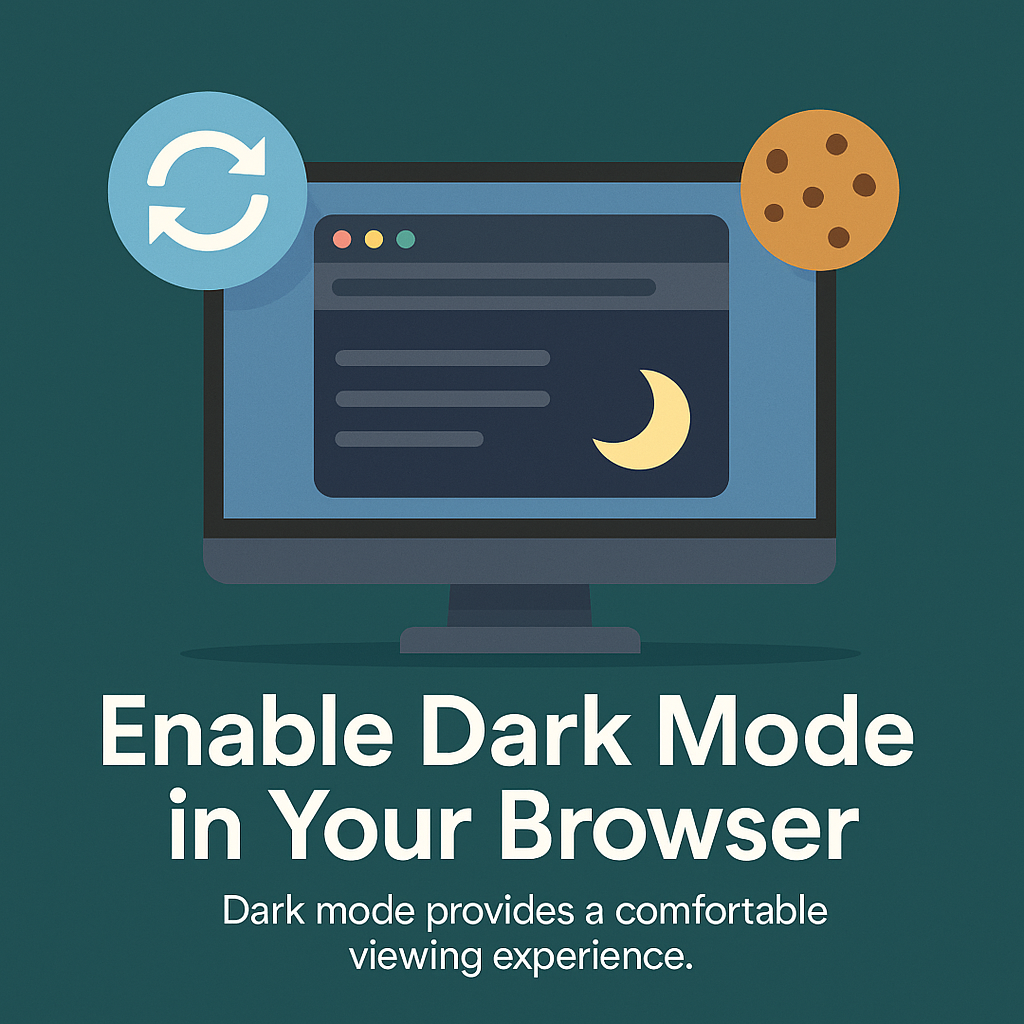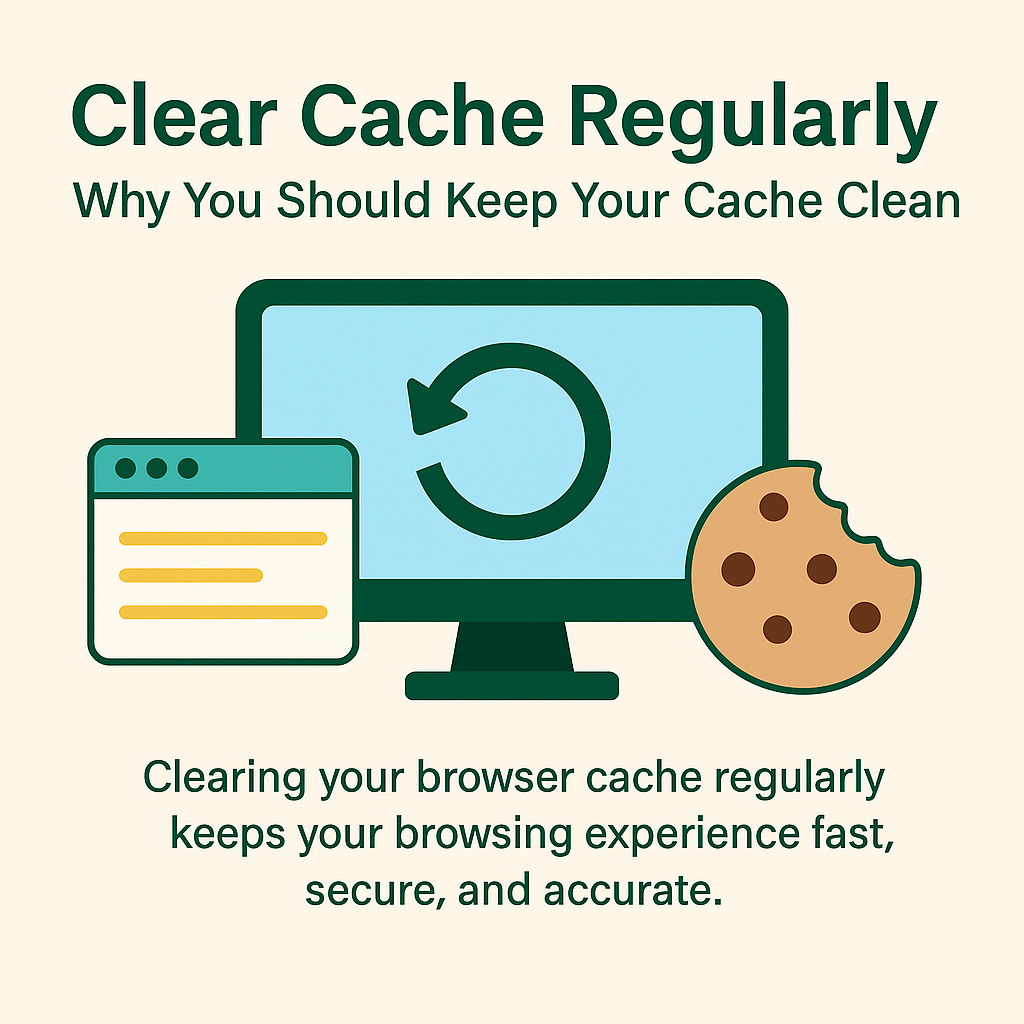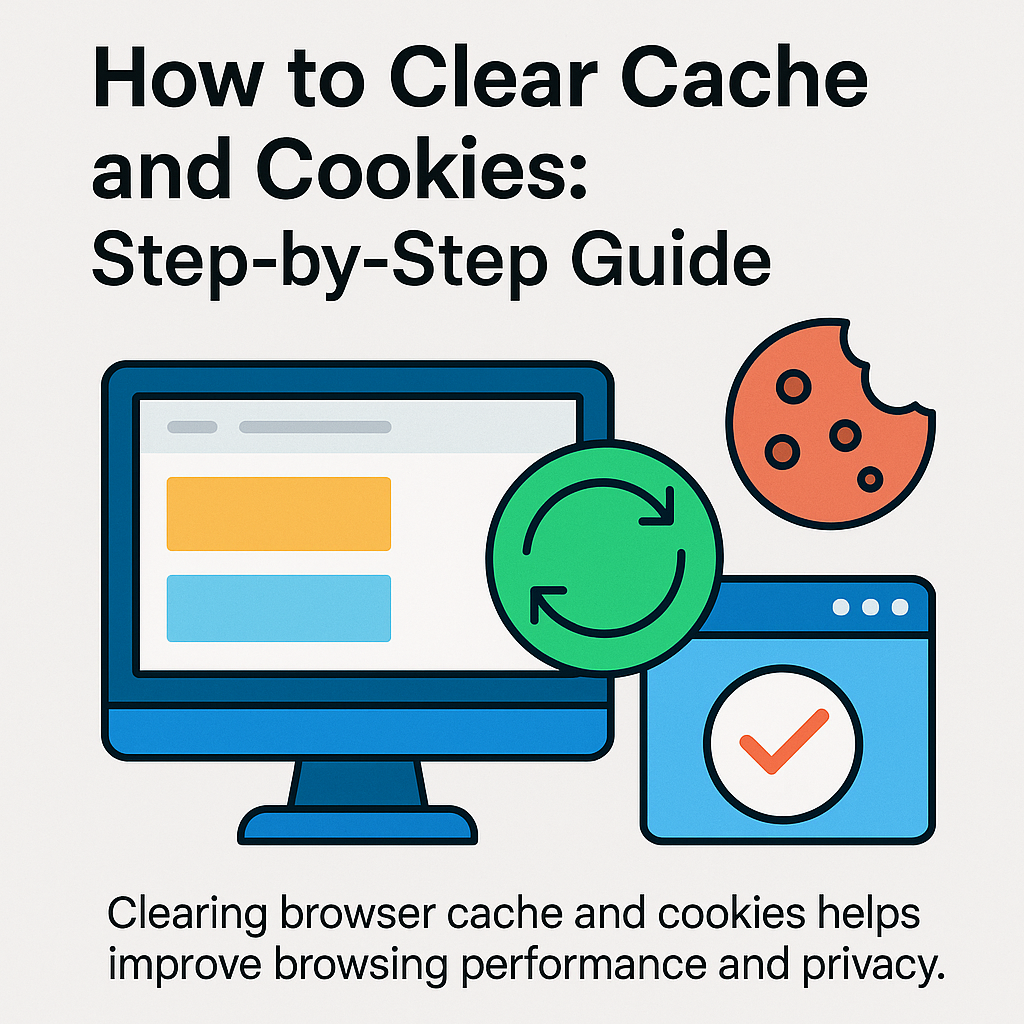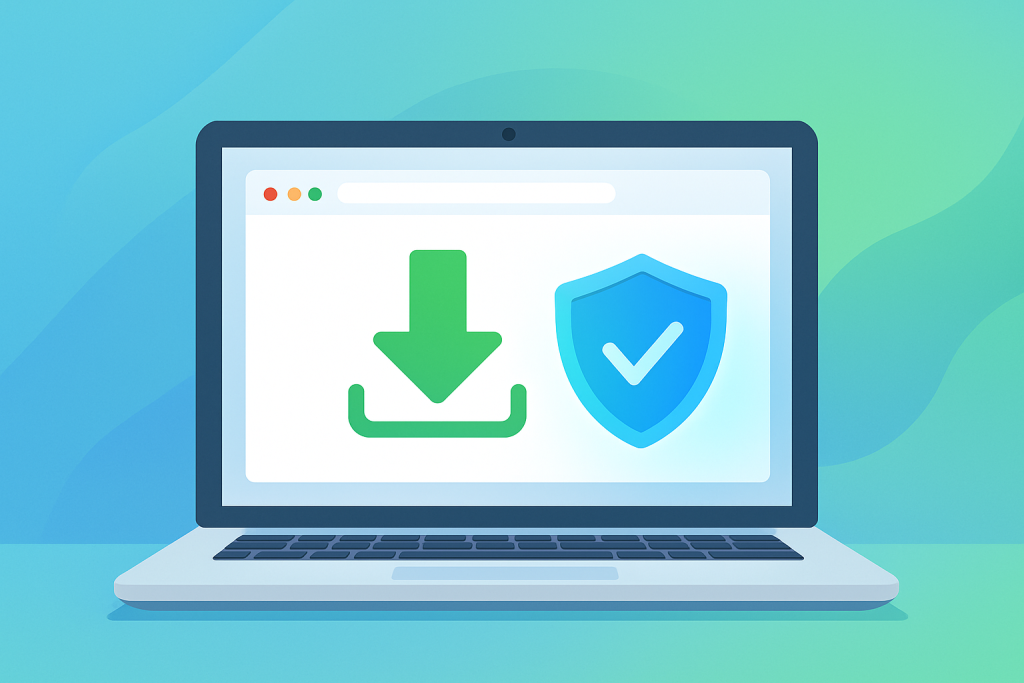
Updated: • ~10–12 min read
Safe Browser Download Source: How to Identify One
When you need a new browser, it’s tempting to click the first result. However, attackers routinely mimic official pages, buy misleading ads, and bundle adware with “free” installers. Consequently, recognizing a safe browser download source prevents malware, preserves privacy, and ultimately saves time. Moreover, a few quick checks dramatically reduce risk without adding much friction.
Safe Browser Download Source: Why It Matters
Because your browser guards banking, email, and work sessions, installer integrity is critical. Otherwise, you may invite credential theft, rogue extensions, or silent data exfiltration. Furthermore, a compromised installer can disable updates, which, in turn, leaves you exposed to newly discovered exploits.
- Steals passwords, cookies, and session tokens; consequently, accounts get hijacked.
- Injects ads or redirects searches; moreover, it can add persistent, unwanted extensions.
- Logs keystrokes and exfiltrates files; therefore, sensitive data slowly leaks out.
- Blocks legitimate updates; as a result, critical patches never arrive.
Official vs. Third-Party Browser Download Sources
To keep it simple, start with official sources. Conversely, third-party “download hubs” often package extras, show deceptive buttons, or serve outdated builds. Therefore, use these vendor pages:
- Google Chrome → https://www.google.com/chrome/
- Mozilla Firefox → https://www.mozilla.org/firefox/
- Microsoft Edge → https://www.microsoft.com/edge
- Apple Safari (macOS) → Apple Support: Safari
Meanwhile, for step-by-step setup tips, see our internal guides: Google Chrome Guide 2025 and Firefox Browser Guide 2025.
Signs of a Trusted Browser Installer
- HTTPS with a valid padlock: Additionally, ensure the URL begins with
https://and the connection is secure. - Correct domain: Likewise, beware of subtle typos or extra words that impersonate the brand.
- Minimal distractions: Official pages rarely bury downloads behind pop-ups or fake buttons.
- Clear vendor ownership: Moreover, About/Privacy/Support pages should reference the real company.
- Consistent design and URLs: Finally, avoid pages that bounce you through random redirects.
Red Flags of Unsafe Browser Download Pages
- Over-promising claims like “Turbo Chrome Ultra—10× faster!”; nevertheless, the file is unrelated to the vendor.
- Giant, animated “Download” buttons that, instead, trigger installers or ads.
- Bundles (toolbars, “optimizers,” crypto miners); in addition, forced up-sells during setup.
- Requests for personal data before the download even starts; consequently, your info gets harvested.
- Weird file names or sizes that don’t match the vendor’s installer; similarly, hashes are missing.
How to Verify a Secure Browser Download
Even from an official page, quick verification pays off. Therefore, follow these steps immediately after the download completes:
- Check file name & size: Vendors publish approximate sizes; significant deviations are suspicious.
- Confirm publisher: On Windows, UAC should show a verified publisher (e.g., “Google LLC”). Likewise on macOS, Gatekeeper warns if unsigned.
- Validate digital signatures: Windows → Right-click → Properties → Digital Signatures; macOS → keep Gatekeeper enabled.
- Optional checksums: If the site lists SHA-256, compare locally; as a result, tampering attempts get exposed.
- Scan with antivirus: Furthermore, run a quick scan before launching the installer.
Search Results: Find the Official Browser Site for a Safe Download
Because attackers buy ads to outrank official domains, you should verify carefully. Therefore, favor the organic listing, double-check the URL, and, moreover, bookmark the real page for next time.
Common Myths (and the Safer Reality)
- “Top download hubs are always safe.” Not necessarily; in fact, bundles and outdated builds are common.
- “If Windows didn’t warn me, it’s fine.” Not always; consequently, signature and publisher checks still matter.
- “APK sideloads save time.” Sometimes; however, they frequently introduce malware. Instead, use official stores.
Platform Tips for Safe Browser Download Sources
Windows Safe Browser Download Practices
Prefer vendor sites or the Microsoft Store. Additionally, avoid bulk installers that push multiple apps simultaneously. If SmartScreen flags the file, pause; consequently, re-verify the source.
macOS Safe Download Source Guidelines
Safari updates via macOS; for other browsers, use the vendor site or the Mac App Store. Moreover, don’t bypass Gatekeeper unless you’re absolutely certain of the origin.
Linux Secure Browser Download Instructions
Use your distro’s package manager or the vendor’s official repository. Otherwise, random scripts may alter system trust stores. Likewise, read the repo instructions carefully before adding keys.
Android & iOS Trusted Browser Sources
Stick to Google Play and the Apple App Store. Even so, review permissions; furthermore, avoid unknown APKs and enterprise profiles.
Troubleshooting: If You Clicked the Wrong Thing
If you suspect a bad installer, act quickly. First, disconnect from the internet. Next, run a full scan and remove the browser. Afterwards, reinstall from the official page. Finally, change passwords for critical accounts and enable MFA; consequently, any stolen tokens lose value.
A 12-Point Safety Checklist
- Type the official URL or use a trusted bookmark.
- Confirm HTTPS and the exact domain name.
- Skip ads; instead, choose the organic result.
- Download directly from the vendor page (no mirrors).
- Compare the file name and approximate size.
- Check the installer’s digital signature and publisher.
- Scan the file with your security suite.
- Install using defaults; moreover, decline optional bundles.
- Launch and immediately check for updates.
- Remove unknown extensions; consequently, reduce attack surface.
- Re-verify the vendor page before future downloads.
- Bookmark official links to save time later.
Helpful Official Resources for Safe Browser Downloads
For authoritative downloads and guidance, visit Google Chrome, Mozilla Firefox, Microsoft Edge, Apple Safari, and CISA.
Internal Browser Guides for Trusted Sources
For step-by-step walkthroughs, explore Google Chrome Guide 2025 and Firefox Browser Guide 2025. Additionally, check PM2 Browser for future updates.
Conclusion: Always Choose a Safe Browser Download Source
Ultimately, using official vendor pages or verified stores—and verifying the installer—prevents most infections. Furthermore, by adopting a few consistent habits, you keep downloads clean, protect accounts, and preserve privacy. Finally, with bookmarks and quick checks in place, you’ll confidently install browsers without unpleasant surprises.
FAQs
Is a third-party aggregator ever acceptable?
Generally no. However, if a vendor links to a specific mirror, verify the URL carefully and still validate signatures.
Do I need to run checksum verification every time?
Not necessarily. Nevertheless, for work machines and sensitive roles, SHA-256 comparison is prudent.
What if SmartScreen or Gatekeeper warns me?
Pause immediately. Then, re-download from the official site; otherwise, you risk executing a tampered file.