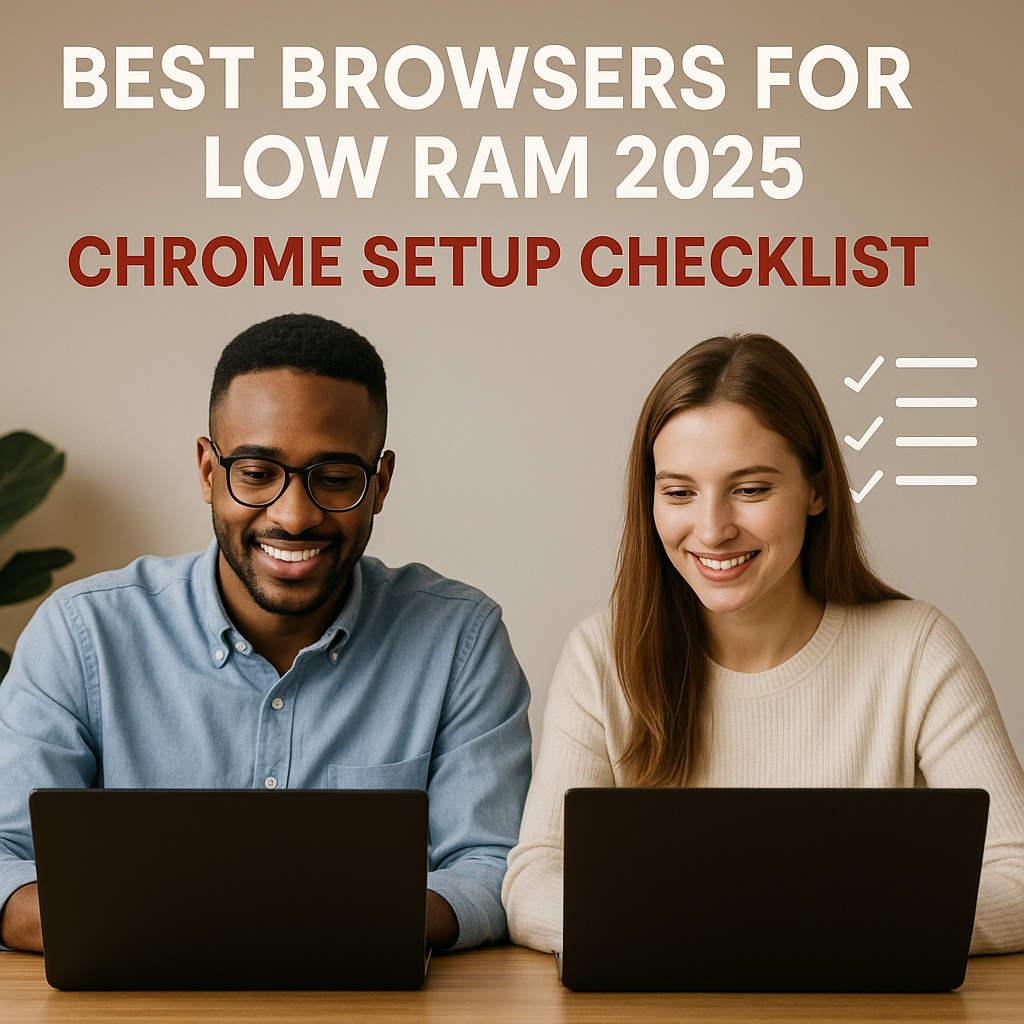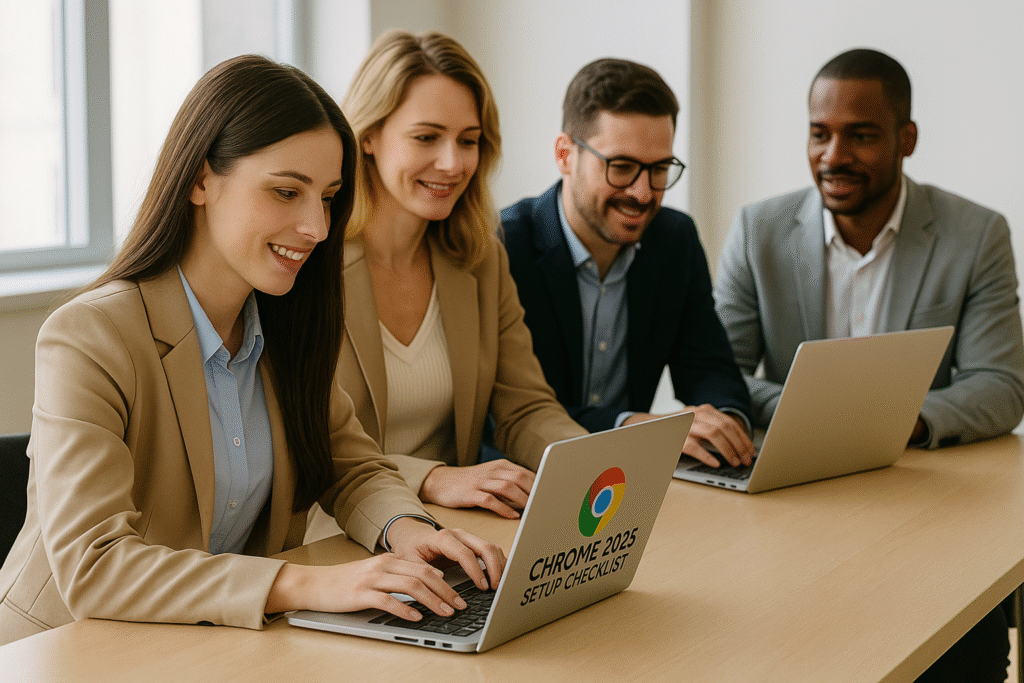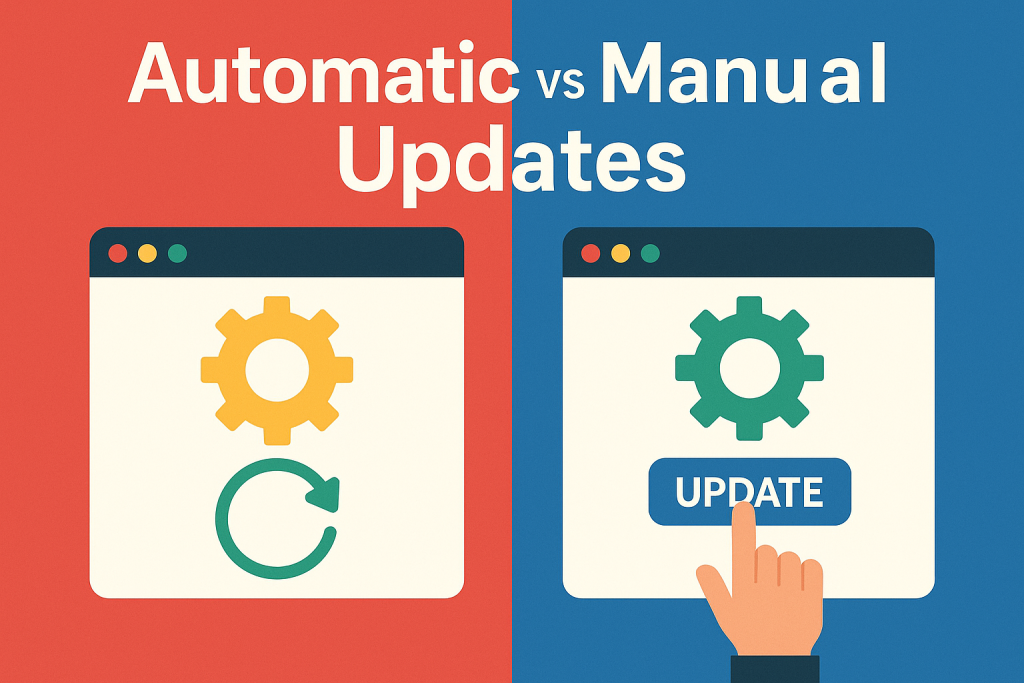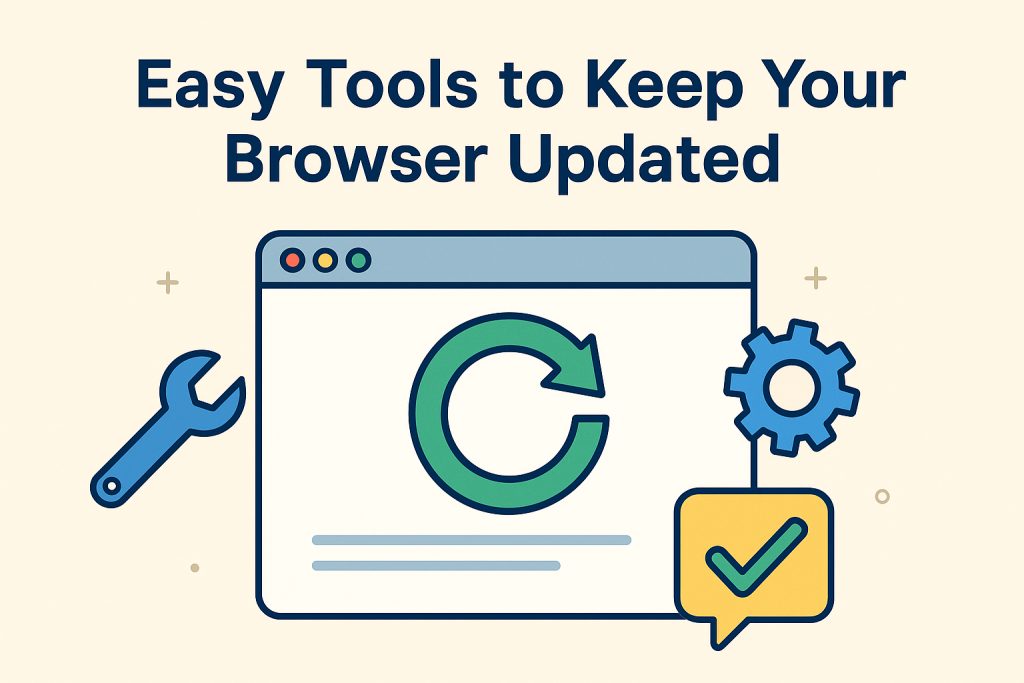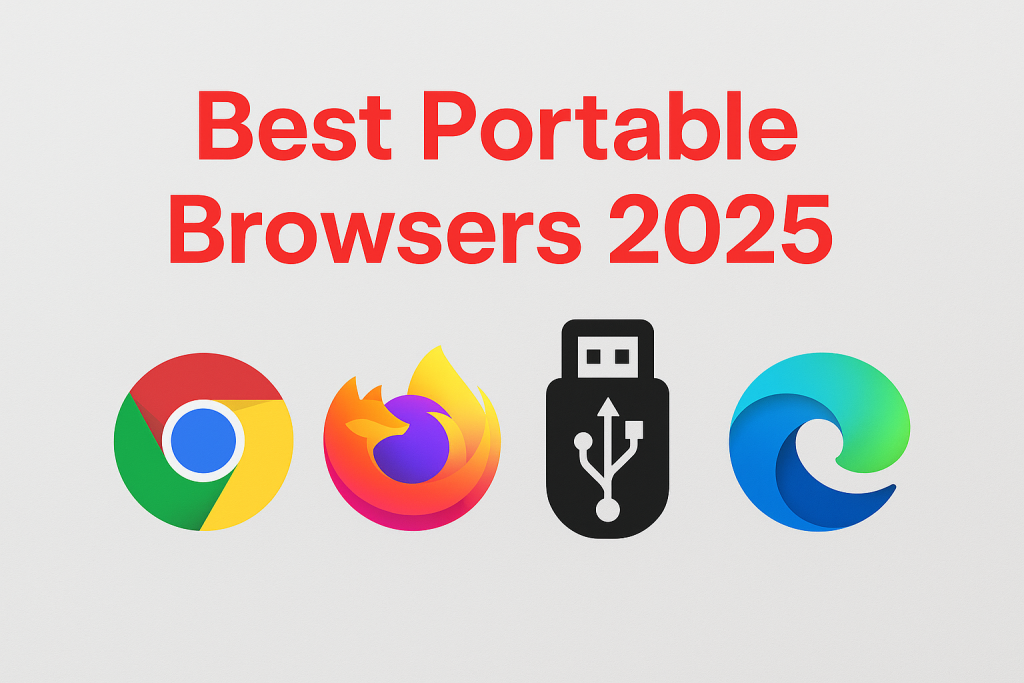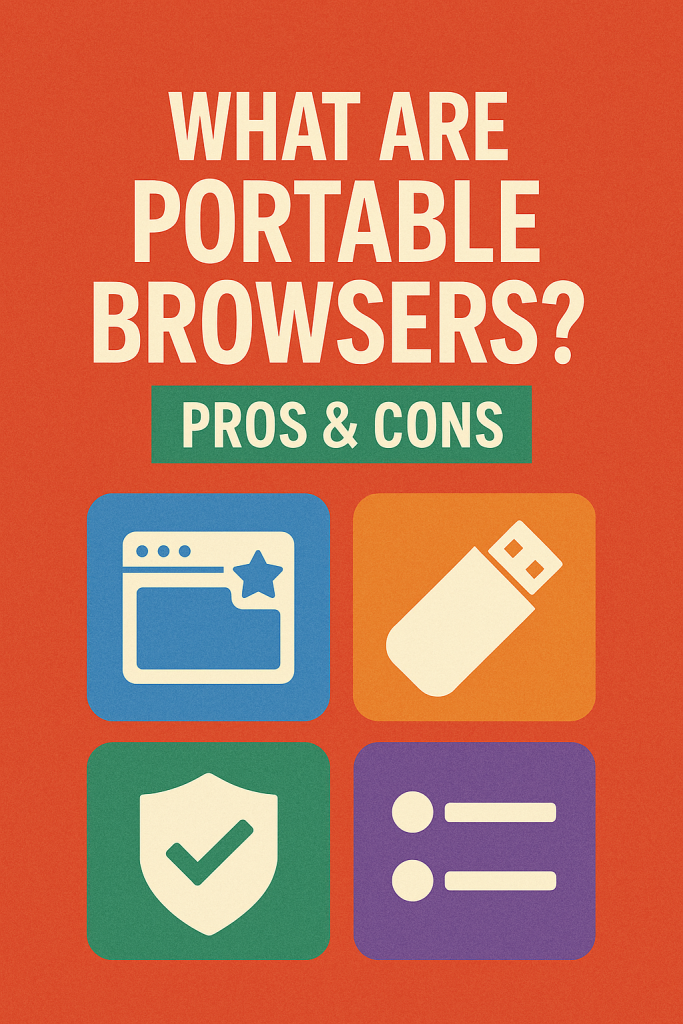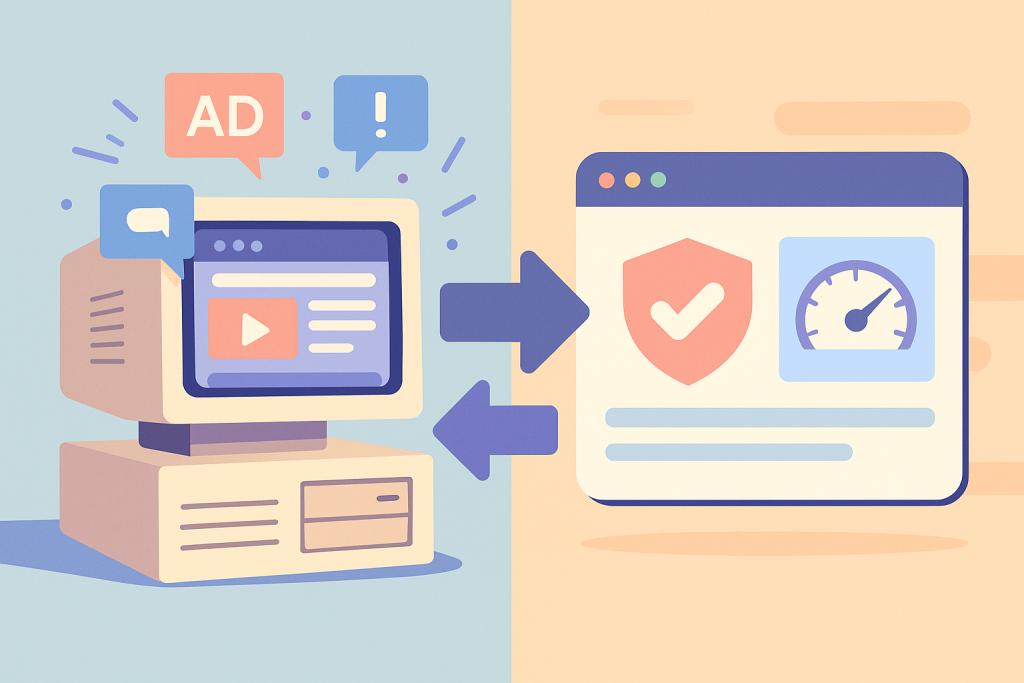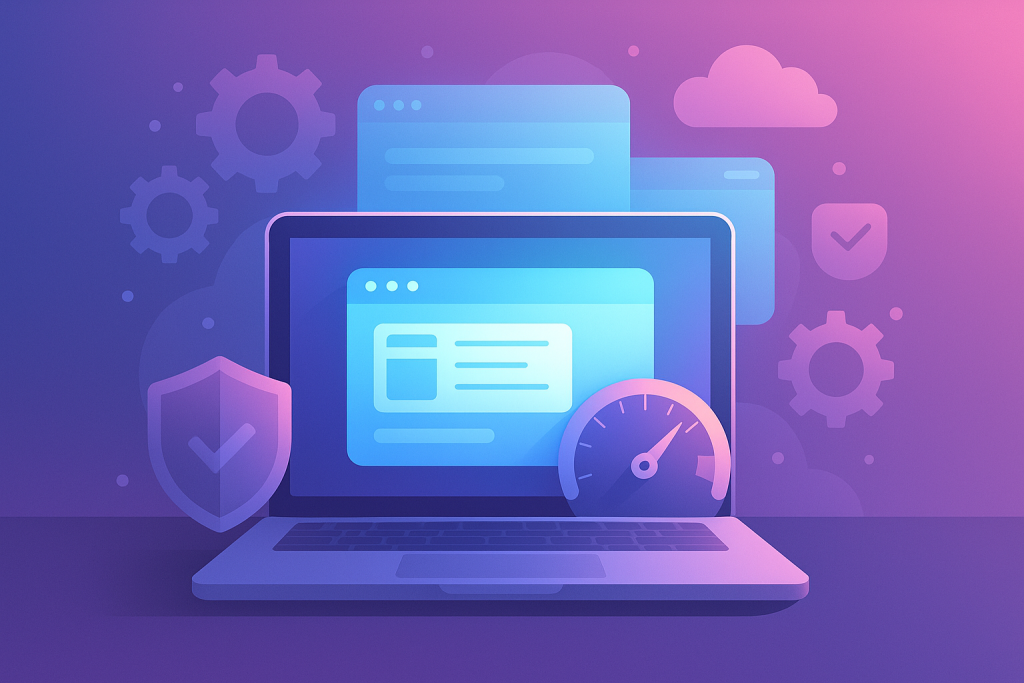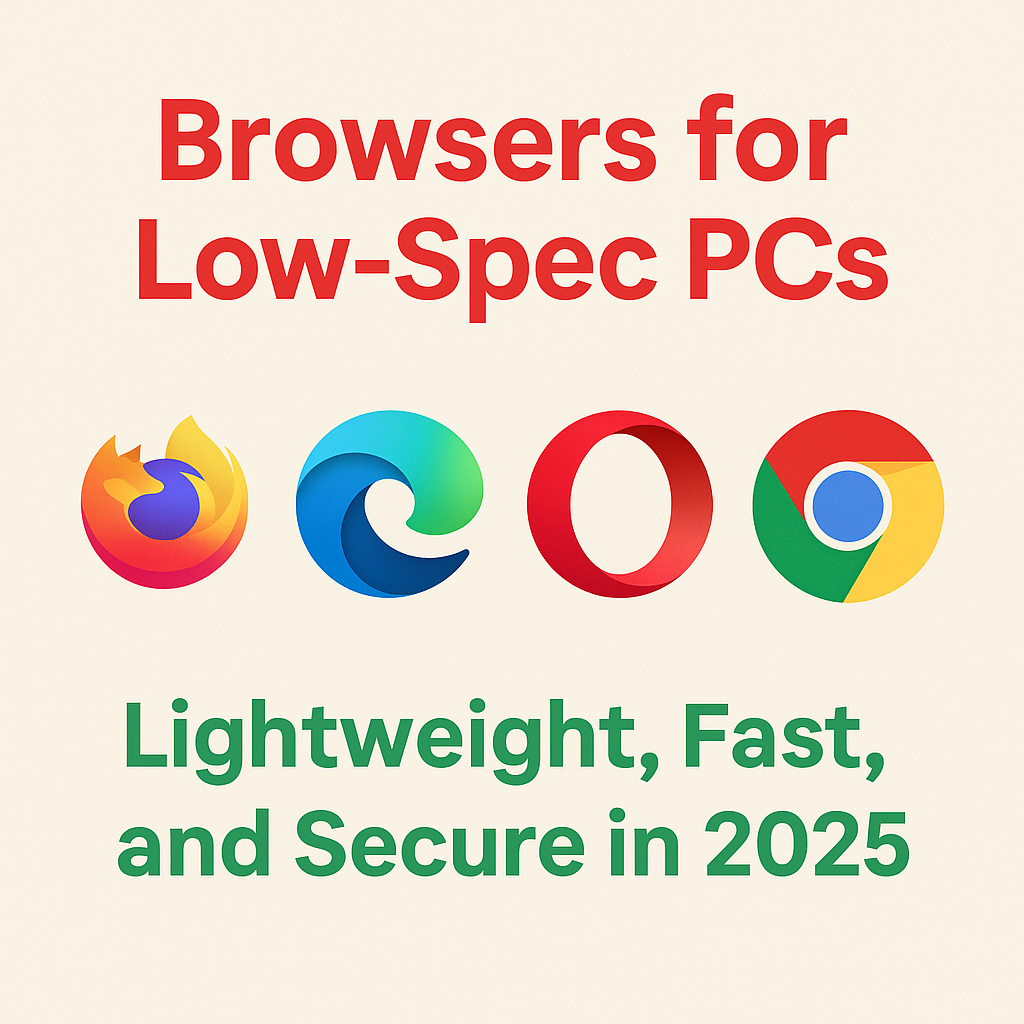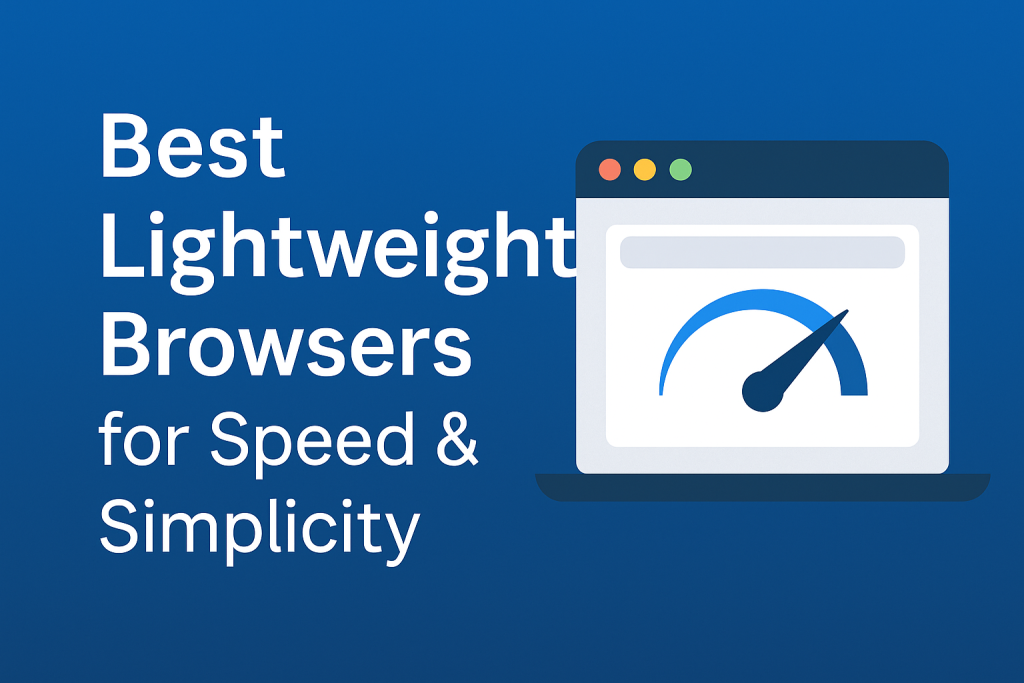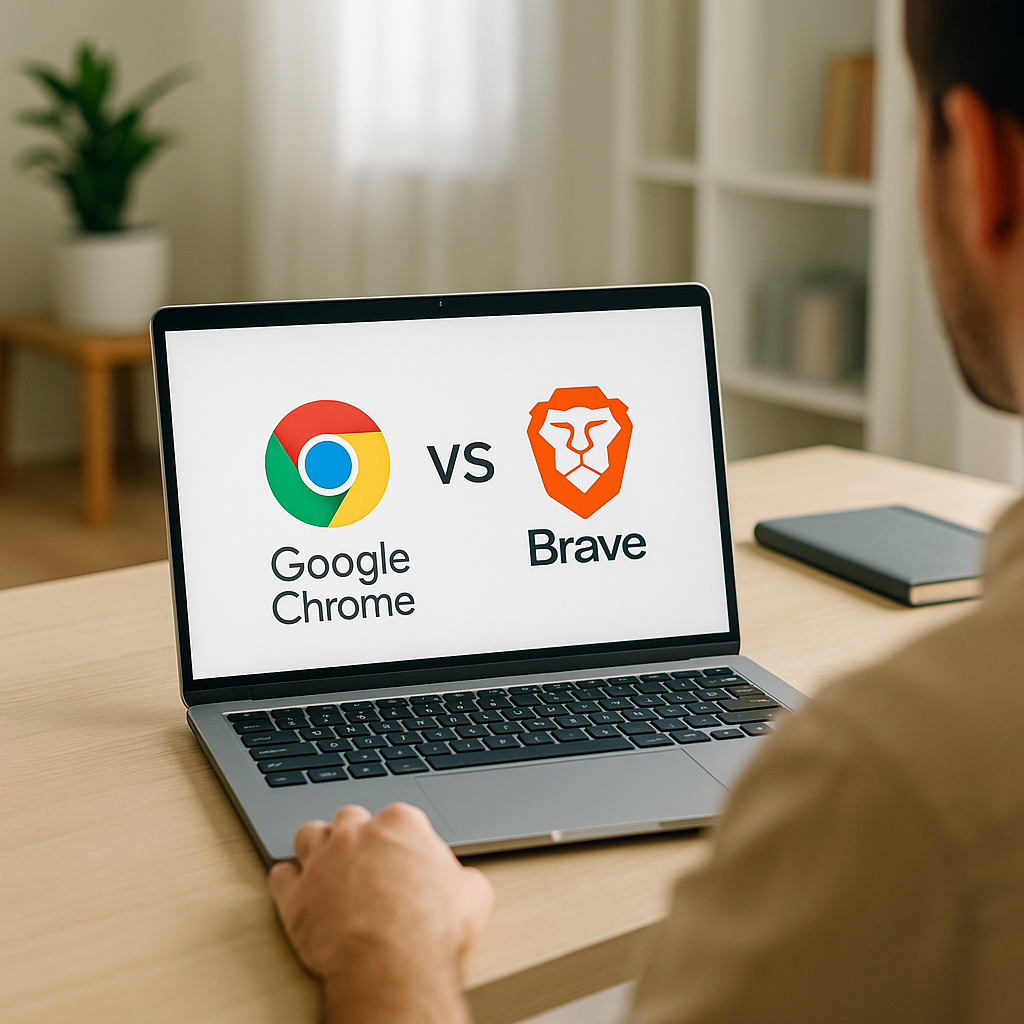
Chrome vs Brave: Which Browser Wins in 2025?
Choosing a browser affects productivity, privacy, battery life, and even personal comfort; therefore, understanding the real differences between Chrome vs Brave matters in 2025. To begin with, both browsers are built on Chromium, yet they offer sharply different philosophies. Furthermore, Brave emphasizes privacy-first defaults, while Chrome focuses on integration and polish. Consequently, your daily experience may differ significantly depending on which one you use.
Moreover, many users switch browsers expecting faster speed, only to realize that features, extensions, and customization matter just as much. In addition, the choice is not simply technical—it reflects trust in either Google’s ecosystem or Brave’s independent, privacy-driven approach. As a result, this article will guide you through each factor step by step.
Chrome vs Brave Performance & Speed
Both browsers run on Chromium; consequently, their page rendering and JavaScript execution feel fast and reliable. However, Brave blocks ads and trackers automatically, which reduces resource load and therefore speeds up real-world browsing on heavy sites. By contrast, Chrome delivers outstanding stability on apps like Docs, Sheets, and enterprise dashboards. In practice, the faster browser depends on your browsing style.
For instance, if you spend hours inside Google Workspace, Chrome will feel seamless. Meanwhile, if your day involves scanning news and blogs filled with advertising scripts, Brave will load pages much faster. Moreover, Chrome’s advanced V8 engine provides excellent performance in coding environments and web-based IDEs.
In addition, the two browsers handle tab management differently. Chrome has refined tab throttling and memory saver features, while Brave relies more on reduced background activity through ad-blocking. Therefore, power users may appreciate Chrome’s predictability, but everyday users could feel Brave is lighter.
Chrome vs Brave Privacy & Security
Above all, this is Brave’s strongest card. With Shields enabled by default, Brave blocks trackers, cross-site cookies, and even fingerprinting attempts (Brave Shields). Therefore, you start private without extensions. Meanwhile, Chrome ships with strong sandboxing, HTTPS upgrades, and safe-browsing alerts (Chrome Security), but does not block advertising by default.
Nevertheless, Chrome’s advantage lies in Google’s massive resources. For example, Chrome leads in patch frequency, phishing protection, and zero-day vulnerability responses. On the other hand, Brave delivers peace of mind by reducing data collection. In summary, Brave favors stronger default privacy, while Chrome ensures enterprise-grade security with constant updates.
Browser Features & Ecosystem
Chrome integrates seamlessly with Gmail, Drive, Calendar, and Meet. As a result, if your workflow depends on Google, Chrome feels natural. Meanwhile, Brave offers encrypted sync, privacy reports, and optional crypto rewards. Moreover, Brave minimizes clutter by blocking trackers without extra effort. Consequently, Chrome wins in ecosystem integration, while Brave wins in calm browsing.
In addition, Chrome’s profile system is polished for teams, enabling separate accounts for work and personal life. Brave also supports multiple profiles, but its real strength lies in lightweight customization. To illustrate, Brave’s new-tab page shows blocked items, statistics, and widgets, while Chrome keeps it minimal. Thus, your choice depends on whether you prefer data-rich dashboards or simplicity.
Extensions & Compatibility
Since both use Chromium, Chrome vs Brave users can install add-ons from the Chrome Web Store (Chrome Web Store). Nevertheless, reviewing permissions is essential (Extension safety). Consequently, stability depends more on extension habits than browser code. In fact, too many add-ons can slow either browser significantly.
User Experience & Customization
Chrome emphasizes familiarity and cross-platform consistency; therefore, it feels the same on Windows, Mac, Android, and iOS. On the other hand, Brave highlights privacy stats, customizable new tabs, and frequent Shields reports. Likewise, both allow flexible toolbar adjustments. Importantly, these small touches add up to major comfort in long sessions.
Battery & Resource Usage
Battery usage differs with workload. For instance, 30+ media tabs stress Chrome more, while Brave reduces strain by cutting trackers. Therefore, casual laptop users might see longer battery life in Brave. Nevertheless, Chrome’s new Energy Saver closes the gap. As a result, both offer balanced solutions if configured well.
Who Should Choose Chrome or Brave?
Choose Chrome if you:
- Use Google Workspace daily; therefore, seamless sync saves time.
- Need enterprise policy controls; consequently, Chrome fits IT-managed setups.
- Rely on the largest extension ecosystem.
Choose Brave if you:
- Want automatic ad/tracker blocking and anti-fingerprinting.
- Prefer distraction-free browsing; as a result, sites load lighter.
- Value independence from Google accounts.
Migration & Setup Guide
First, download Chrome or Brave. Next, import bookmarks, passwords, and history. Then, enable sync. Finally, prune unnecessary add-ons. Afterward, check privacy settings. Thus, within minutes, you can migrate smoothly. Importantly, both browsers make this process beginner-friendly.
Pros & Cons at a Glance
| Aspect | Google Chrome | Brave |
|---|---|---|
| Speed | Consistent and polished. Moreover, excellent for complex apps. | Faster on ad-heavy sites. Therefore, casual users benefit quickly. |
| Privacy | Enterprise-grade sandboxing. However, weaker default blocking. | Strong default blocking. Consequently, less setup needed. |
| Extensions | Largest ecosystem. In fact, ideal for advanced workflows. | Same extensions supported; nevertheless, caution with permissions. |
| Battery | Improved with Energy Saver. Still, heavy use drains quickly. | Blocks trackers, reducing load. As a result, can last longer. |
Pricing & Monetization
Both are free. Nevertheless, Chrome monetizes via Google services, while Brave offers optional Rewards (Brave Rewards). Thus, cost is not an issue; philosophy is.
FAQ on Chrome vs Brave
Is Chrome faster? Yes on heavy apps; however, Brave often feels faster on content sites.
Which is better for privacy? Brave blocks by default. Meanwhile, Chrome relies on extensions.
Do extensions work cross-browser? Yes. In fact, both share the same Web Store.
Final Verdict
Ultimately, Chrome vs Brave reflects priorities. If you want enterprise-grade integration and polished reliability, pick Chrome. Conversely, if you want calm browsing and strong privacy defaults, pick Brave. In conclusion, both are fast, secure, and modern, but their philosophies differ. Accordingly, the right choice depends on whether you value ecosystem convenience or privacy independence.
Related guides on our site: Google Chrome Guide 2025 • Firefox 2025 • Edge 2025 • Opera 2025